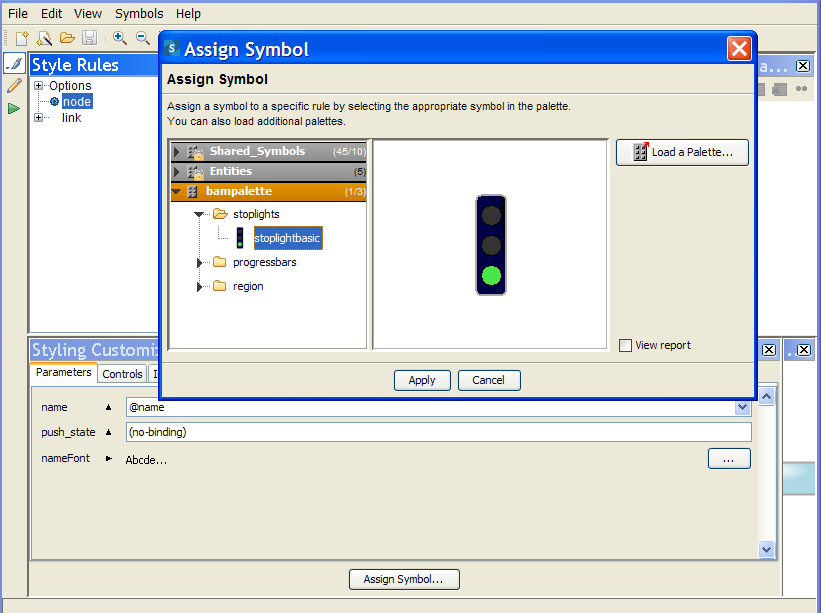Integrating a symbol into Designer for JViews Diagrammer
Symbols are fully integrated into Designer. Using the Symbol menu in the Designer, you can:

Assign a symbol to a node in your Designer diagram.

Edit symbols using the Symbol Editor.

Refresh the symbols in the Designer diagram from their palette.

List the symbol palettes used in the Designer diagram.
The following figure shows the symbol you made in
Creating the stoplight symbol integrated as a node image in a diagram.
To open the Assign Symbol dialog:
1. Choose Symbols>Assign symbol.
2. Select the stoplightbasic symbol.
3. Click Apply.
Importing a symbol into a Designer diagram
For more information on integrating symbols into the Designer, see Using the Designer.
Copyright © 2018, Rogue Wave Software, Inc. All Rights Reserved.