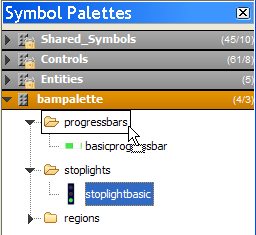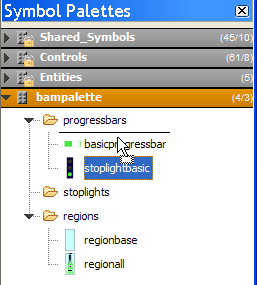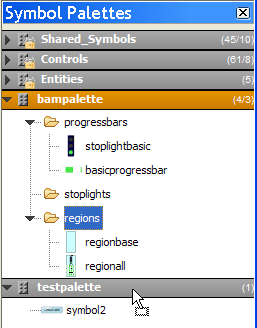Reorganizing palettes
In some situations, you might need to reorganize the content of one or more palettes by moving or copying symbols and categories within the same palette or to another one. The drag and drop feature allows you to do this.
The Symbol Palettes pane supports multiple drag and drop, which means that you can perform the drag and drop operation on several selected objects.
To select several objects:

Press the Ctrl key while clicking the objects to select.
Note that the multiple selection process might be platform-dependent.
If you press the Ctrl key (depending on the platform) while dragging and dropping a selection, you will perform a copy operation: a copy of the selection is created in the destination, while the original objects remain in their initial location.
NOTE You cannot drag and drop to or from a locked palette.
The examples described hereafter are applied to a single symbol, but you can do the same with a category or a set of objects (several symbols, several categories or several symbols and categories).
To move a symbol inside the same palette:
1. Select the symbol to be moved.
2. Drag it to the destination category.
The destination category appears surrounded by a selection rectangle.
3. 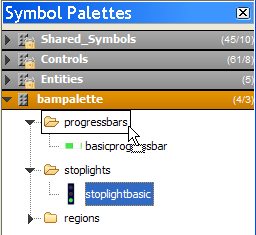
Moving the spotlightbasic symbol to the progressbars category
The symbol is added at the end of the destination category.
If the destination category is expanded, you can move the symbol at a specific location, represented by a horizontal line, inside the new category. See the following figure.
Inserting the spotlightbasic symbol at a specific location
You can also reorganize symbols within their own category to match your needs.
Similarly, you can move a symbol or a category to another palette.
To move or copy a symbol or a category to a different palette:

If the destination palette is expanded:
The process is the same as described above: drop the selection to the destination.
Moving the category regions to the palette testpalette
If you drop the selection on the palette header, it will be moved or copied at the end of the palette.

If the destination palette is collapsed.
If you move the cursor over the palette header, the palette header flashes and the palette then expands. You can then proceed with the drag and drop.
Copyright © 2018, Rogue Wave Software, Inc. All Rights Reserved.