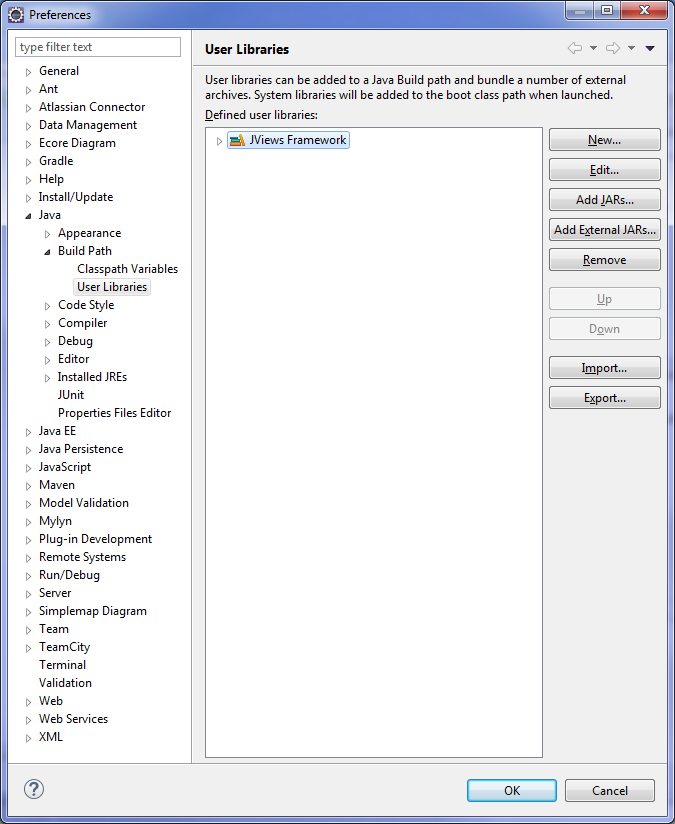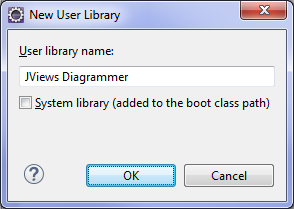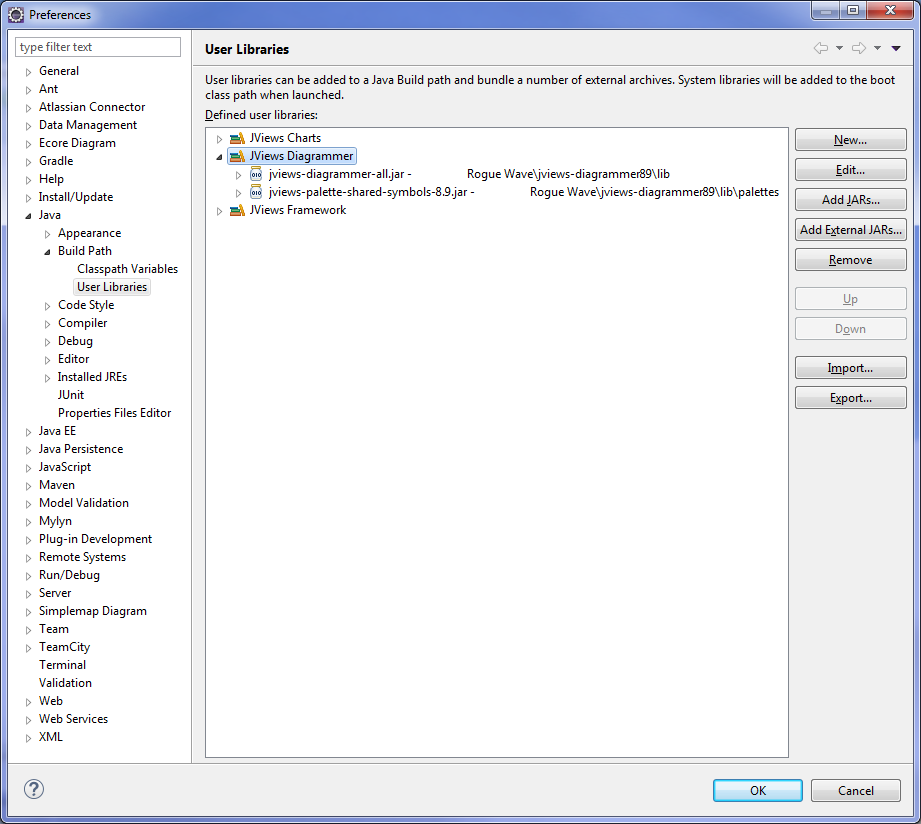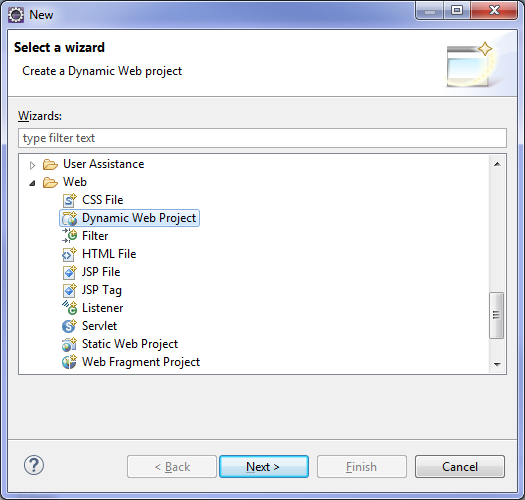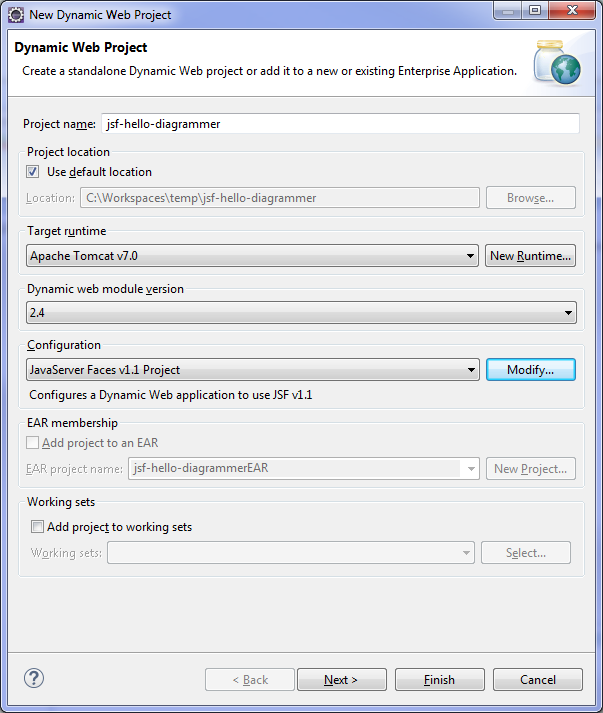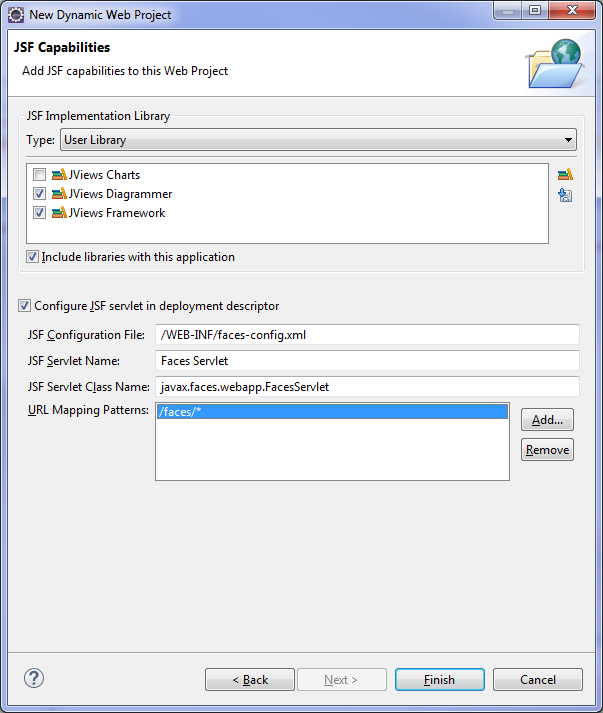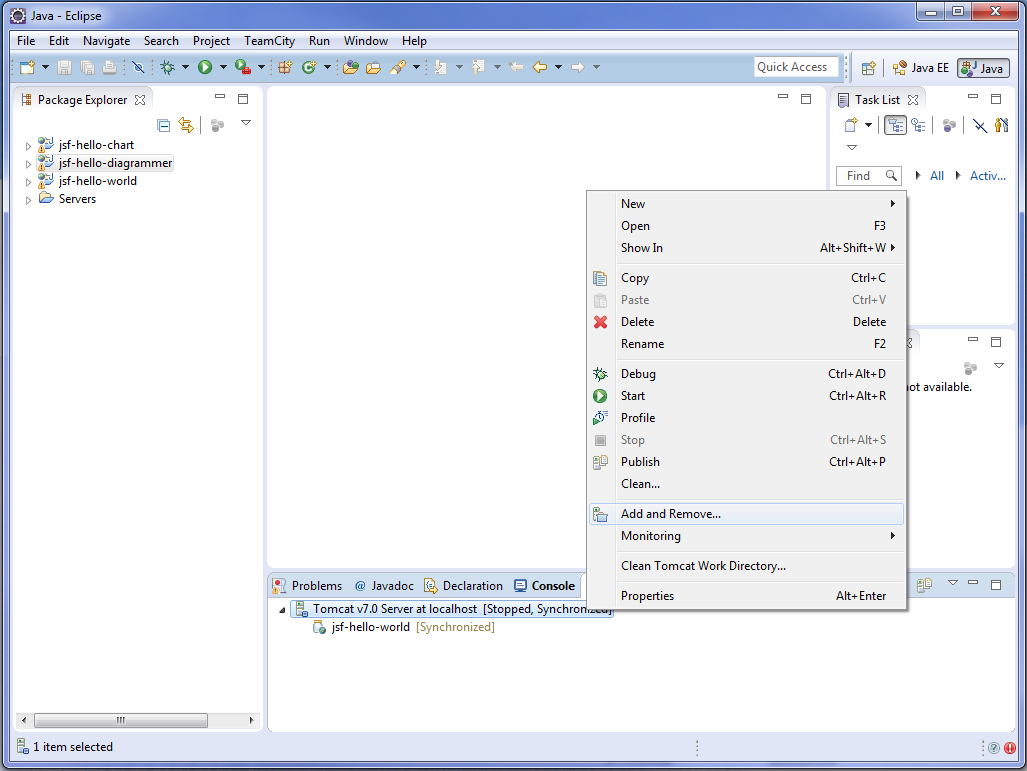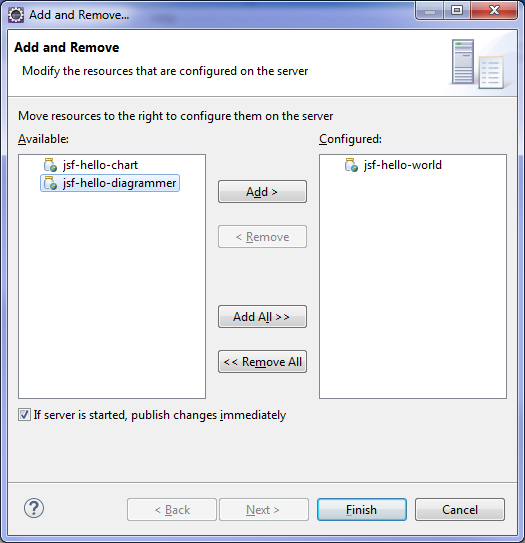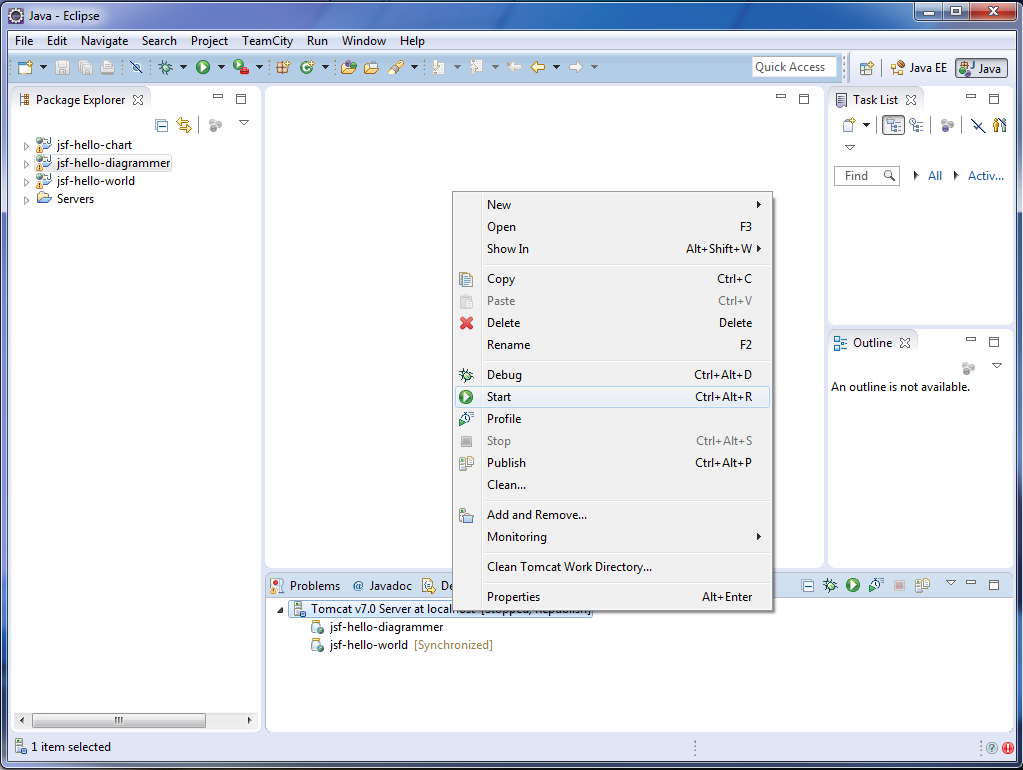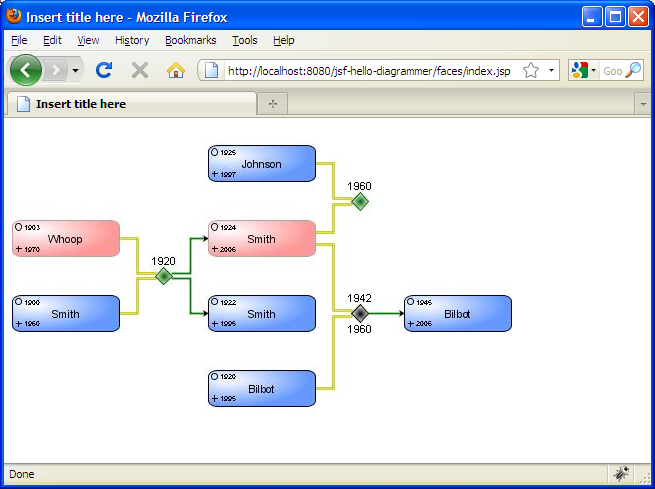Getting started with JViews Diagrammer JSF applications
In order to follow this Getting Started guide, you must have previously created your jsf-hello-world project as described in Getting started with a basic JViews JSF application. This guide reuses the workspace and jviews-web-samples that you have previously created.
Configuring the JViews Diagrammer JSF library
When developing JViews Diagrammer JSF applications you must use the following jars (in addition to the JViews jars required by a basic JViews JSF application). These jars must also be distributed with your Web applications.
To create a customized user library for the jars required when developing JViews Diagrammer JSF applications:
1. Start Eclipse and open the workspace C:\Rogue Wave\jviews-web-samples (or the folder you chose when creating your workspace).
2. Select Windows>Preference>Java>Build Path>User Libraries.
3. 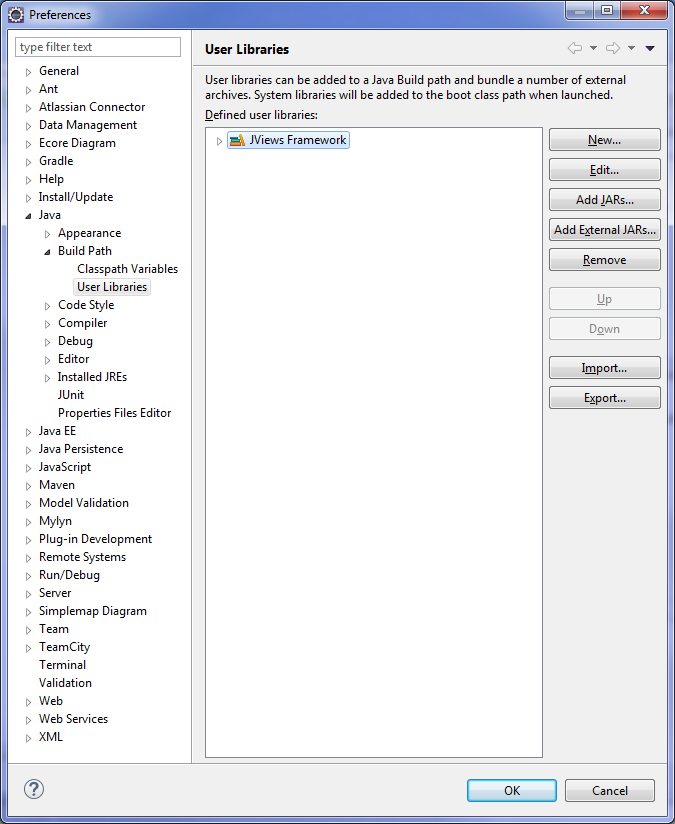
Note that the JViews Framework library used for basic JViews JSF application is already there.
4. Click New and enter a user library name of your choice, for example, JViews Diagrammer and then click OK.
5. 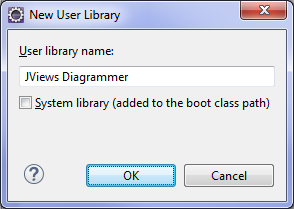
6. Click Add External JARs and add all the jars shown listed under JViews Diagrammer (or the user library name you have chosen) and click OK.
7. 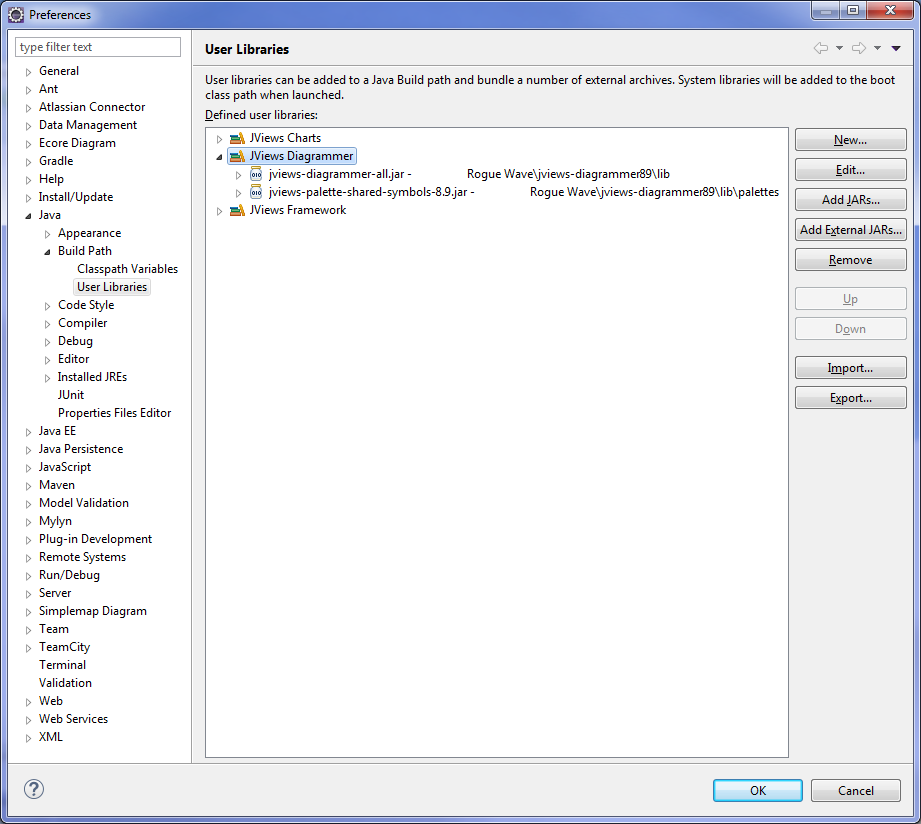
The number of jars and their directory paths might vary depending on your version of JViews.
The workspace is now configured and ready to receive JViews Diagrammer JSF applications.
Creating the JViews Diagrammer JSF application project
To create your JViews Diagrammer JSF application project
1. Select File>New>Dynamic Web Project.
1. 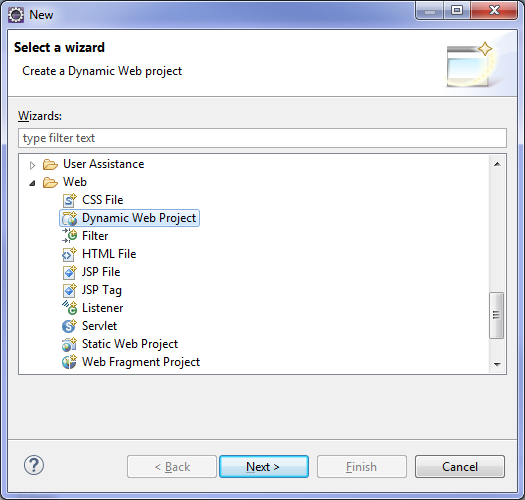
2. Enter jsf-hello-diagrammer as the Project name and select JavaServer Faces v1.1 Project as the Configuration.
3. 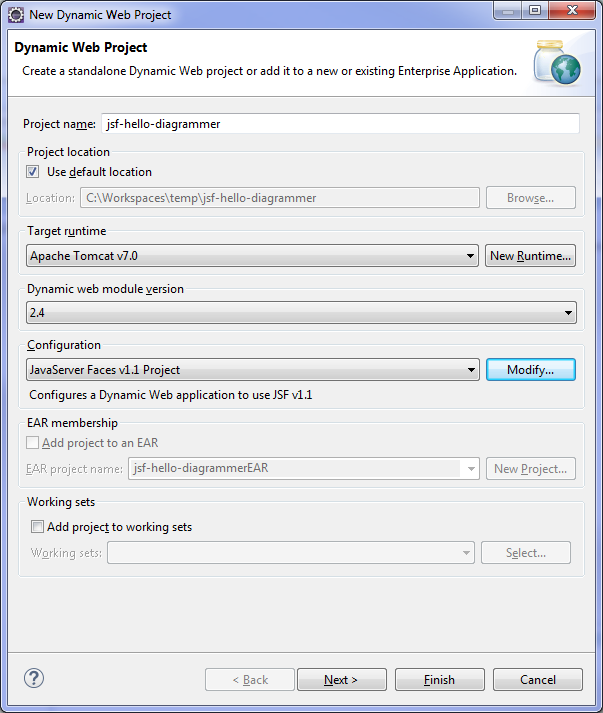
4. Click Next three times consecutively to obtain the following window:
5. 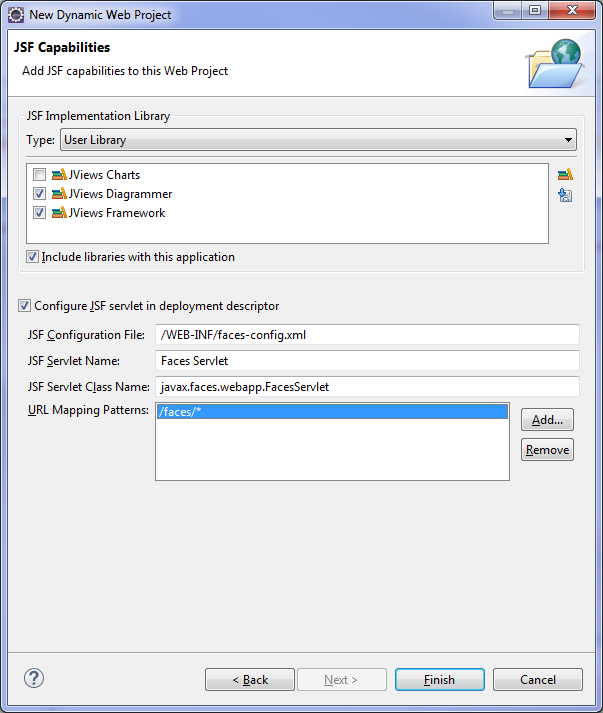
6. Select the JViews Framework and JViews Diagrammer check boxes (or the user library names of your choice).
Select *.jsp* from the URL Mapping Patterns and click Remove, as this pattern might cause problems.
Click Finish.
7. If necessary, switch to a Java perspective (you can ignore any Eclipse prompts requesting you to switch to the Java EE perspective) by selecting Windows>Open Perspective>Other…>Java and then click OK.
Preparing the data for a JViews Diagrammer JSF application
The aim of a JViews Diagrammer application is to display diagrams through Web browsers. There are many ways to create diagrams with JViews Diagrammer.
This example shows you one of the simplest ways: the diagram has been previously prepared using JViews desktop applications and saved as an IDPR file. The purpose of this JSF application is to display the diagram stored in this IDPR file on the Web.
To obtain the required data:
Copy the files genealogy.idpr, genealogy.xml and genealogy.css from <installdir>/jviews-diagrammer/codefragments\jsf-hello-diagrammer\webpages to the WebContent folder of your project. The location of this example might change depending on the version of your JViews product.
For alternative ways to provide or to create diagrams with JViews Diagrammer, refer to the demos and samples provided with your JViews product.
Configuring the JViews servlet
You must repeat the procedure previously described in
Getting started with a basic JViews JSF application. For more information, refer to
Configuring the JViews servlet.
Creating the main JSP page
You must repeat the procedure previously described in
Getting started with a basic JViews JSF application. For more information, refer to
Creating the main JSP page.
Creating a JSF diagram view
To add a JSF diagram view:

Open the new
index.jsp file located in the
WebContent folder and add the code shown in bold in the following code example:
<%@ page language="java" contentType="text/html; charset=ISO-8859-1" pageEncoding="ISO-8859-1"%>
<%@ taglib prefix="f" uri="http://java.sun.com/jsf/core"%>
<%@ taglib prefix="h" uri="http://java.sun.com/jsf/html"%>
<%@ taglib uri="http://www.ilog.com/jviews/tlds/jviews-diagrammer-faces.tld" prefix="jvdf" %>
<!DOCTYPE html PUBLIC "-//W3C//DTD HTML 4.01 Transitional//EN" "http://www.w3.org/TR/html4/loose.dtd">
<html>
<head>
<meta http-equiv="Content-Type" content="text/html; charset=ISO-8859-1">
<title>Insert title here</title>
</head>
<body>
<f:view>
<h:form id='jviewsForm'>
<jvdf:diagrammerView id='diagrammer'
style="width:500px;height:300px"
data="/genealogy.idpr" />
</h:form>
</f:view>
</body>
</html>
The component <jvdf:diagrammerView> enables you to show the diagram produced with JViews Diagrammer. The data attribute of this component references a JViews Diagrammer project file. Note also that <jvdf:diagrammerView> must be inserted with in a <h:form> component.
This completes the coding of your JViews Diagrammer JSF application. You can now proceed to deploy and test it.
Deploying the JViews Diagrammer JSF application
Your JViews Diagrammer JSF application has been compiled and built automatically by Eclipse™ providing that you have not turned off the Build Automatically option. If you do not have any compilation errors you can deploy your application on the Tomcat server that you previously configured.
To deploy your JViews JSF application on the Tomcat™ server:
1. In the Server tab, right-click Tomcat v7.0 Server at localhost and select Add and Remove…:
1. 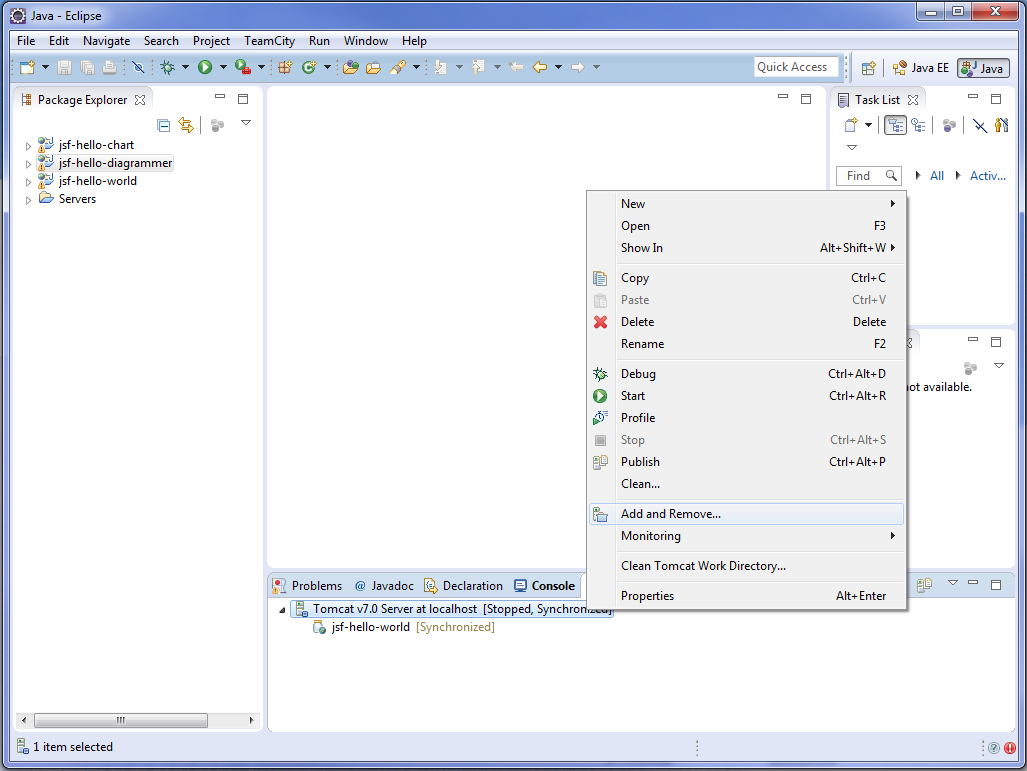
2. You can see the jsf-hello-world application you previously created in the right pane. Select jsf-hello-diagrammer in the left pane and click Add >:
3. 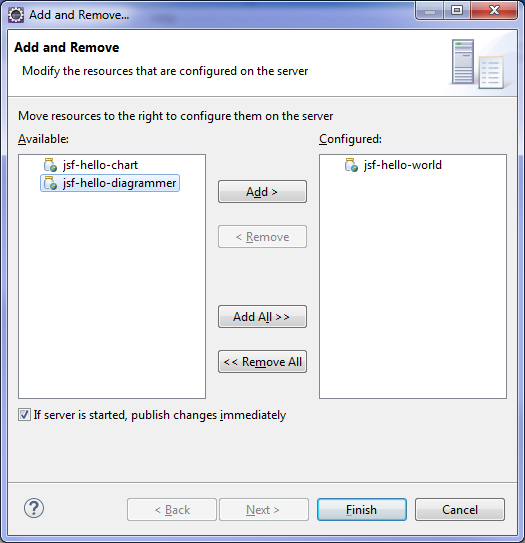
4. Make sure that you can see both jsf-hello-worldand jsf-hello-diagrammer in the right pane and click Finish.
Your application is now deployed on the Tomcat server and ready for testing.
Testing a JViews DiagrammerJSF application
To test your JViews Diagrammer JSF application:
1. In the Servers tab, right-click Tomcat v7.0 Server at localhost and select Start.
1. 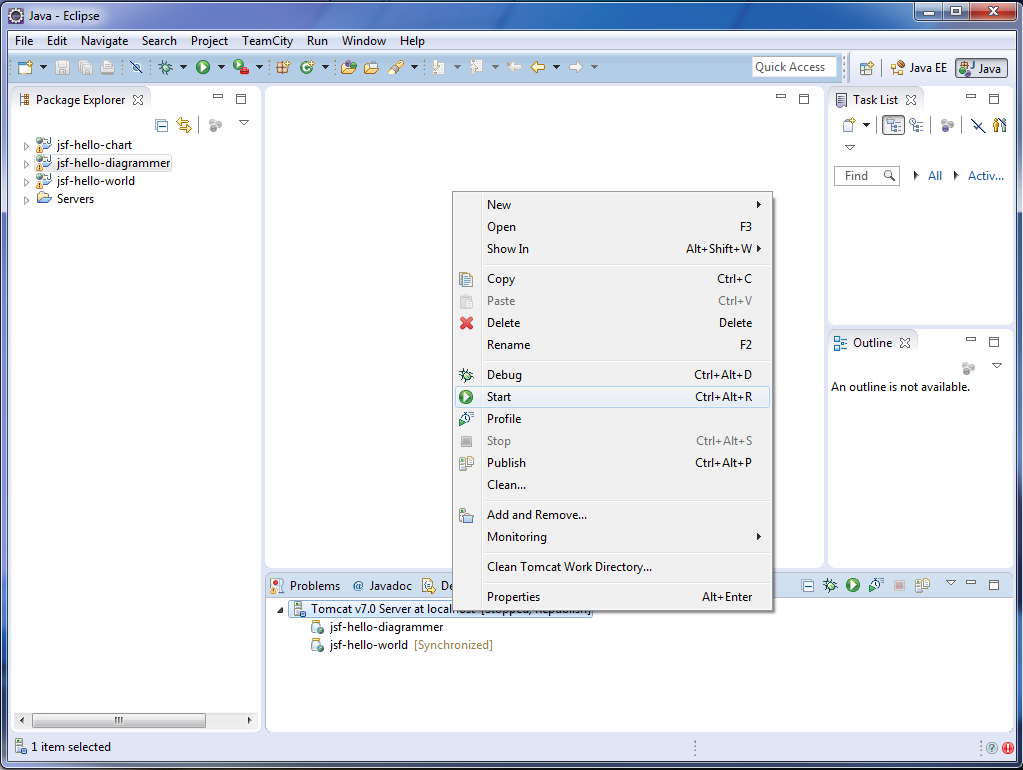
3. 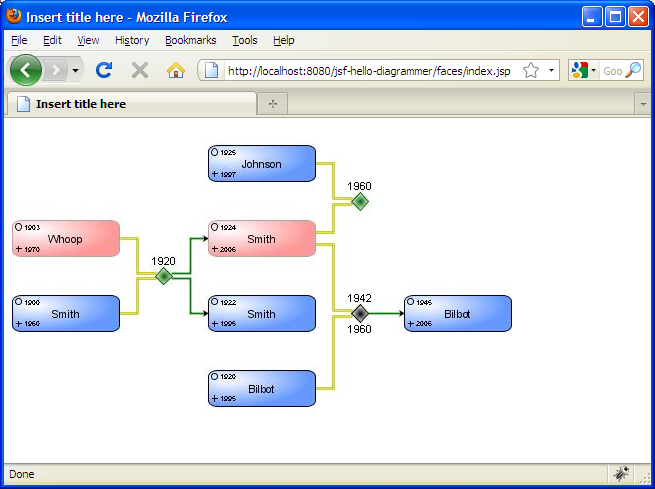
You have now created your first JViews Diagrammer JSF application.
This Getting Started example is shipped with your JViews product and is located in the directory
<installdir> \jviews-diagrammer\codefragments\jsf-hello-diagrammer. The location of this directory might vary depending on the version of your product.
This Getting Started guide shows you how to create a JViews Diagrammer JSF view. For information on interactions, such as selection and zoom, see the following sections in this product guide. A number of samples and demos are provided with this product showing different ways to use JViews Diagrammer JSF components.
Copyright © 2018, Rogue Wave Software, Inc. All Rights Reserved.