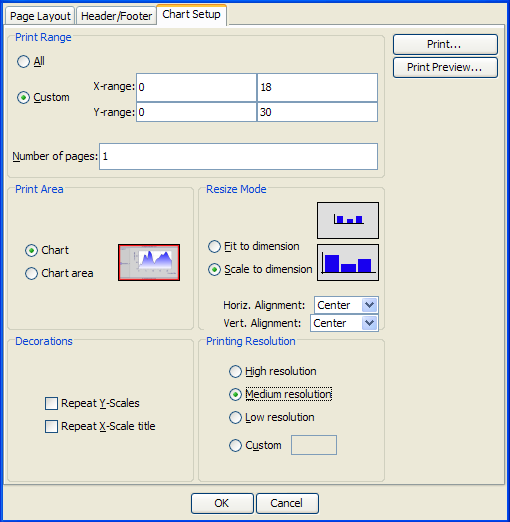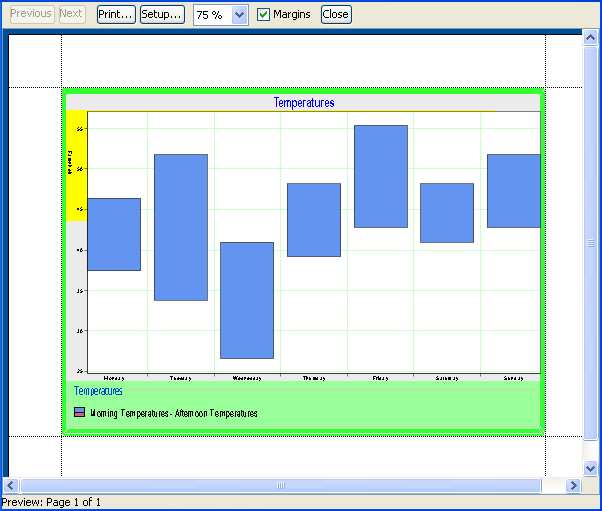Printing your chart
From the File menu on the menu bar, the following options are available:


Page Setup


Print Preview


Print
Page setup
From the Chart Setup tab of the Page Setup window, you can define the following settings:
Print range
The Charts printing framework provides support for multipage printing.
A multipage printing consists of dividing the x-range of the printed data window in successive intervals with respect to the number of pages. You can change the way the data window of a page is computed by checking the option Custom to change the X range and Y range values.
Print area
Through this option, you can define which chart, or chart area, is printed. Printing a chart means that all the components added to the chart will be printed. That includes the header, the footer, and the legend. On the contrary, printing only the chart area means that all the other chart components, including the legend, will be ignored. By default, the whole chart is printed.
Resize mode
You can determine the printed chart size by using the following options:

Fit to dimension.
The chart is expanded to fill the printable area in both dimensions. The original proportions between the chart objects are not preserved.

Scale to dimension.
The chart is expanded in both dimensions proportionally, until the nearest page margins are reached. The original proportions between the chart objects are preserved.

Scale Alignment
This option is active only when the resize mode is set to Scale to dimension. With the Scale Alignment option you specify the value to use when the aspect ratio of the chart does not match the aspect ratio of the printable area. The default for both horizontal and vertical alignment (Horiz. Alignment and Vert. Alignment) is Center, that is, the chart is centered within the printable area.
Decorations

Repeat Y-Scales
This option sets whether y-scales with a minimum or maximum crossing value (that is, positioned on the axis extremities) need to be printed on each page of the document.

Repeat X-Scale Title
When the x-scale title placement is other than 0 or 100 (that is, the axis extremities), this option sets whether the title has to be printed on each page of the document.
Printing resolution
Because the printer resolution is usually higher than the screen resolution, there may be some discrepancies between the screen appearance and the printing result. This is particularly true for labels, whose font size may not be adapted for printing. To soften this effect, an additional scale transform may be applied on the printing graphics context when drawing the chart area. The default value is Medium.
Print preview
Here is the preview of your chart:
Copyright © 2018, Rogue Wave Software, Inc. All Rights Reserved.
 Page Setup
Page Setup Print Preview
Print Preview Print
Print