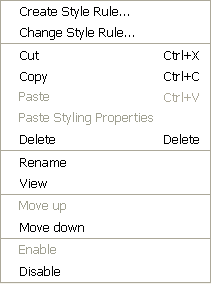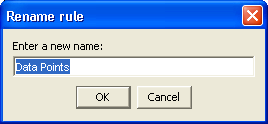Using the Rules Menu
You can manage your rules by copying, enabling, disabling, deleting, renaming, and moving rules. To do this, right-click a rule and choose from the Rules Menu. This menu contains the following rule management commands:
To cut a style rule:
1. Select the rule and right-click.
2. Choose Cut on the Rule Menu. You can undo cut actions, see
Undoing actions.
To copy a style rule:
1. Select the rule and right-click.
2. Choose Copy on the Rule Menu. Once you have copied a rule, you can do a Paste or Paste Styling Properties action.
To paste:

Once you have copied a style rule, select the target one and choose Paste on the Rule Menu. This action changes both the conditions and the styling properties.
To paste a styling rule

Once you have copied a style rule, select the target one and choose Paste Styling Properties on the Rule Menu. This action leaves the conditions unchanged and changes the styling properties.
To delete a style rule:
1. Select the rule and right-click.
2. Choose Delete on the Rule Menu. You can undo deletion, see
Undoing actions.
If you want to customize the appearance of the Style Rules, you can choose your own names for each rule.
To rename a style rule:

Select the rule and right-click, then choose Rename and enter your preferred name.
The name you enter appears in place of the dot-separated notation.
You can reorder the style rules within a subtree. Order is important because a style rule that follows others may overwrite property values set by the preceding style rules. The order therefore represents a decision on priority.
NOTE Overriding only occurs if the same property is set. If two rules set different properties, their order is unimportant.
To move a style rule up or down:
1. To move a style rule up, select it and right-click, then choose Move up on the Rule Menu.
2. To move a style rule down, select it and right-click, then choose Move down on the Rule Menu.
Note that you cannot place a less specific rule below a more specific rule.
To enable / disable a style rule:
1. To disable a style rule, select it and right-click, then choose Disable on the Rule Menu. A disabled rule appears lighter and in italics.
2. To re-enable a disabled style rule, select it and right-click, then choose Enable on the Rule Menu.
By default, all style rules defined are enabled.
Copyright © 2018, Rogue Wave Software, Inc. All Rights Reserved.