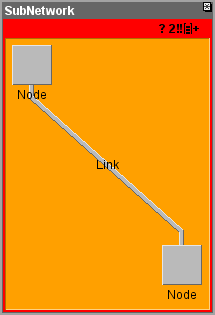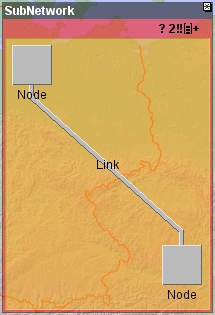Representing alarms in expanded subnetworks
In a network view, the collapsed representation of a subnetwork corresponds to a standard node. This means that the alarm representation conforms to the type of object, for example, a network element or a polygon group. On the other hand, the expanded representation of a subnetwork is always defined by a frame containing all the child objects. The expanded representation can also display Raw and Impact alarm information. This is done in a way that preserves the containment perception while not interfering with the individual alarm representation of child objects.
Unlike other predefined business objects, the expanded subnetwork can occupy a large view space, sometimes even larger than the visible area. This imposes some restrictions on the standard graphical mapping of alarm information. Additionally, the subnetwork alarm mapping cannot interfere with the alarm representation of the child objects while also being consistent with the frame configuration defined by the user.
Subnetwork with impact alarm and solid color
Subnetwork with impact alarm and transparency
The alarm is represented as an internal frame surrounding all child objects within the expanded subnetwork object. The following alarm information is mapped:

Alarm Count Summary
Located in the top-right portion of the alarm frame, the alarm count summarizes information about the highest severity new or outstanding alarm. It also displays the Not Reporting and Loss of Connectivity abbreviations when applicable.

Most Severe New Alarm
The internal area of the alarm frame maps the color of the most severe new alarm. When there are no new alarms, this area automatically switches to the expanded subnetwork background color.

Most Severe Outstanding Alarm
The border around the alarm frame maps the color of the most severe outstanding alarm. When there are no outstanding alarms, this border automatically switches to the expanded subnetwork background color.
The subnetwork customization can influence the displaying of the alarm frame in two ways:
1. By defining the transparency level
2. By disabling completely the alarm mapping
The alarm frame transparency is supported in the same way as the background transparency: if the subnetwork background (set through CSS property subnetworkBackground ) has a color with transparency, the alarm frame will automatically use the same alpha level, leveraging the user’s customization. Please note that rendering transparency consumes more CPU cycles due to color blending with the background and this might be noticeable with larger subnetworks. Additionally, very low alpha levels (very transparent colors) might affect the correct alarm perception. In the following example, the background color is set to 50% transparent white, which will enable 50% transparency (7F) for the alarm frame:
#MySubnetworkId {
subnetworkBackground: #7FFFFFFF;
}
The subnetwork frame type (set through CSS property subnetworkFrame ) determines whether the alarm frame is displayed or not. For TITLEBAR_FRAME and FILLED_RECTANGLE_FRAME types, the alarm frame automatically appears when the subnetwork has an alarm. For type NO_FRAME, the alarm frame never appears because there is no frame nor background for this subnetwork frame type. Please note that the alarm frame visibility is also affected by alarm CSS properties, more precisely by the properties alarmColorVisible, alarmCountVisible, and alarmBorderVisible.
As expanded subnetworks are special containment objects, some alarm mappings do not apply to them. For example, secondary alarm decorations and alarm balloons are not supported, as it would be difficult for an operator to notice such decorations on large subnetworks where they may not be visible at all. The complete list of special cases is:

Alarm Balloon not mapped

Secondary Alarm decorations not mapped

Tool tip text not enabled by default
The tool tip can be enabled through CSS as follows:
#MySubnetworkId:expanded {
toolTipText: '@|alarmSummary("Default", "Description")';
}
Note that this code uses the alarmSummary CSS function to retrieve the default description for alarms. It also uses the expanded pseudoclass to apply this CSS property only to the expanded subnetwork. This pseudoclass enables different CSS styling for the collapsed and expanded subnetworks. The following example illustrates how to customize different alarm borders and alarm count fonts for expanded and collapsed representations:
#MySubnetworkId {
alarmBorderWidth: 2;
alarmCountFont: 'arial-bold-12';
}
#MySubnetworkId:expanded {
alarmBorderWidth: 4;
alarmCountFont: 'arial-bold-14';
}
Please refer to the
Alarm states section for more details on alarms and how to customize them.
Copyright © 2018, Rogue Wave Software, Inc. All Rights Reserved.