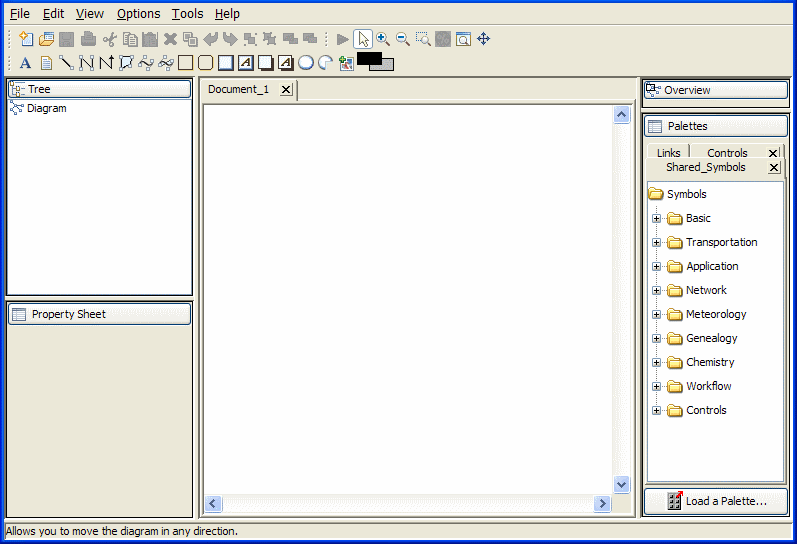Running the Dashboard Editor
Rogue Wave® JViews Dashboard Editor lets you edit and display dashboard diagrams made from JViews symbols.
You can run the Dashboard Editor under the Windows® or UNIX® operating systems. The startup conditions are the same in both cases.
To run the Dashboard Editor under Windows:

In the Start menu, click
All Programs > Rogue Wave > Rogue Wave JViews Diagrammer 9.1 > Dashboard Editor.
Rogue Wave is the default program group and might be different if you have installed JViews Diagrammer into a different program group.
-- or --
1. Go to the directory <installdir>/jviews-diagrammer/samples/dashboard/dashboardeditor.
2. Double-click run.bat.
To run the Dashboard Editor under UNIX:
1. Go to the directory <installdir>/jviews-diagrammer/samples/dashboard/dashboardeditor.
Make sure that your PATH environment variable is set correctly to find this directory.
2. Enter run.sh.
The Dashboard Editor opens.
The Dashboard Editor
The Dashboard Editor window includes the following panes:

Overview: displays the part of the dashboard visible in the drawing window.

Tree: displays the list of the symbols contained in the dashboard diagram.

Property Sheet: displays the parameters attached to the symbol or the properties of the background object currently selected.

Palette: displays the symbol palettes open in Dashboard Editor.

Editor: a graphical component used for creating and editing dashboard diagrams.
Copyright © 2018, Rogue Wave Software, Inc. All Rights Reserved.