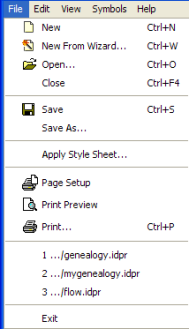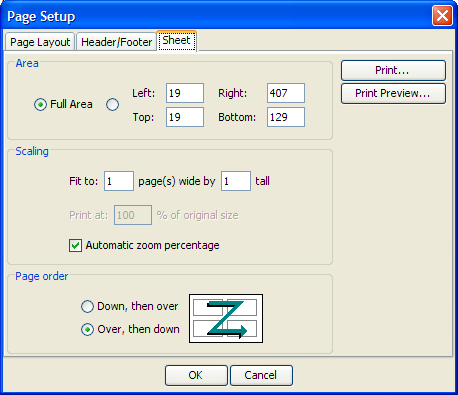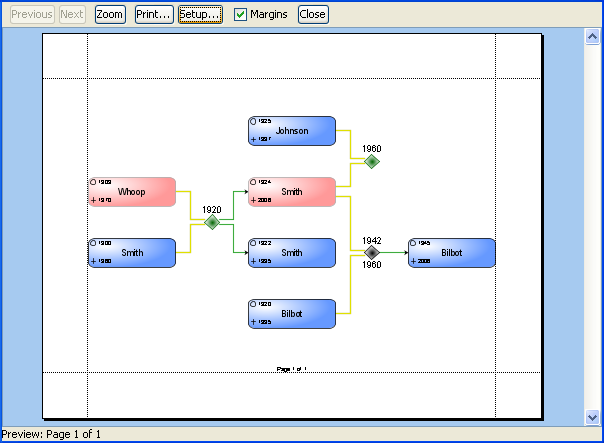Printing the diagram
In the Designer, you have the following printing facilities for the diagram:

Page setup

Print preview

Print (one, all or selected pages)
Print operations
Print operations are available from the File menu, see the following figure.
The print options on the File menu of the Designer
To print the diagram to the default printer from the application, click the Print button in the Print Preview window or choose File>Print. You can print to a printer or to file.
Page Setup
The Page Setup window offers extensive setup facilities, see the following figure.
Page Setup facilities
In the Page Layout tab, you can select Portrait or Landscape and set paper size and margins. The Designer automatically sets Portrait or Landscape initially according to the shape of the diagram.
The Headers/Footers tab gives you a choice of headers and footers and allows you to define a custom Header and Footer, setting a specific Font, if you want to.
In the Sheet tab, under Scaling, you can split a large diagram into separate pages for printing, for example, by specifying Fit to 3 page(s) wide by 2 tall, to get six pages.
In the Sheet tab, under Page order, you can specify the order in which the pages are numbered and printed:
 Down, then over
Down, then over : prints top to bottom, so for six pages, it prints 1, 2 down then 3, 4 down then 5, 6 down
 Over, then down
Over, then down : prints left to right, so for six pages, it prints 1, 2, 3 across and then again 4, 5, 6 across
For each page, under Area, you can print either the full area or effectively zoom in to print part of the page by setting left, right, top, and bottom distances from the edge of the page. These distances are in pixels.
Print Preview
The Print Preview window allows you to display each page specified in the page setup and view the pages in the order in which they will be numbered and printed.
Print Preview: page 1 in a 3x2 setup with Over Then Down
Note that you will only see the page numbers if you have specified a header or footer that contains them.
Copyright © 2018, Rogue Wave Software, Inc. All Rights Reserved.