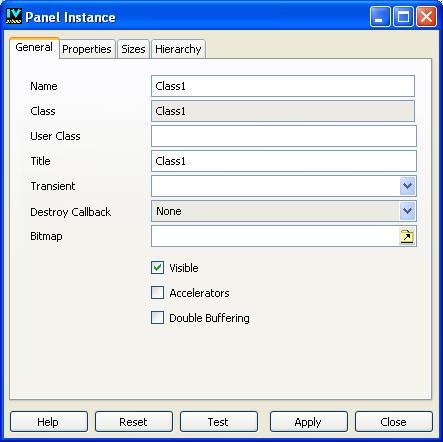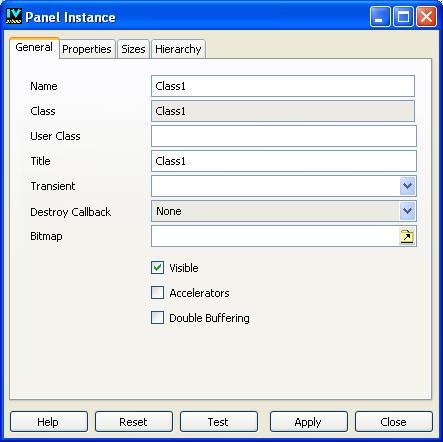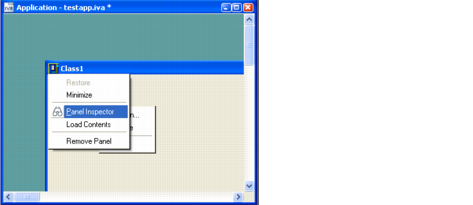The Panel Instance Inspector
The Panel Instance inspector is used to edit the properties of the selected panel instance.
Figure 1.11 Panel Instance Inspector
Access to Panel
The panel is accessed by:

Double-clicking the title bar of the panel instance in the Application buffer window.
or

Choosing Panel Inspector from the panel pop-up menu accessible by clicking the box located in the top-left corner of the panel instance.
or

Choosing Panel Inspector from the Application menu.
or

Choosing Commands from the Tools menu, selecting the
InspectPanel command in the list, and clicking Apply.
Panel Class Instance Inspector Elements
The Panel Class Inspector has four notebook pages: General, Properties, Sizes, and Hierarchy; and five buttons: Apply, Reset, Test, Close, and Help. For a complete description of each notebook page and the fields contained on the page, see
Inspecting a Panel Instance.
Version 6.0
Copyright © 2015, Rogue Wave Software, Inc. All Rights Reserved.