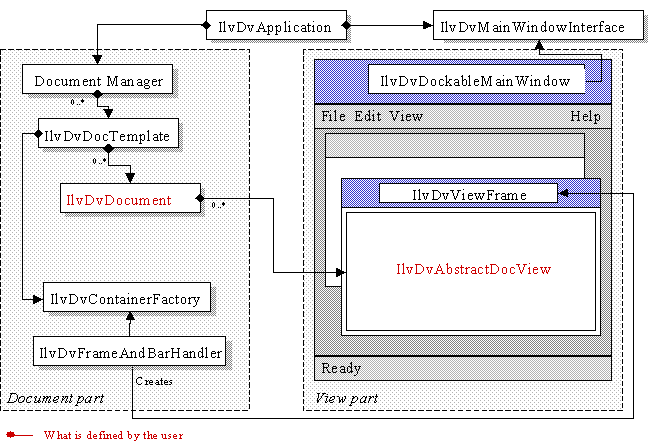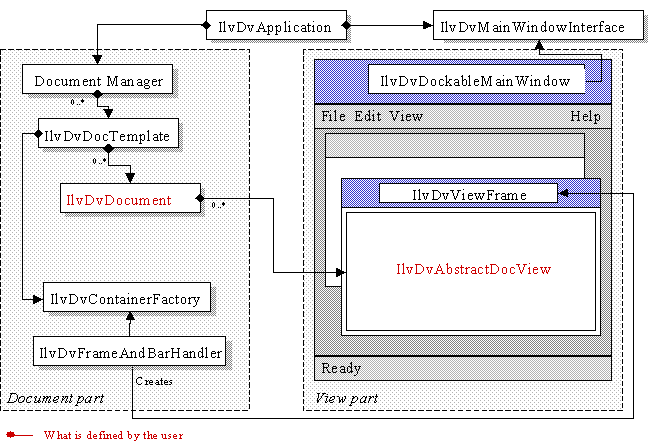How Application Framework Functions
Application Framework is built on a Document/View architecture (see
The Document/View Architecture).
Figure 21.1 illustrates the different classes that the Document/View mechanism relies upon.
Figure 21.1 Document/View Classes
All the classes shown in the figure, except the
IlvDvApplication class, the
IlvDvDocument hierarchy, and the
IlvDvDocViewInterface hierarchy, are hidden from the developer. Instances of these classes are automatically created according to the application options that are read while the application is initializing.
The code of an Application Framework application consists of:
 Option Files
Option Files: At least one option file, which is edited using the Application Framework Editor.
 Main File
Main File: A main file containing the main entry point of the program, which must instantiate an
IlvDvApplication (or a derived class) object. This file is generated by the Application Framework Editor and must only be completed in very specific cases, as shown in the
Text sample.
Version 6.0
Copyright © 2015, Rogue Wave Software, Inc. All Rights Reserved.