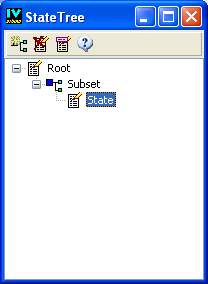States Panels
Rogue Wave® Views Studio provides you with two separate panels to edit states:

The State Tree panel for managing the whole state hierarchy of the application.
Figure A.1 The State Tree Panel

The State inspector panel for inspecting the properties of the state selected in the State Tree.
Figure A.2 The State Inspector Panel
To open these panels, you can use the Commands panel of Rogue Wave Views Studio. Click the Commands icon in the Main window toolbar. Then select EditStates from the list of commands in the Commands panel.
If your application has no defined state, the Edit State command creates a root state, a subset, and a state. The state subsets will be discussed later in this chapter.
Version 6.0
Copyright © 2015, Rogue Wave Software, Inc. All Rights Reserved.