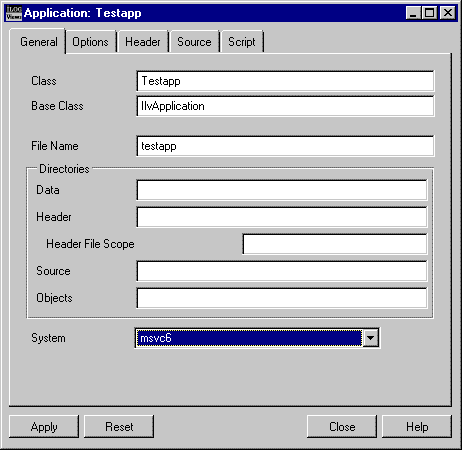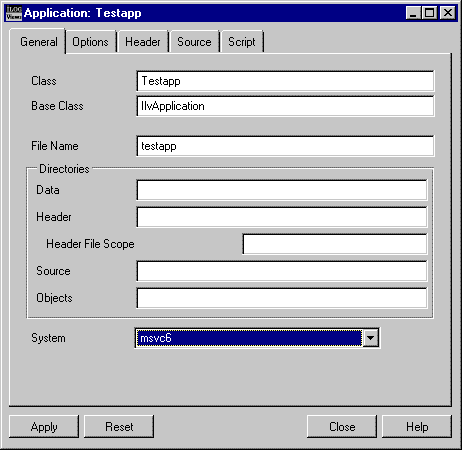Creating the Application File
To create an application with the name employdb, do the following:
1. Outside of Data Access, create a subdirectory named data. You will use this subdirectory to save the application file and the files for the windows that you will be building in this tutorial.
2. Choose <Application> from the Window menu.
This changes the current buffer to the Application buffer. By default, this Application buffer is called testapp, provided you have not already opened or created an application file.
3. Choose Application inspector from the Application menu.
The Application inspector appears.
4. On the General notebook page of the Application inspector, type
employdb in the Class field. Leave
IlvApplication in the Base Class field. Click Apply. Then click Close to close the Application inspector.
5. In the Application buffer window, choose Save As... from the File menu.
A file selection dialog box appears.
6. In the dialog box, give the application the name employdb.iva and select the data subdirectory you created in step 1. Then click Save.
The application is saved as the employdb.iva file in the data subdirectory.
Version 6.0
Copyright © 2015, Rogue Wave Software, Inc. All Rights Reserved.