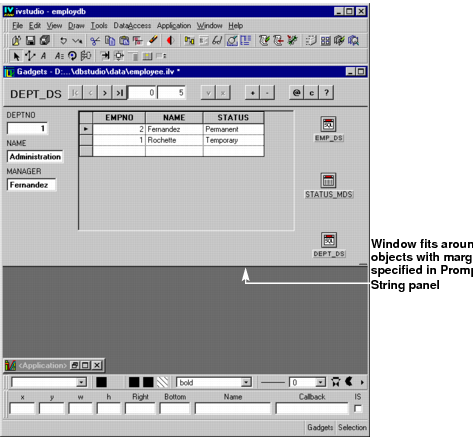Setting the Size of the Window
There are two methods for resizing a window:
 Fit to Contents... command
Fit to Contents... command in the Edit menu of the Main window. (You will use this method in this section.)
To adjust the size of the Employee window to fit around the objects, do the following:
1. Since the data source and memory data source gadgets will not be displayed in your final window, make sure they are placed within the perimeter made up of the other objects so that they will not be taken into account when using the Fit to Contents... command.
2. Choose Fit to Contents... from the Edit menu in the Main window.
A Prompt String panel appears requesting the size of the window margin.
3. Type 10 in the Margin field of the Prompt String panel, then click Apply.
The size of the window adjusts to fit around the object with the margin you just specified as shown in the following figure:
Note: There is no right margin from the top form rectangle, because by default this object automatically takes on the width of the window. |
Version 6.0
Copyright © 2015, Rogue Wave Software, Inc. All Rights Reserved.