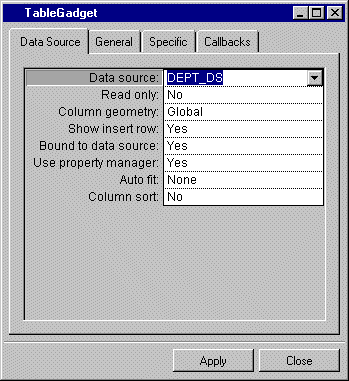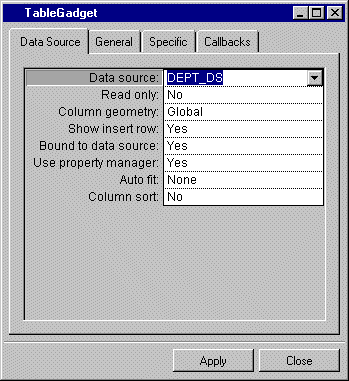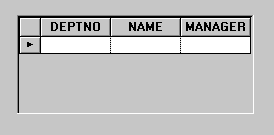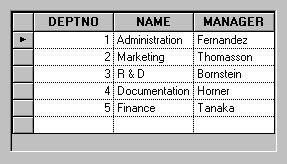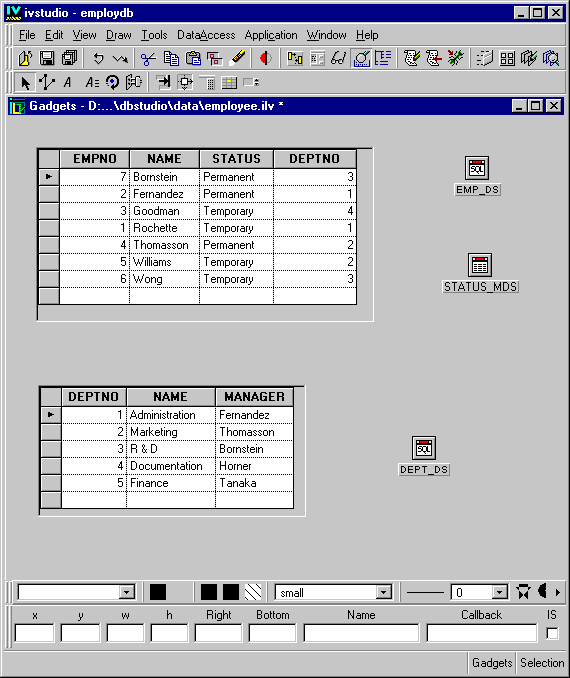Connecting a Table Gadget to the DEPT_DS Data Source
To connect a table gadget to the DEPT_DS data source, do the following:
1. Drag a table gadget from the Data Access palette to the Main window.
2. Double-click the table gadget.
The Table Gadget inspector appears.
3. Use the combo box to enter DEPT_DS in the Data source cell of the Table Gadget inspector. Click Apply.
The columns in the table gadget in the Main window change to match those of the DEPT_DS data source table.
4. In the Main window, click the Active button

in the Editing Mode toolbar at the top.
You can now edit the table gadget.
Leave the table gadget as it is, as you will be using it in the next section.
Your Main window should now be similar to this:
Version 6.0
Copyright © 2015, Rogue Wave Software, Inc. All Rights Reserved.