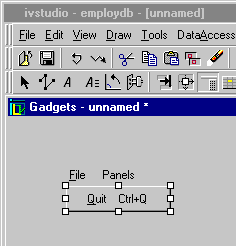Attaching the File Pop-up Menu to the File Menu Item
To attach the File pop-up menu to the File menu item, do the following:
1. Click the Menu mode button

in the Editing Modes toolbar of the Main window.
2. In the Main window, drag a line from the File pop-up menu you just created to the File menu item in the menu bar.
As you drag, a line stretches from the pop-up menu to the File menu item, which becomes highlighted. When you release the mouse button, the pop-up menu disappears and is attached to the File menu.
3. For your information only, to make the newly attached pop-up menu reappear, double-click the File label in the menu bar while you are still in Menu editing mode. If you do this, the menu is no longer attached to the menu bar and will need to be reattached (see step 2).
The newly attached pop-up menu reappears.
Note: Click the Selection editing mode button and double-click the pop-up menu to bring back the IlvPopupMenu inspector for editing if you have closed it. |
4. Click the Active mode button

. Then click the Quit menu item to verify its functioning.
5. Click the Selection editing mode button

.
Version 6.0
Copyright © 2015, Rogue Wave Software, Inc. All Rights Reserved.
 in the Editing Modes toolbar of the Main window.
in the Editing Modes toolbar of the Main window.