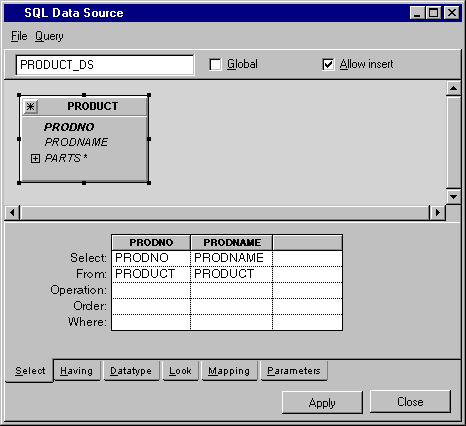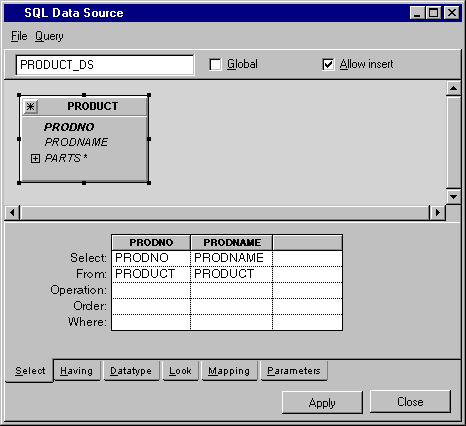Defining the PRODUCT_DS SQL Data Source
Define the PRODUCT_DS data source by doing the following:
1. Choose New > Gadgets from the File menu.
A new Gadgets buffer window is opened ready for you to edit.
2. Define the PRODUCT_DS data source. Drag an SQL data source gadget from the Palettes panel to the Main Window. Double-click the SQL data source gadget to display the SQL Data Source inspector.
Type the name PRODUCT_DS in the Name field of the SQL Data Source inspector.
Select Add Tables... from the Query menu of the SQL Data Source inspector. When the Select Tables panel appears, select the PRODUCT table in the left list and move it to the right list by clicking the -> button. Click OK.
3. Add the PRODNO and PRODNAME columns (but not the PARTS column) to the PRODUCT_DS data source by dragging lines from the data source in the FROM section to the SELECT section. Click Apply.
Version 6.0
Copyright © 2015, Rogue Wave Software, Inc. All Rights Reserved.