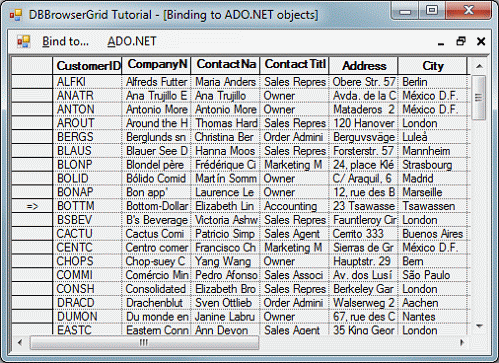Select and drag a DBBrowserGrid from the Toolbox onto the form.
Select the DBBrowserGrid control. In the property grid for the control, change the following Grid Control properties:
Dock = Fill
BorderStyle = Fixed3D
Add the data access capabilities to the application: Copy the Northwind.mdb MS Access database file from the CD to the solution directory. Make sure that Microsoft JET 4.0 OLE DB provider is present on your computer.
Drag an OleDbDataAdapterComponent from toolbox to FrmAdoObjs. The Data Adapter Configuration Wizard appears. Configure the adapter for using the Microsoft JET 4.0 OLE DB provider and the Northwind.mdb database:
On a Data connection page, click New Connection.
Figure 49: Data Adapter Configuration Wizard - Connection
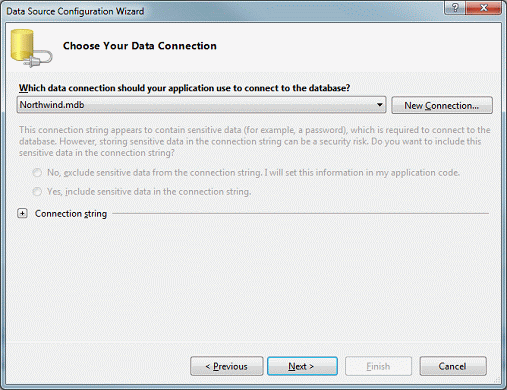
The Data Link Properties dialog appears. Select the Provider tab, and then select the Microsoft JET 4.0 OLE DB provider.
Figure 50: Data Link Properties - Provider
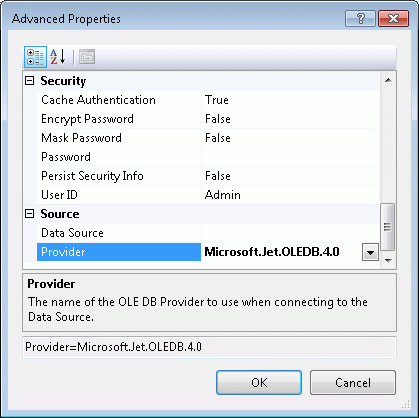
Select the Connection tab and enter the path to the Northwind.mdb file:
Figure 51: Data Link Properties - Connection
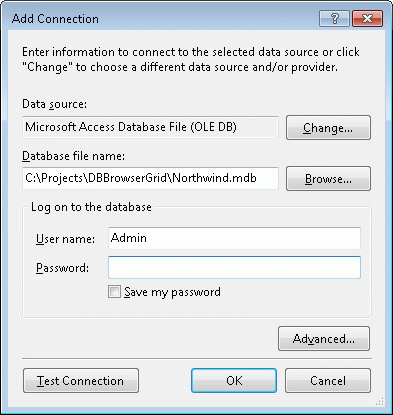
Click OK to return to the wizard.
On the Generate the SQL Statements page of the wizard, click Advanced Options. Clear the Generate Insert, Update and Delete statements checkbox, and then click OK.
Figure 52: Data Adapter Configuration Wizard – Advanced Options
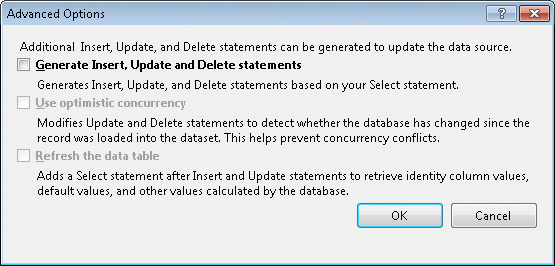
On the Generate the SQL Statements page, enter the "*" symbol as an SQL statement, and then click Finish. Disregard the error message, and click OK in the error message dialog box. You will setup the SQL statements later.
Figure 53: Data Adapter Configuration Wizard –SQL Statement
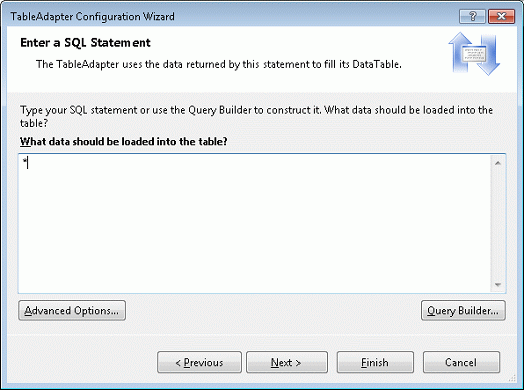
Drag a DataView component to FrmAdoObjs.
Double-click the FrmAdoObjs form. The code for
private void FrmAdoObjs_Load(object sender, System.EventArgs e) |
appears. Enter the following code as the function body:
oleDbConnection1.Open(); oleDbSelectCommand1.CommandText = "select * from customers"; oleDbDataAdapter1.Fill( this.dataSet1, "customers" ); oleDbSelectCommand1.CommandText = "select * from employees"; oleDbDataAdapter1.Fill( this.dataSet1, "employees" ); dataView1.Table = dataSet1.Tables["customers"]; dataView1.RowFilter = "City = 'London'"; dataView1.Sort = "Address"; |
The code will be executed on the Form. Load event and do the following: open the database connection, populate the dataset with two tables—"customers" and "employees"—and configure the data view for "customers" table.
Return to the FrmAdoObjs designer and double-click ADO.NET | DataSet, ADO.NET | DataTable, and ADO.NET | DataView on the main menu. The code for
void menuItem2_Click(object sender, System.EventArgs e) void menuItem3_Click(object sender, System.EventArgs e) void menuItem4_Click(object sender, System.EventArgs e) |
appears. Enter the following code as the function body:
private void menuItem2_Click(object sender, System.EventArgs e)
{
if( menuItem2.Checked )
{
dbBrowserGrid1.SetDataBinding( null, null );
}
else
{
dbBrowserGrid1.SetDataBinding( dataSet1, String.Empty );
}
menuItem2.Checked = !menuItem2.Checked;
menuItem3.Checked = false;
menuItem4.Checked = false;
}
private void menuItem3_Click(object sender, System.EventArgs e)
{
if( menuItem3.Checked )
{
dbBrowserGrid1.SetDataBinding( null, null );
}
else
{
dbBrowserGrid1.SetDataBinding( dataSet1.Tables["employees"], null );
}
menuItem3.Checked = !menuItem3.Checked;
menuItem2.Checked = false;
menuItem4.Checked = false;
}
private void menuItem4_Click(object sender, System.EventArgs e)
{
if( menuItem4.Checked )
{
dbBrowserGrid1.SetDataBinding( null, null );
}
else
{
dbBrowserGrid1.SetDataBinding( dataView1, null );
}
menuItem4.Checked = !menuItem4.Checked;
menuItem2.Checked = false;
menuItem3.Checked = false;
}
|
Build and run the application. Create the MDI child window, click several times on the different items in the ADO.NET menu. You can see how different elements are bound and data from them are displayed in the DBBrowserGrid control. You can edit the records and see that changes are actually stored in the recordset. Changes are not submitted to the database because that task is beyond the scope of the data representation components.
Figure 54: Completed DBBrowserGrid Step 2 in Action