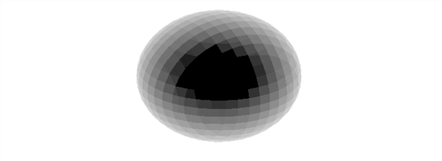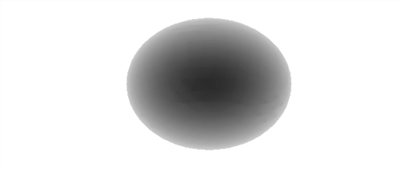SET_SHADING Procedure
Modifies the
Usage
SET_SHADING
Input Parameters
None.
Keywords
Gouraud
If set to nonzero (the default), the Gouraud shading method is used.
Otherwise, each polygon is shaded with a constant intensity.
Gouraud shading interpolates intensities from each vertex along each edge. Then, when scan converting the polygons, the shading is interpolated along each scan line from the edge intensities. Gouraud shading is slower than constant shading, but usually results in a more realistic appearance.
Light—3-element vector specifying the light source’s direction. The default vector is [0, 0, 1], with the light rays parallel to the Z-axis.
Reject—If set (the default), causes polygons to be rejected as being hidden if their vertices are ordered in a clockwise direction as seen by the viewer.
You should always set Reject when rendering enclosed solids whose original vertex lists are in counterclockwise order.
You may also set Reject when rendering surfaces that are not closed or are not in counterclockwise order, although this may cause shading anomalies at boundaries between visible and hidden surfaces to occur.
Discussion
SET_SHADING keywords let you control the light source direction, shading method, and the rejection of hidden surfaces. SET_SHADING first resets its keywords to their default values. The values specified in the call then overwrite the default values.
Example
This example creates a spherical volume dataset and then renders two isosurfaces from that dataset. The first isosurface does not use the Gouraud method of shading but instead shades each polygon with a constant intensity. This is achieved by using SET_SHADING with the Gouraud keyword set to 0. The second isosurface uses the
; Create 3D single precision, floating-point array. sphere = FLTARR(20, 20, 20) ; Create the spherical volume dataset. FOR x=0L, 19 DO FOR y=0L, 19 DO FOR z=0L, 19 $ DO sphere(x, y, z) = SQRT((x-10)^2 + (y-10)^2 + (z-10)^2) ; Find the vertices and polygons at a contour level of 7. SHADE_VOLUME, sphere, 7, v, p ; Set up an appropriate three-dimensional transformation. SURFACE, FLTARR(2, 2), /Nodata, /Save, $ Xrange=[0, 20], Yrange=[0, 20], Zrange=[0, 20], $ Xstyle=4, Ystyle=4, Zstyle = 4 ; Turn Gouraud shading off. SET_SHADING, Gouraud=0 ; Render the image. image = POLYSHADE(v, p, /T3d) ; Display the image. TV, image WAIT, 1 ; Turn Gouraud shading on. SET_SHADING, Gouraud=1 ; Render the image. image = POLYSHADE(v, p, /T3d) ; Display the image. TV, image
|
|
|
|