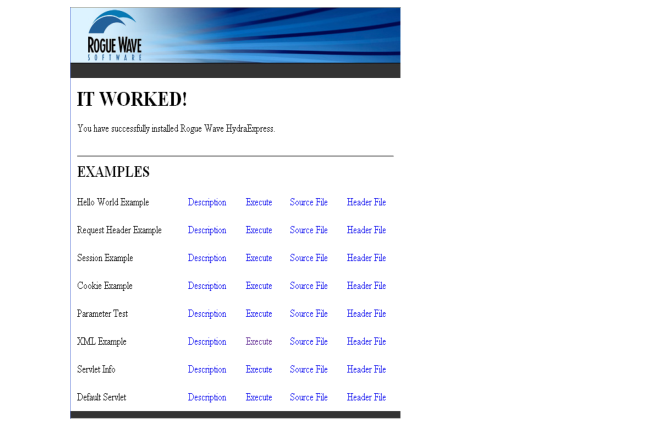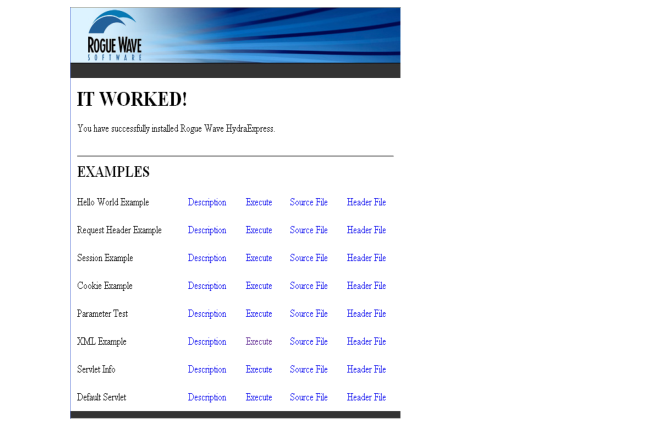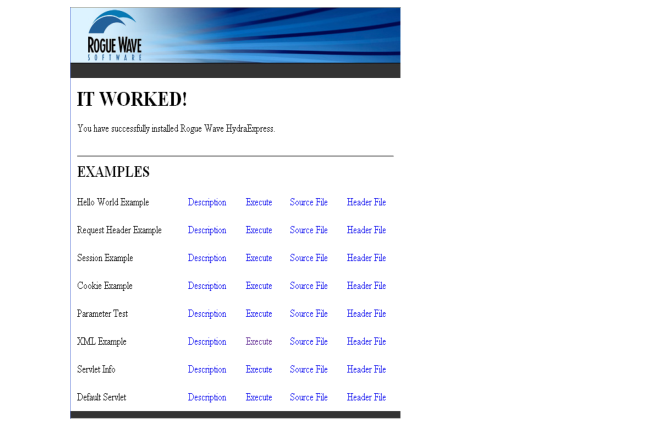Chapter 2 Setup
Configuring Your Environment
Before using HydraExpress, configure your environment. This includes:
• Ensuring that your C++ compiler is set up in your environment and available in the PATH environment variable.
• Setting the PATH environment variable to the bin directory of your JRE installation.
• On UNIX/Linux only, setting the RWSF_HOME environment variable to the root of your HydraExpress installation.
• Running the script rwsfvars.
These steps are discussed in more detail in the following sections. Note that these steps need to be followed every time you open a new command window.
Set Your Path Environment Variable
First, ensure that your C++ compiler is set up in your environment and available in the PATH environment variable. See your compiler documentation for information.
HydraExpress also requires your PATH environment variable to point to the bin directory of your JRE. To test whether your PATH points to bin, type java at a command prompt. If your PATH environment variable points to bin, the command returns Java usage help.
If the above test fails, add the location of the JRE bin directory to your PATH:
Windows | set PATH=JRE-location\bin;%PATH% |
UNIX/Linux shell | PATH=JRE-location/bin:$PATH; export PATH |
NOTE >> The command for setting environment variables may vary depending on your UNIX shell.
Set RWSF_HOME (UNIX/Linux only)
Set the environment variable RWSF_HOME equal to the absolute path to the directory where you installed HydraExpress.
UNIX/Linux shell | RWSF_HOME=path-to-HydraExpress-install; export RWSF_HOME |
Run rwsfvars
The scripts rwsfvars.bat and rwsfvars are located in the root of your HydraExpress installation. Use the script appropriate to your system.
Windows | rwsfvars.bat |
UNIX/Linux shell | . rwsfvars or source rwsfvars |
SourcePro C++
If you use SourcePro, you need to manually set the environment variable RWSP_HOME to your SourcePro installation, as follows:
Windows | set RWSP_HOME=path-to-SourcePro-install |
UNIX/Linux shell | RWSP_HOME=path-to-SourcePro-install; export RWSP_HOME |
Testing Your Installation
Once you have set your environment, you can test your HydraExpress installation in a couple of easy ways.
Run an Example
To test your build environment, generate code from an example:
1. In your command window set with the HydraExpress environment, change to the examples\webservices\HelloWorld directory.
2. Enter rwsfgen example-project.xml.
If the code generator succeeds, your build environment is working.
For information on how to complete the example, see the readme.txt file in the example directory.
View the Default Agent Page
To check that the HydraExpress Agent is working properly:
1. In the same command window, enter rwsfserver start.
On Windows, a separate command window appears to act as the Agent console. It should show a series of lines related to starting the Agent, ending with:
INFO: Starting ‘HTTPS (HTTP/1.1)’ connector...
2. In a web browser, enter the URL http://localhost:8090.
You should see a page that looks like this:
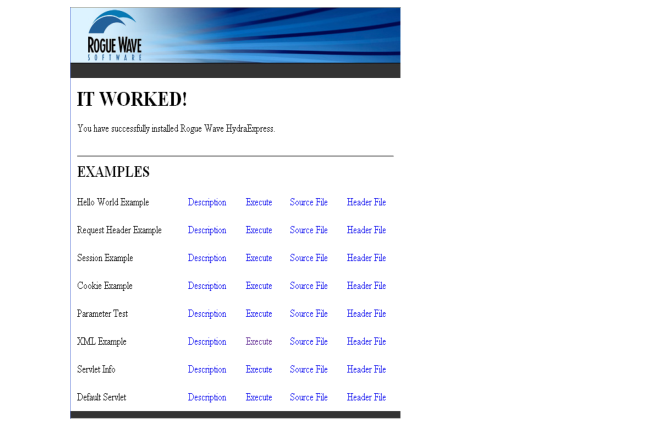
The examples demonstrate various uses of HydraExpress servlets.