IBM 5250
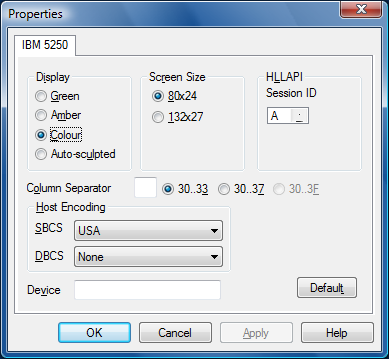
HostAccess supports IBM 5250 emulations over TCP/IP networks.
Select your screen and display options as follows:
| Display | Green or Amber for a monochrome green/amber display, or Colour for a full-colour display. Select Auto-sculpted to automatically produce a sculpted display to give a GUI look to your applications. |
|
Screen size |
This defines an alternate screen size for applications which support it, select the required option in the Screen Size section. |
|
Column Separator |
The Column Separator field – by default blank – specifies how to show column separator fields on the 5250 terminal. Select a vertical bar or underline character as preferred to suit the host application. The associated radio buttons allow you to choose which field types get the column separator attribute. Colour screens can be either attribute x’30’ to x’33’ or x’30’ to x’37’, depending on which version of terminal specification documentation you read. Monochrome terminals always get column separators in fields with attributes x’30’ to x’3F’. |
|
HLLAPI Session ID |
This allows you to select the session ID for your HLLAPI application to communicate with HostAccess. |
|
Host Encoding |
Most encoding refers to the “nationality” of the terminal and changes the codepage to be used for displaying the data. It can be changed dynamically, which can be useful in a multi-national configuration where a user might log in to one mainframe in a particular country via another mainframe in a different country. Select the required SBCS (Single Byte Character Set) for European characters or DBCS (Double Byte Character Set) for Far Eastern characters. |
|
Device |
This allows you to provide the TN5250E Device Name. |
You can use your mouse pointer to activate function keys at the bottom of the terminal screen. For example, if the text "F1=Help" appears on the screen, move your mouse pointer over it and click the right mouse button to activate that function.
You can also position your cursor anywhere on the screen by moving your mouse pointer to where you want the cursor to be then clicking the left mouse button.
To use Pg Up & Pg Dn for PF7 & PF8 (Roll Down and Roll Up), select the Terminal option from the Configure menu and select the Remote Page Keys option.