Configuring Screen Attributes
The Attributes option from the Configure menu allows you to change the colour of your terminal display’s attributes, that is, the normal setting, the bold setting and so on. You can also set the Auto Sculpture option where it is relevant.
Changing attribute colour settings
To change the colours for an attribute:
-
Highlight the attribute in the Attribute box. You may need to scroll down to find the attribute you want to change. The Sample box displays the current settings for the highlighted attribute.
-
Select the foreground and background colours for the attribute by clicking on the colour of your choice in the Foreground and Background sections. You can assign Auto Sculpture, Flash or Underline to any attribute, see the following sections for further information.
-
To change other attributes, repeat steps 1 and 2. When you have finished, click on OK.
You can return any colours to the original setting by clicking Default.
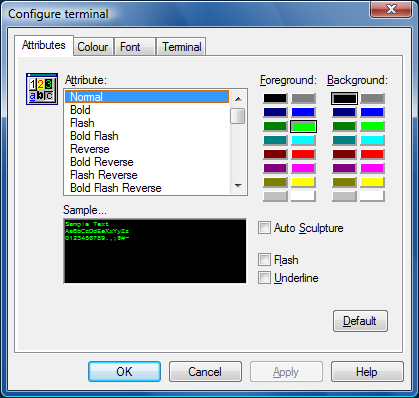
Using Auto Sculpture
The Auto Sculpture option puts a sculptured box around the field with the specified attribute when the option is checked. For best results, the colours for the sculptured attributes and for normal should be set to a black foreground on a light gray background.
You can transform most traditional green on black emulations into a modern, Windows-like application with ease.
In the Attributes dialog, change the Background colours of all the attributes for your terminal to light gray. If you are not sure which attributes your application uses, try the common ones first such as Normal and Bold.
You can also achieve a one step GUI look and feel by configuring your session emulation properties:
-
Select Session from the Configure menu, double click on the Properties button and select the Sculpted option.
Flash
Some applications use flashing characters. This option enables you to turn flashing on and off where it is used in an application. When flashing is enabled, the Flash box will be checked.
To enable or disable flashing:
Highlight the attribute then check the Flash box for flashing. Click the box again to disable flashing.
Underline
You can apply an underline style to any attribute.
To give an attribute an underline :
Highlight the attribute then enable the Underline check box.