The code editor respects Tab characters in the source code and pads them out to the appropriate column. This value is specified as a parser option and can be modified by changing the parameter -tabstop. If no value is specified then a default value of 8 will be used.
If there are files that have been edited but not saved then before the analysis has been run the following dialogue is displayed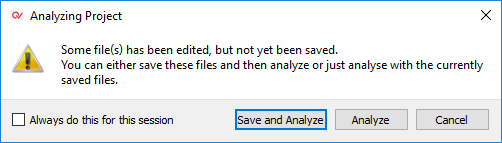
If Always do this for this session is selected then, the dialog will not be displayed the next time an analysis is done with an unsaved file. This setting is reset when the user exits Helix QAC and restarts.
Files in the code editor will be marked as 'read only' if the current user has no write permissions for the respective file. If manually unchecked, Helix QAC can attempt to clear the read-only flag, or reload with administrator privileges.
When a writable file is opened, it can still be marked as read only, but this state will only be maintained in the current session and won't affect the filesystem.
Right-clicking inside the editor will display a context menu with some generic actions, such as Undo, Redo, Copy, Paste, and Select All. It will also show some actions relating to code navigation:
- Open Preprocessed <file name> - When viewing a source file, show the preprocessed source if it exists and navigate to the same cursor position.
- Open Source <file name> - When viewing the preprocessed source, navigate back to the original source file.
- Open Source Under Cursor <file name> - When viewing the preprocessed source, navigate to the file which contains the code block where you've right-clicked.