Listing IPs in IPLM Web
The IP catalog page is the primary interface to view the IP catalog and list IPs in IPLM Web. Open the IP Catalog page from the Library catalog top menu bar under Catalogs > IP catalog. You can also access the IP catalog through the link from the Home page or by using the breadcrumb links at the top of the IP and IPV pages.
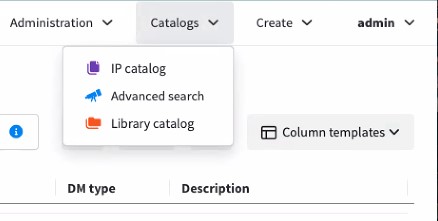
The first two columns of the IP catalog can be used to filter the catalog by IP Library, Label, and Quick filters. Click on an IP Library listed in the first column to filter the catalog down to the IPs in that Library. Select one or more Labels to filter the catalog down to IPs that have all of the selected labels applied.
See Configuring IPLM Web quick filters for more information.
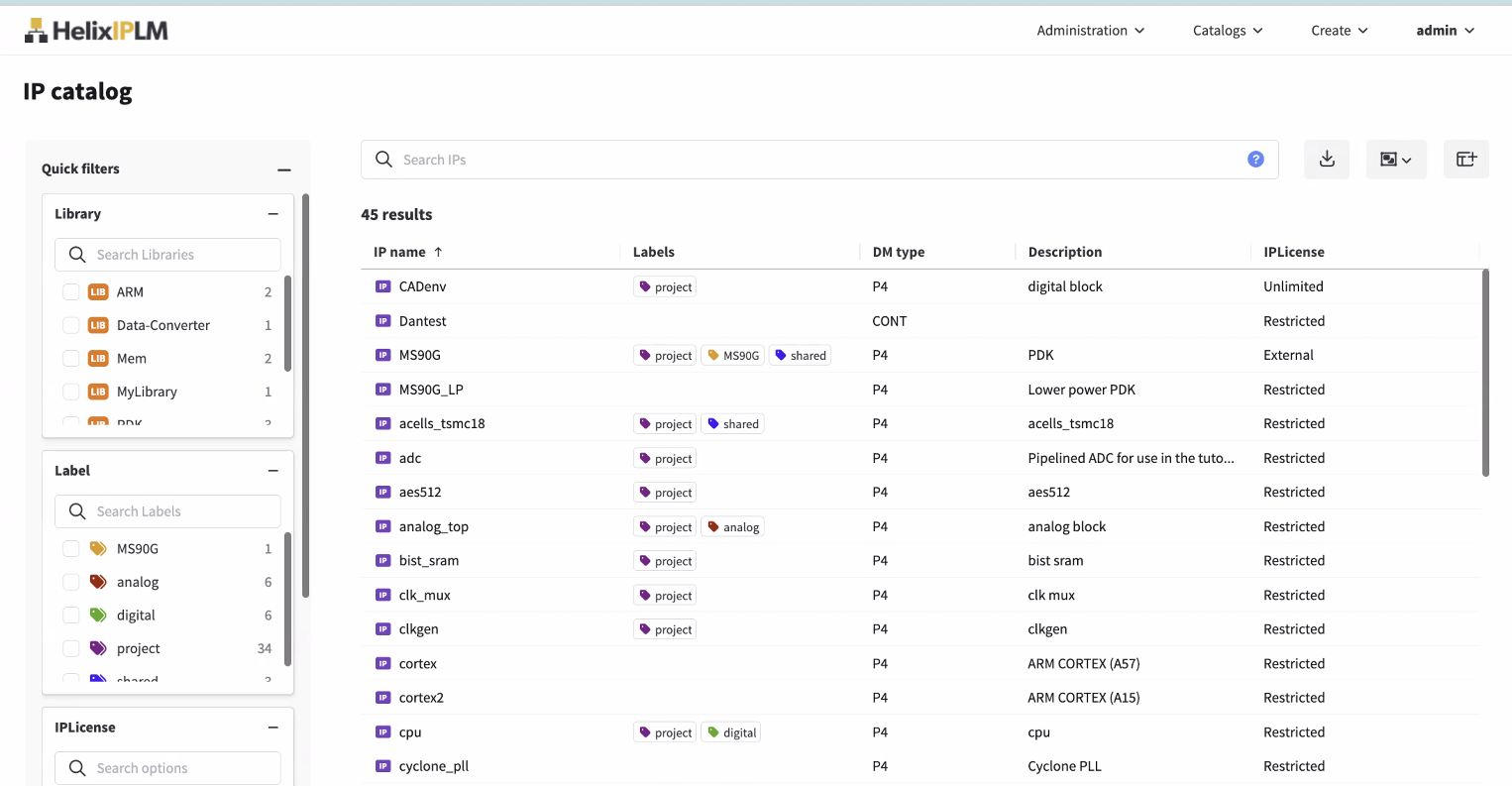
Each of the three main sections of the catalog (Library, Label, IP) can be searched from their respective top search boxes. Clicking on one of the IPs in the catalog will open the Details page.
Displaying properties
The Columns pull down menu can be used to display properties set on the IPs in the catalog. The menu displays all the property sets defined on the platform.
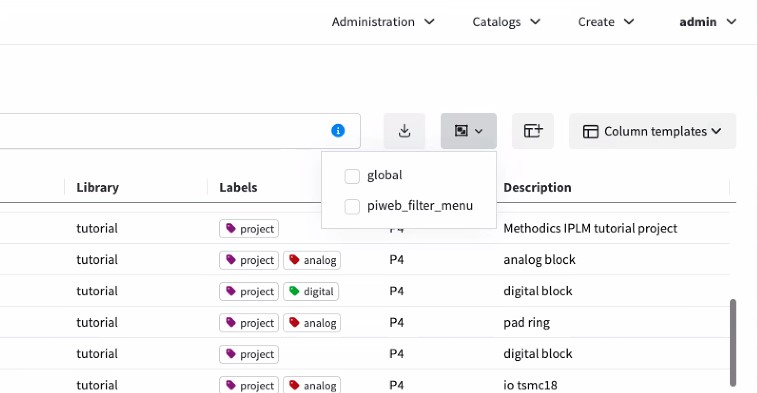
Selecting one or more property sets adds the values of the properties to the catalog display.
Select the  menu and select Autosize All Columns to adjust all the column widths.
menu and select Autosize All Columns to adjust all the column widths.
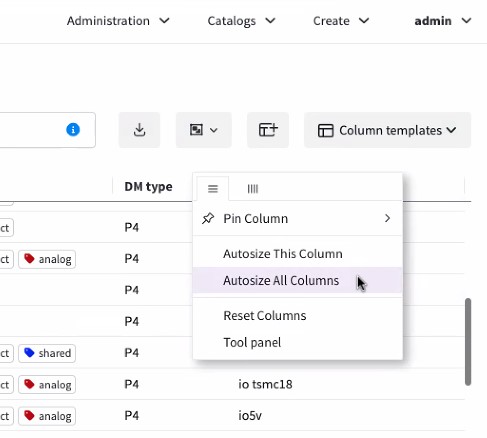
Use the filter menu to filter the displayed IPs.
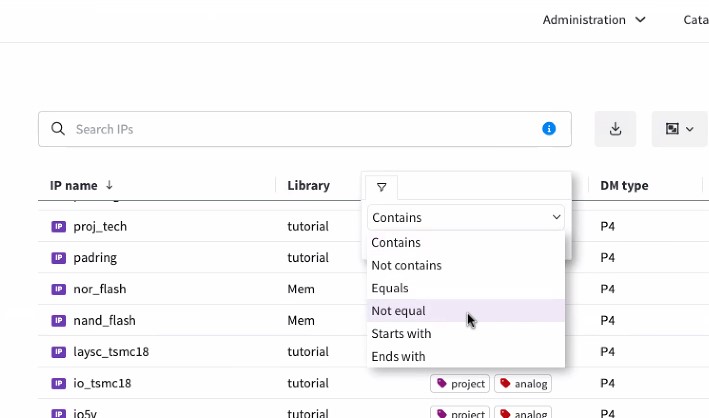
Exporting to csv
Click the export icon ![]() to export the displayed catalog contents to a .csv file. Exporting a large data set can take a few minutes.
to export the displayed catalog contents to a .csv file. Exporting a large data set can take a few minutes.