Planning Module
The Planning Module allows you to plan and capture hierarchies in Planning Bill of Materials (BOMs) with more flexibility than traditional releases. In a Planning BOM, you can create Planned IPs (PIPs) to model different scenarios.
Users with at least read or view permission to an IP Line will be able to view the line’s Planning BOM
Users with at least read or view permission to an IP Line will be able to link that IP Line into their Planning BOM
Create a Planning BOM
You can make one Planning BOM for each IP Line.
-
Select Catalogs > IP Catalog, then select an IP.
The IP page opens.
-
Select the IP Line where you want to create the Planning BOM, then select the Planning BOM tab on the left of the screen.
-
Select Create Planning BOM.
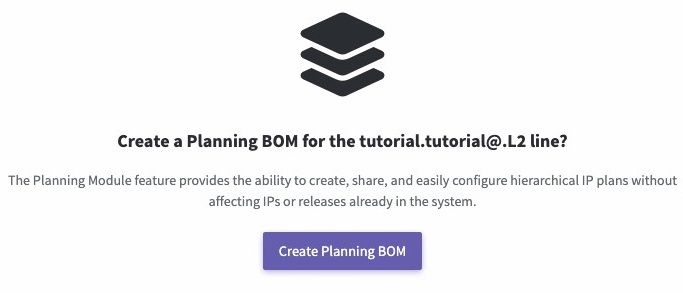
The Planning BOM opens.
Edit the Planning BOM
You can only edit the latest version of the Planning BOM. You can make changes to the Planning BOM with the following tools:
-
Modify the view.
Click the collapse and expand icons to show or hide parts of the hierarchy.
Search IPs to filter the displayed IPs.
-
Add Planned IP (PIP).
Click the + icon. Enter a unique name for the PIP. The PIP is available in the Planning BOM and is not created in any Library.
-
Drag and drop PIPs to model different scenarios.
Click the
 icon and drag and drop the PIP. You can also drag the PP to different levels of the hierarchy.
icon and drag and drop the PIP. You can also drag the PP to different levels of the hierarchy. -
Link a PIP to a line.
Roll over a PIP and click the link icon
 . The Planning BOM shopping cart opens. Use the search or quick filters to find the IP. Select the IP, then select the line in the drop down menu. Click Add. This turns the PIP into a line-linked PIP.
. The Planning BOM shopping cart opens. Use the search or quick filters to find the IP. Select the IP, then select the line in the drop down menu. Click Add. This turns the PIP into a line-linked PIP. Each line can only be linked to once from each Planning BOM.
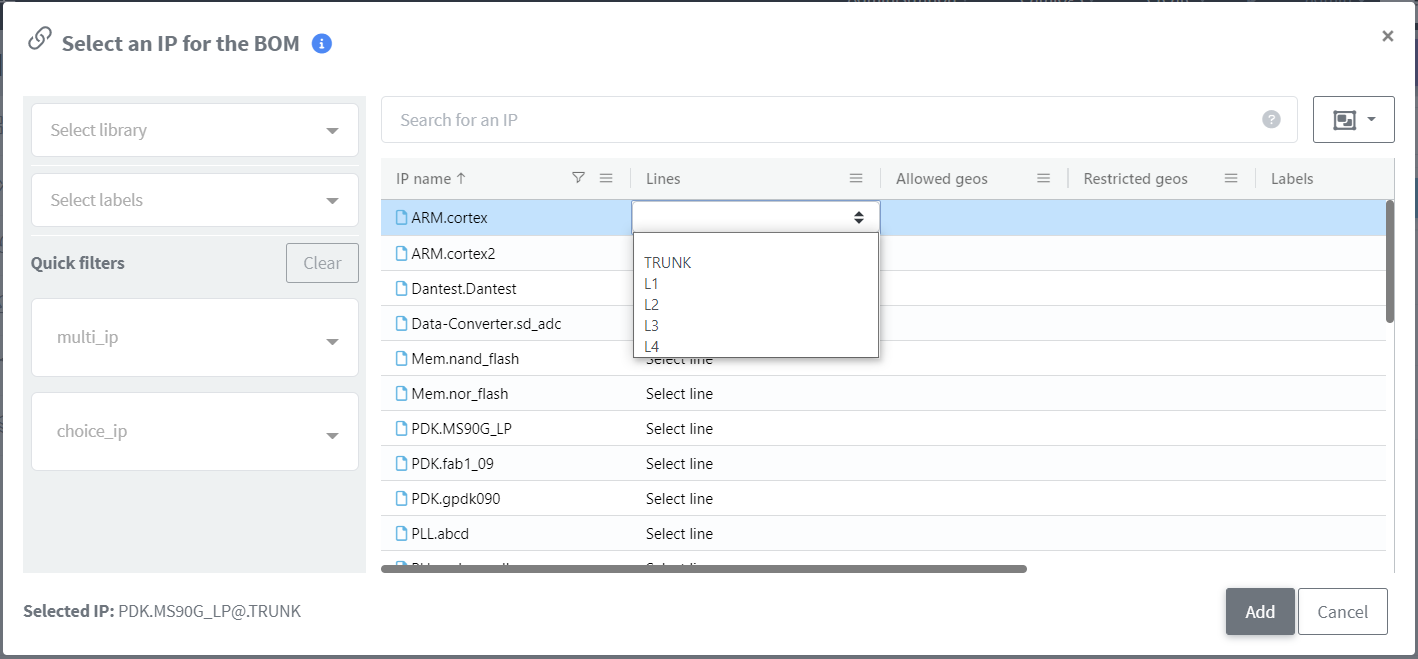
-
Unlink or Relink a PIP to a line.
Roll over a linked PIP and click the link icon to update the link or click the link with a slash to remove the link.
-
Remove a PIP.
Roll over a PIP, select the trash can icon. Select Delete Planned IP to confirm.
-
Enter descriptions or notes for each PIP.
Manage Planning BOM versions
-
Save the changes that you have made to a Planning BOM version.
Select Create version.
-
Set the current version as the latest version.
Select Make latest.