Saved queries
Query language expressions can be saved as Saved queries, and either kept for personal use or shared with the wider organization. Queries can be developed with the streamlined interface of Query Builder in IPLM Web or configured directly using query language.
Saved query overview
Query expressions can be captured for quick reuse as Saved queries. Saved queries can be created and used from IPLM Web, IPLM CLI and the API. By default Saved queries are only available to the user that created them, but they can be optionally shared by an admin with other users.
Saved query configuration fields
| Configuration Option | Required | Description |
|---|---|---|
| name | Required | The name of the query |
| description | Optional |
Description of the query |
| shared | Optional |
True: Query is visible to all users False: Query is only visible to Creator Only Admin users can share queries. By default, queries are not shared |
| query | Required | The query expression |
| icon | Optional | Icon for display in IPLM Web |
Saved query access controls
Saved queries are only visible to the user that creates them, unless they get 'shared' by an admin. Once they are shared any user in the system can use them to run queries, but only an admin can edit or delete a shared query.
Saved query naming restrictions
The following restrictions apply to Saved queries:
- Saved query names cannot contain any Unix special characters, '/', '\', '*', '?' or white-space
- The max length of a query description is 1000 characters
- The max length of the query language string is 1000 characters
Managing Saved queries on IPLM Web
Saved queries are created, edited, and run on IPLM Web from the Advanced search page, available under the Catalogs->Advanced search menu item on the top menu bar. Queries created and saved from IPLM Web are available from IPLM CLI and vice versa. Queries can be saved in both query and Query Builder mode.
Saved query in Query Builder
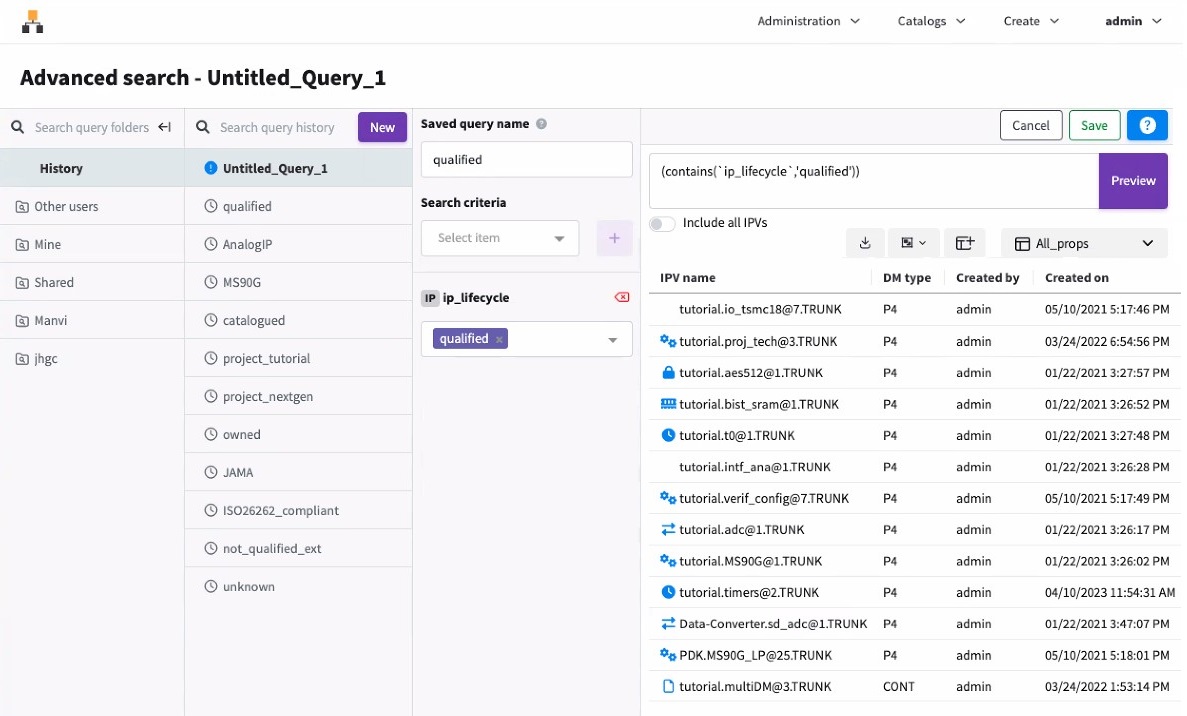
Saved query in query mode
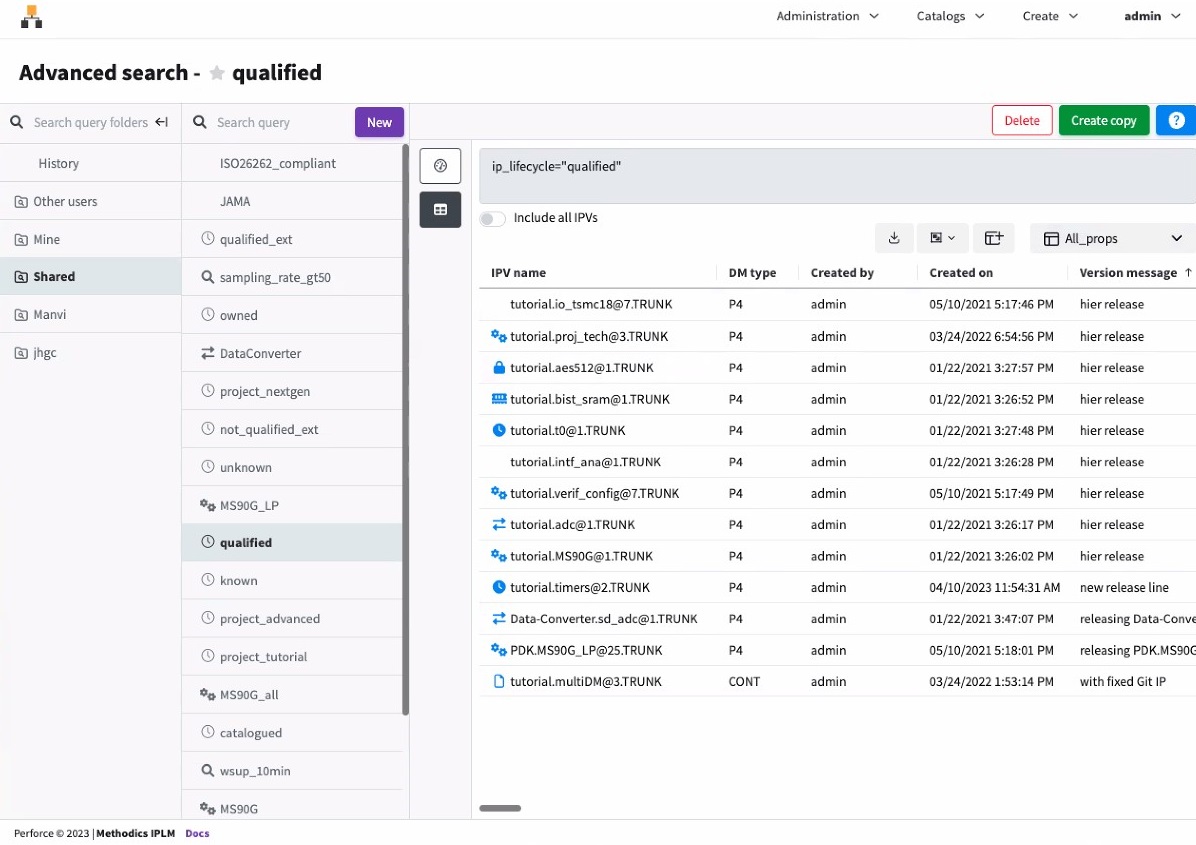
Creating queries
Queries can be constructed by selecting the desired search fields through the Query Builder interface, or entered directly into the search box in the Query interface. Note that IPLM Web supports queries for IP and IP Version (IPV) object types only. Examples of IP and IPV queries can be found in the Querying IPs in the System section. Queries for other types of objects can be run from IPLM CLI or the API.
IPLM Web supports queries for IP and IP Version (IPV) object types only.
Adding, editing, and deleting Saved queries
Query expressions can be saved as Saved queries for future use by entering a name for the query and clicking Save. Once saved, the query appears on the left sidebar. Queries created from IPLM Web are not shared, Admins can share them via the pi query edit command from IPLM CLI.
To edit a Saved query, select the existing Saved query on the left sidebar, make the desired edits, and then click Save.
If a Saved query is shared, only an admin can edit or delete it.
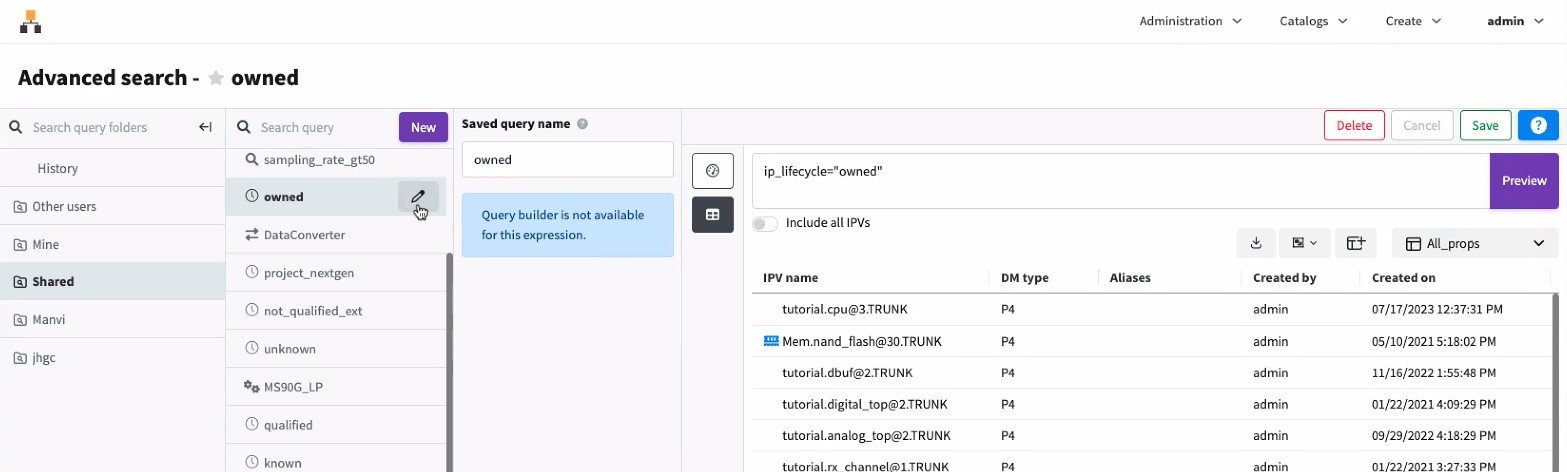
Organizing Saved queries with query folders in IPLM Web
Admins can group Saved queries in query folders on IPLM Web. To create a new query folder, open Administration->Query folders and select Create new folder.
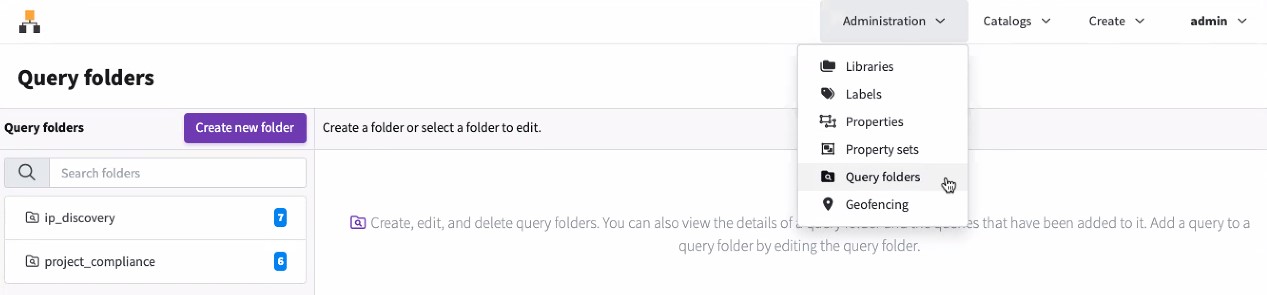
Enter a name and description for the Query folder. Use the + button to add Saved queries to the query folder. Users can also add Saved queries that have been shared by the Admin to folders.
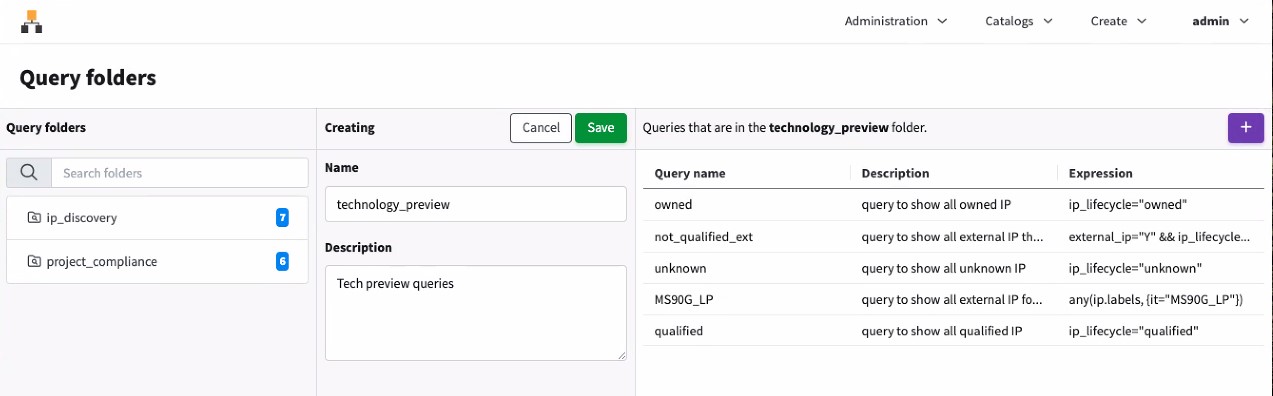
Use the + button to add Saved queries that have been shared by the Admin to the query folder. Once configured, select Save.
The Query folder is now visible from the Advanced search page. The built in Query folder Shared shows shared Saved queries and Mine shows the logged in user's Saved queries.
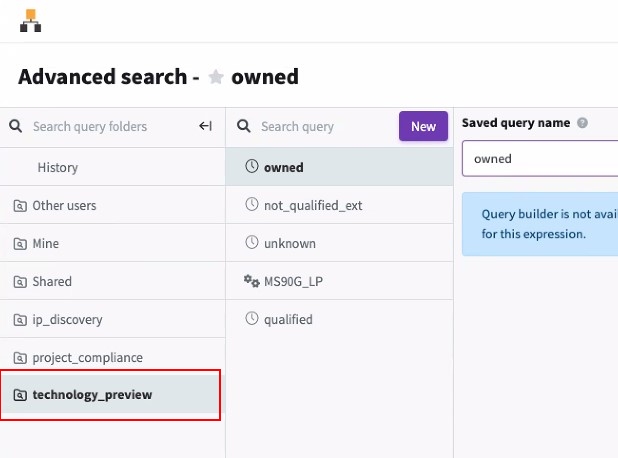
Command line
Saved queries are managed with the 'pi query' command on IPLM CLI.
> pi query -h
Usage: pi query [-h] SUBCOMMAND ...
Description: Commands related to Queries. These subcommands are used to add,
edit, delete and list information about Queries.
Optional arguments:
-h, --help Show this help message and exit
Available sub-commands:
SUBCOMMAND
add Create a new Query.
attribute (attr) Commands related to Query Attributes.
delete (del, remove, rm)
Delete an existing Query.
edit Edit an existing Query.
list (ls) List all matching Queries.
Query template
The Query template
[QUERY] # The name of the Query is required. name = qualified # An optional description of the Query. description = query to show all qualified IPs # Only Admin users can share queries # By default, queries are not shared shared = True # The Query is required. query = ip_lifecycle="qualified"# The Icon is optional. icon = clock
Adding queries
The 'pi query add' command is used to add a new Saved query.
> pi query add -h
Usage: pi query add [-h] [--template TEMPLATE | identifier]
Description: Create a new Query. The command puts the Query specification into
a temporary file and invokes the editor specified by the EDITOR environment
variable. Saving the file adds the Query.
Positional arguments:
identifier The name of the Query being created.
Optional arguments:
--template TEMPLATE, -t TEMPLATE
Use the specified template to add the Query. The
template is an ASCII file that defines the Query. This
can be used to add Queries with a script and avoid the
interactive editor. To read the template from STDIN,
set TEMPLATE='-'.
-h, --help Show this help message and exit
Deleting queries
Saved queries are deleted with the 'pi query delete' command.
Note:
> pi query delete -h Usage: pi query delete [-h] identifier Description: Delete an existing Query. This command will mark a Query as inactive. Positional arguments: identifier The name of the Query to delete. Optional arguments: -h, --help Show this help message and exit
Editing queries
Saved queries are edited with the 'pi query edit' command.
If the query is shared, it can only be edited by an admin.
> pi query edit -h
Usage: pi query edit [-h] [--template TEMPLATE] identifier
Description: Edit an existing Query. The command puts the Query specification
into a temporary file and invokes the editor specified by the EDITOR
environment variable. Saving the file edits the Query.
Positional arguments:
identifier The name of the Query being edited.
Optional arguments:
--template TEMPLATE, -t TEMPLATE
Use the specified template to edit the Query. The
template is an ASCII file that defines the Query. This
can be used to edit Queries with a script and avoid
the interactive editor. To read the template from
STDIN, set TEMPLATE='-'.
-h, --help Show this help message and exit
Listing queries
Saved queries are listed with the 'pi query list' command.
> pi query list -h
Usage: pi query list [-h]
[--format {csv,json,long,table,template} | --verbose]
[--model MODEL] [--all]
[identifier [identifier ...]]
Description: List all matching Queries. A variety of format and filtering
options are supported.
Positional arguments:
identifier Filter Queries by name.
Optional arguments:
--all, -a Include all shared Queries.
--format {csv,json,long,table,template}
Return the results using the specified data structure.
The template format produces files that can be used by
the pi add|edit commands with the --template option.
--model MODEL Use the specified report model (table report only).
--verbose, -v Alias for --format long.
-h, --help Show this help message and exit
Controlling the number of Saved queries displayed
By default only unshared queries created by the user will be displayed by 'pi query list' shared queries can be shown via this option
| Command Option | Description |
|---|---|
| --all, -a | By default only (unshared) queries created by the user will be displayed by 'pi query list' shared queries can be shown via this option |
Configuring the Output Format
Perforce IPLM can display the list output in a number of different formats
| Command Option | Format | Description |
|---|---|---|
| --format | table | The default format option, a list of values in table format. |
| template | Lists the queries in the 'pi query edit' CLI template format. The template format returns at most one result. | |
| long | Displays detailed information about the query, equivalent to --verbose, v output | |
| json | Display the list of Saved queries in json format. | |
| csv | Display the list of Saved queries in comma separated value format. | |
| --verbose, -v |
|
Displays detailed information about the query, equivalent to --format long output |
| --model MODEL |
|
Display a custom table format MODEL defined in piclient.conf. See here for more information on configuring display models. |
Managing Saved query attributes
Saved queries are displayed in IPLM Web and support Attributes. Saved queries are used to group specific sets of IP by their various data model fields (including properties). Adding Widgets to Saved query allows linking the Saved query group to information about the IP Family the query gathers. The 'pi query attribute' command is used to configure attributes on Saved queries. Note that if a query is shared its attributes can only be modified by an admin.
> pi query attr -h
Usage: pi query attribute [-h] SUBCOMMAND ...
Description: Commands related to Query Attributes. These subcommands are used
to delete, get, list information about and set Attributes on Queries.
Optional arguments:
-h, --help Show this help message and exit
Available sub-commands:
SUBCOMMAND
delete (del, remove, rm)
Delete an Attribute from a Query.
get Get the value of an Attribute from a Query.
list (ls) List the Attributes on a Query.
set Set the value of an Attribute on a Query.
Setting Attributes on Saved queries
The 'pi query attribute set' command is used to set an attribute on a Saved query.
> pi query attr set -h
Usage: pi query attribute set [-h] [--file FILE]
identifier attr_name [attr_value]
Description: Set the value of an Attribute on a Query. Attributes are open
text fields in the Query. Users can set any key/value pair asan Attribute on a
Query. Perforce IPLM performs no checks on Attributes. Optionally users can
define the Attribute value in a text file, location specified with --file
option (useful for complicated JSON strings, etc). Users may also read from
command STDIN directly and redirect with standard Unix. Note that the use of
attr_value and --file are mutually exclusive.
Positional arguments:
identifier Query identifier on which to set the Attribute.
attr_name Name of Attribute to set.
attr_value Value of Attribute to set.
Optional arguments:
--file FILE Specify path to file containing the Attribute value.
-h, --help Show this help message and exit
Examples:
# Set Attribute additional_info on Query my_query with value NONE
pi query attr set my_query additional_info "NONE"# Set Attribute additional_info on Query my_query with value from contents of
file info.txt
pi query attr set my_query additional_info --file info.txt
# Set Attribute test_results on Query my_query with value from STDOUT of
script run_regression.py
run_regression.py | pi query attr set my_query test_results --file -
Example Query Attribute Set
> pi query attr set qualified 'MDXDocBtn' '{"display": "button", "data":{"text":"Perforce Docs", "url":"https://help.perforce.com/methodics/"}}'
Successfully set Attribute 'MDXDocBtn' on Query 'qualified'.
Listing Attributes on Saved queries
The 'pi query attribute list' command is used to list the attributes set on a Saved query. The target of the attribute list is set by the type of identifier supplied to the command.
> pi query attr list -h Usage: pi query attribute list [-h] identifier Description: List the Attributes on a Query. All Attributes on the Query are listed. Positional arguments: identifier Query identifier the Attributes to list are on. Optional arguments: -h, --help Show this help message and exit Examples: # List the Attributes on Query my_query pi query attr list my_query
Example IPV Attribute List
> pi query attr list qualified ┌───────────┬───────┬───────────────────────────────┐ │ NAME │ USER │ TIME │ ╞═══════════╪═══════╪═══════════════════════════════╡ │ MDXDocBtn │ admin │ 2020-05-08 09:04:36 -0400 EDT │ │ Resources │ admin │ 2020-03-26 15:56:57 -0400 EDT │ └───────────┴───────┴───────────────────────────────┘ Found 2 matching object(s).
Getting attribute values from Saved queries
The 'pi query attribute get' command is used to retrieve the attribute set on Saved queries. The target of the attribute get is set by the identifier supplied to the command.
> pi query attr get -h Usage: pi query attribute get [-h] identifier attr_name Description: Get the value of an Attribute from a Query. The Attribute value is returned directly by this command. Positional arguments: identifier Query identifier to get Attribute value from. attr_name Name of Attribute to get. Optional arguments: -h, --help Show this help message and exit Examples: # Get the value of Attribute additional_info from Query my_query pi query attr get my_query additional_info
Example Query Attribute Get
> pi query attr get qualified MDXDocBtn
{"display": "button", "data":{"text":"Perforce Docs", "url":"https://help.perforce.com/methodics/"}}
Deleting Attributes from Saved queries
The 'pi query attribute delete' command is used to delete an attribute set on a Saved query. The target of the attribute delete is set by the identifier supplied to the command.
> pi query attr del -h Usage: pi query attribute delete [-h] identifier attr_name Description: Delete an Attribute from a Query. Positional arguments: identifier Query identifier to delete Attribute from. attr_name Name of Attribute to delete. Optional arguments: -h, --help Show this help message and exit Examples: # Delete Attribute additional_info from Query my_query pi query attr del my_query additional_info
Example Saved query Attribute Delete
> pi query attr del qualified MDXDocBtn Successfully removed Attribute 'MDXDocBtn' from Query 'qualified'.