Introducing P4 VFS
P4 Virtual File Service (P4 VFS) allows you to accelerate your work by reducing the initial time you wait when syncing from the depot to your client workspace Directories on your machine where you work on file revisions that are managed by P4 Server.. You save time, disk space, and network bandwidth because you only download what you need, and only when you need it.
Without P4 VFS, the p4 sync command, which corresponds to Get Latest in P4 Visual Client (P4V), downloads both all the file content and the metadata for all the files included in the request.
On this page:
Placeholders for file content
With P4 VFS, your workspace gets file metadata when Retrieving files from the depot with P4 Visual Client (P4V) Get Latest or the command-line client p4 sync request.
You might only need to work with a small percentage of the files that mapped to the depot in your client workspace configuration.
A large file might contain many megabytes or gigabytes of content, but the metadata associated with that file might only be a few kilobytes.
The following diagram shows the P4 command-line client, P4, sending a request to sync from the P4 Server, P4D. The server provides metadata to an intermediary, P4 VFS, and the client machine's file system (NTFS) gets a small file placeholder instead of the file content, which might be large. This allows Windows File Explorer to show the location of the file placeholder in the directory tree.

When you use P4V, P4, Windows Explorer, or any other client application that can request file content from the operating system to work with a specific file, P4 VFS downloads that file’s content from the P4 Server to your client workspace. In this example, when you “open” the specific file you want, the content is downloaded from the P4D Server onto your local computer.

Specify hotfiles that don't create placeholders
Placeholders can make the initial sync operation much faster. However, you might want certain files to be sync'd rather than have placeholders. Hotfiles don't create placeholders. Consider hotfiles for the following situations:
-
Your work is focused on certain files that you want in your client workspace Directories on your machine where you work on file revisions that are managed by P4 Server. as soon as possible when you sync.
-
Certain files are so small that placeholders provide no benefit.
Because the hotfiles are exceptions to altsync, the hotfiles can also benefit from the Delta Transfer feature described at Delta Transfer of large binary files in the P4 Server Administration Documentation.
The hotfiles feature requires a 2024.2 (or later) server and a 2024.2 (or later) client.
Rules for hotfiles
You can set rules for your client workspace that specify which files are hotfiles.
The P4 VFS graphical user interface also allows you to create rules for hotfiles within a given client workspace.
If you add a rule with the P4 VFS graphical user interface, it works in addition to any rules that are specified by the P4 Server administrator with the p4 hotfiles command, which is explained at p4 hotfiles in P4 CLI Reference.
If you add a rule with an exclusionary path, it overrides any conflicting rules specified by the administrator with the p4 hotfiles command. An exclusionary path begins with the - character, such as -//depot/elm_proj/..., in the P4 VFS graphical user interface. For example, if the altsync agent associated with P4 VFS has the following rule with an exclusionary path:
-//depot/project4/...
that exclusionary path overrides the p4 hotfiles rules for that same path:
HotFiles //depot/project4/... text <5K //depot/project4/... binary <1M
Add your hotfile rules
-
To add hotfile rules for your client workspace, in Windows System Tray, right-click the P4 VFS icon and click Settings.

-
In the Settings dialog box, enter your rules under Manage Hotfiles Mappings.
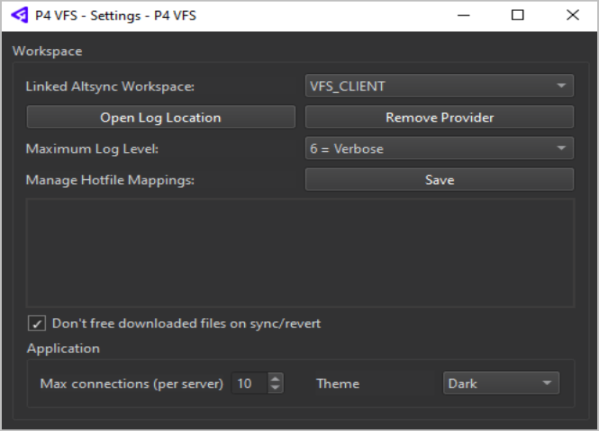
The Manage Hotfile Mappings field is present in the P4 VFS Settings dialog box if your client workspace is enabled with the
altyncoption. To learn more, see Enable P4V and Enable P4. -
To save your hotfile mappings for this client workspace, click Save.
-
If you want the files that you have sync'd or reverted to remain in your client workspace instead of becoming placeholders, select the Don't free downloaded files on sync/revert checkbox, as shown in the screenshot of step 2. This option is independent of hotfile mappings.
Allow a hotfile to become a placeholder
If you have a file that you previously hydrated to be fully present in your workspace but now want to convert to a placeholder, right-click (Windows 10) or Shift+right-click (Windows 11), and click Free space. Any subsequent syncs will represent the file as a placeholder until you hydrate it again by opening it for edit.
Configure Dark Theme
You can configure P4 VFS for Dark theme (dark mode), as well as Light theme, or System theme. The default is System theme.
In the Settings window, click Theme and pick from the options in the dropdown list.
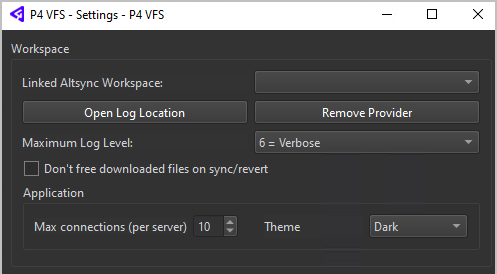
Known limitations
-
Currently incompatible with Perforce P4 Sync and the P4 Plugin for File Explorer (P4EXP).
-
P4 VFS is available solely on Windows because it depends on Windows-specific APIs. However, Optional: Custom development is about the P4ALTSYNC protocol, which is cross-platform.