Bookmark files and folders
P4V enables you to create bookmarks so you can navigate quickly to files and folders you use often. You can organize the bookmarks using folders and separators. When you choose the bookmark from the list displayed under the Tools > Bookmarks menu item, P4V navigates to the corresponding file or folder and selects it, expanding any containing folders.
Bookmark a file or folder
- In the Depot or Workspace pane, right-click the file or folder that you want to have a bookmark for.
-
Select Bookmark
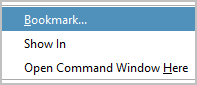
-
In the Add Bookmark dialog box:
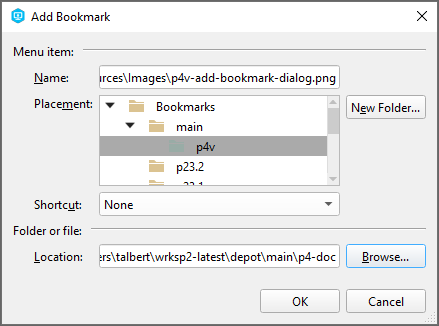
enter the following:
- Name: Descriptive text to be displayed in the list of bookmarks.
- Placement: The location of the bookmark in the hierarchy of bookmarks.
- Shortcut: From the drop-down, you can choose a keyboard combination, such as
Ctrl+Shift+1, that makes P4V go to the location of the bookmark. - Location: The path to the file or folder.
- Click OK.
To access your bookmarks
Your bookmarks are available near the top right corner in a drop-down list, which also shows any keyboard shortcuts:
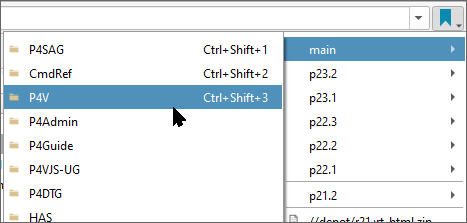
Manage bookmarks
- Go to Tools > Bookmarks > Manage Bookmarks.
-
In the Manage Bookmarks dialog box, you can create and edit bookmarks, create folders, create separators, and reposition items.
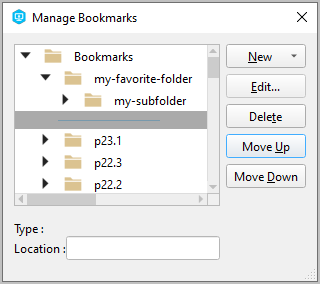
Editing a bookmark allows you to assign a shortcut for the bookmark.
Workspace versus Depot bookmarks
P4V stores the location of a bookmark by using:
-
Depot syntax The syntax for specifying the location of files in the P4 Server depot as opposed to in the user's client workspace. Depot syntax begins with //depotName/ if you select the item in the Depot pane.
-
Local syntax The way of indicating the location of files that, unlike 'depot syntax', is specific to the local operating system. This syntax is used as the second part of the client workspace mapping, after the depot syntax. Examples: /staff/maria/myworkspace/file.c for Linux and c:\staff\maria\myworkspace\file.c for Windows. if you select the item in the Workspace pane.
Local bookmarks of the Workspace pane are filtered out when they do not apply to your current workspace.
If you have no current workspace, all depot and local syntax bookmarks are visible.