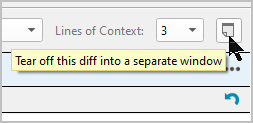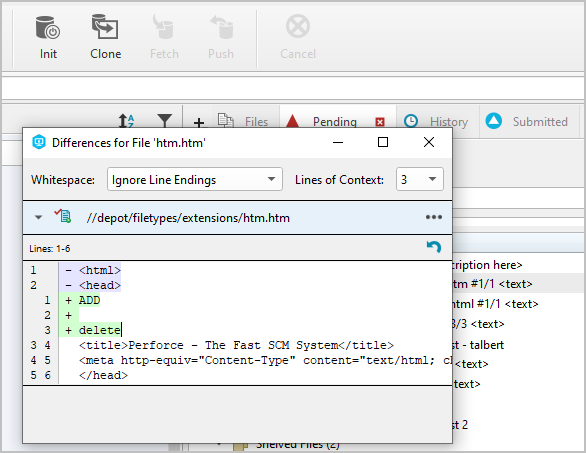Diff Summary
The Diff Summary feature is a convenient way to see and work with diffs. Each time you save an edit, a diff of that segment of the file appears on the Diff Summary tab. For a given changelist, the summary can diff multiple segments within a file as well as segments for multiple files. If the changelist has too many diffs to display all the segments initially, as you scroll, additional segments appear.
Diff Summary tab
|
This screenshow shows the Diff Summary tab on the Pending tab. When you make changes to a file on the Pending tab in your editor, the Diff Summary shows the change as well. The Diff Summary will show the differences in the items currently selected. This includes any shelved files you select. In addition to the Pending tab, the Diff Summary appears on the Submitted tab. |
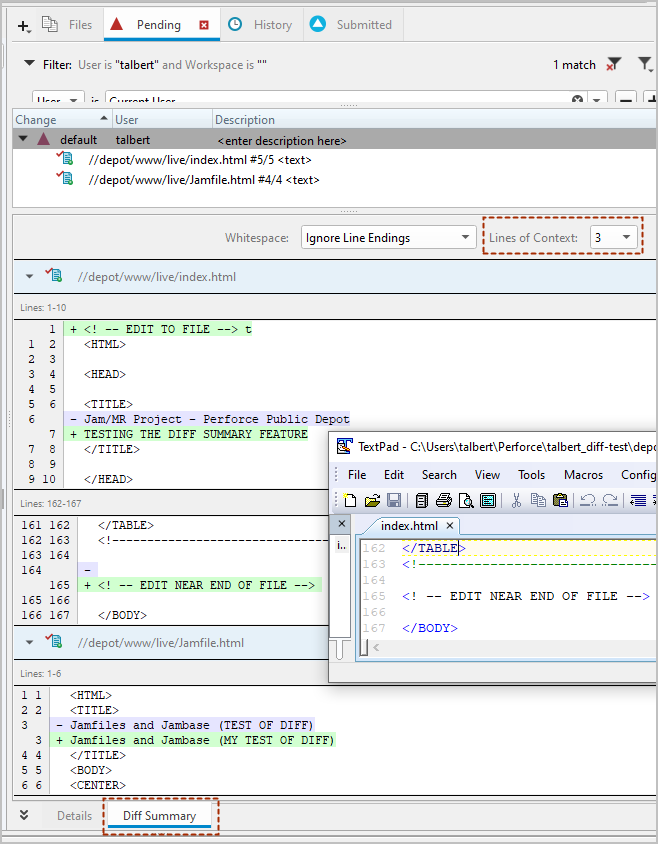
|
|
To see the Diff Summary for a folder or file on the History tab, on the Depot or Workspace tab, click a folder that has files with diffs to show, or click a file. |

|
|
To use the default diff application instead of Diff Summary, click ... and select Open in default diff application |
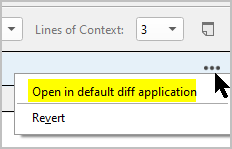
|
|
On the Pending tab, To revert the entire file, on the File Header, click the ... button, and click Revert. To revert your edit of any segment of any file, click the |
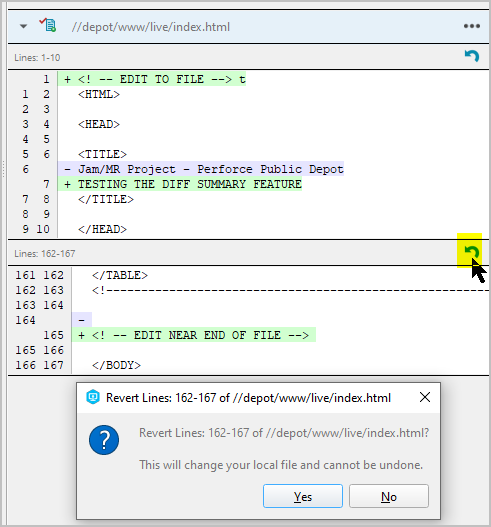
|
|
By default, each file segment has three Lines of Context before and after each edit in each file. You can change the number of context lines. For Whitespace, the default is If you want to work with the Diff Summary outside of the P4V window, use the |
|
Preference setting
By default, Diff Summary is enabled. However, if you want to hide this feature, on the Edit menu, choose Preferences > Features and unselect the Diff Summary checkbox.
 arrow for that segment.
arrow for that segment.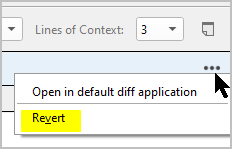
 button, which has the tooltip that says
button, which has the tooltip that says