HTML Tools preferences
HTML tools in P4V are tied to the feature property P4V.Features.HTMLTools. For details, see the topic Feature-related P4V properties in the P4 Server Administration Documentation.
This property is enabled by default.
For custom HTML pages that you add using HTML tools, P4V provides additional security by letting you specify the base URLs you want to permit. For example, if the following base URLs are permitted, P4V only accepts definitions and pages that match these base URLs:
- http://www.toolserver.com/customtabs
- http://www.toolserver.com/visualtools
- http://www.toolserver.com/pages
- http://www.toolserver.com/tabs
A URL that does not start with the base path listed in these URLs fails with a security exception error. However, local files are exempt.
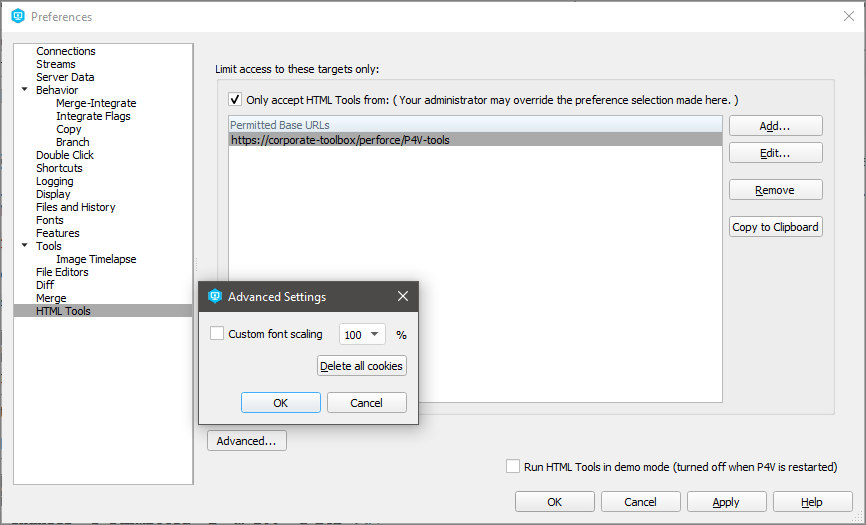
HTML tools are enabled by default.
To try the demonstrations, enable demo mode, which applies only to the current session:
- Go to Edit > Preferences (Windows) or P4V > Preferences (Mac).
- In the Preferences dialog box, click the HTML Tools tab, and select the Run HTML Tools in demo mode checkbox.
If you want to restrict the locations from which HTML tools can run:
-
Select the Only accept HTML Tools from check box.
- In the Accepted BaseURL dialog box, in the URL field, specify a URL to permit it and click OK.
- To the right of the Permitted BaseURLs filed, click Add.
- Add additional URLs, if you want, by repeating Steps 2 and 3.
- Click OK.
- Restart P4V.
-
Your administrator can override your list of URLs by setting the
P4VJS.HTMLAllowListproperty. You can use the Copy to Clipboard button to help you email a properly-formatted list of URLs for your administrator to consider allowing. (Your administrator might want to see P4VJS deployment properties in the P4 Server Administration Documentation.) -
HTML Tools support cookies. If you want to delete cookies, use Preferences > HTML Tools > Advanced Settings > Delete all cookies.