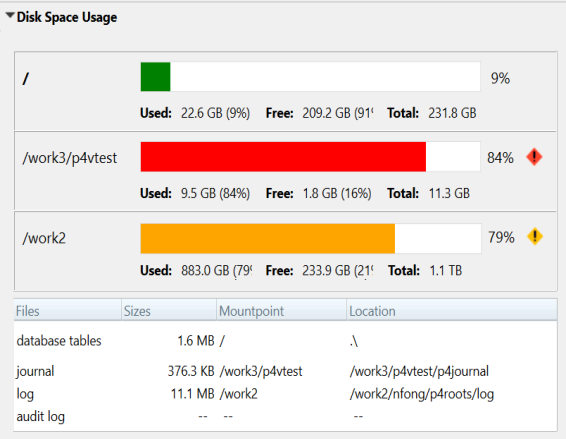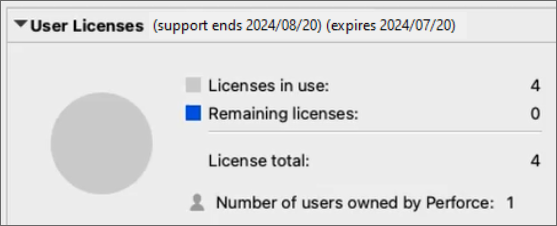About the P4 Admin Home page
The Administration home page enables users with super and
admin permissions to view and use the following:
| Area | What it shows |
|---|---|
| Alerts |
Important messages, such as that your support has expired or no unused user licenses remain. You can create your own custom alerts. See Example for P4 Admin in the P4V API for JavaScript Documentation. |
| Server Info | Name, host, port, version, root, and more. |
| Disk space usage |
The following information relates to the monitoring of remaining disk space, as well as the sizes of database tables, journals, and logs. It includes a disk usage visualization for various mount points. The mount points listed beside the bars visually correspond to the Mountpoint column detailed in the Disk Space Usage table, providing key details:
The progress bars are color-coded to represent different levels of disk usage:
In P4 Cloud, disk space usage will only display the bar for /hxdepots and will always display as File Storage. For P4 Server versions prior to 2024.1, the mount point is always displayed as "Server Disk". However, in versions 2024.1 and later, the actual mount points are displayed. |
| Security level |
Read the description of Server security levels to decide which security level you want, and note that security level 4 or higher is recommended. To set the security level, do one of the following: Option 1: Using the Configurables tab
Option 2: Using the Administration menu
To learn more about the security configurable, see Security in the P4 CLI Reference. To learn more about the security levels, see Server security levels in the P4 Server Administration Documentation. |
| Account management Quicklinks | Links to common tasks, such as Install or update the license file and Create new group. |
| User licenses |
Licenses in use, Remaining licenses, and License total. Perforce P4 Cloud includes the "Number of users owned by Perforce" for Perforce-hosted administrators that are separate from your "Licenses in use".
In addition,
|
| Inactive Users | Lists the users who have not accessed their account in the period of time you specify. |
| Triggers | Name, Type, Path, and Command of each trigger in use. |
To change your password, click Administration > Change Password.