Work with links on assets
Assets can have related links, which are displayed in the asset information. Adding links to assets can help support your team's workflow and help you share important information with other users.
You can add different link types to assets:
- Static links, such as links to websites. For example, if you use an application to create wireframes, you can add a link to an asset to go to the related wireframe.
- P4 Plan links display details about a specific P4 Plan project in assets and actions that occur in P4 DAM. To add P4 Plan links, the P4 DAM administrator must first configure webhooks for the P4 Plan your team uses. See Add P4 Plan webhooks.
- Jira links display details about a specific Jira issue in P4 DAM assets and actions that occur in P4 DAM in the related Jira issue. To add Jira links, the P4 DAM administrator must first configure webhooks for the Jira instances your team uses. See Add Jira webhooks.
You can also view, copy, edit, and delete links.
View a link
-
Open the asset.
-
Click Links.
-
To sort the list of links, select an option:
-
Most recent sorts the list by links added newest to oldest.
-
Application sorts the list by application if P4 DAM detects the application the link is related to.
-
-
Click the link to open it in a new browser tab.
Troubleshooting P4 Plan links
If an asset has related P4 Plan links and P4 DAM cannot display information about the P4 Plan item, a warning icon is displayed next to the link. This indicates that either P4 DAM cannot connect to P4 Plan or the item does not exist.
To resolve this problem, you can delete the link and try re-adding it to the asset to see if it works. If the link still does not work, there is a connection problem. Contact your P4 DAM administrator for help.
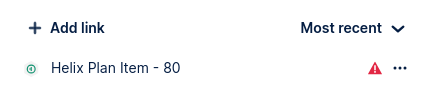
Troubleshooting Jira links
If an asset has related Jira links and P4 DAM cannot display information about the Jira issue, a warning icon is displayed next to the link. This indicates that either P4 DAM cannot connect to the Jira instance or the Jira issue does not exist in the instance.
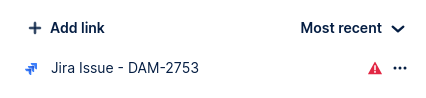
To resolve this problem, you can delete the link and try re-adding it to the asset to see if it works. If the link still does not work, there is a Jira connection problem. Contact your P4 DAM administrator for help.
Add a static link
-
Open the asset.
-
Click Links.
-
Click Add link.
-
In the Add link dialog box, select Other as the Type.
-
Enter the link URL.
-
Optionally, enter Display text for the link. If you do not enter text, the URL you entered is used as the display text.
If you enter a Jira issue URL, the issue number is automatically added as the display text. If P4 DAM is configured to integrate with the Jira instance in the URL, you are prompted to change the link type so detailed information about the Jira issue is displayed in P4 DAM and comments about P4 DAM actions are added to the Jira issue as comments. You can use the static link to the Jira issue or, to integrate with the Jira instance, change the Type to Jira and provide the required information. See Add a Jira link.
-
Click Add.
The link is displayed. If P4 DAM detects the source of the link, an icon for the application is displayed next to the link. Click the link to open in a new browser tab.
Add a P4 Plan link
If P4 DAM is configured to integrate with P4 Plan, you can add P4 Plan item links to assets. When you add a link, information about the item is displayed on the asset, including the item name, type, task name, status, and assignee. Depending on the configuration, when the asset has updates, status changes, or comments added, a comment is automatically added to the P4 Plan item to describe the change with a link to the asset in P4 DAM.
- Open the asset.
- Click Links.
- Click Add link.
- In the Add link dialog box, select P4 Plan as the Type.
The integration configuration (webhook) name is displayed with the URL. To learn more, see Add P4 Plan webhooks.
- Search for the item to add a link for or enter the item URL. You can also type ahead to find an item.
- Click Add.
The link is displayed. Click the link to open in a new browser tab.
Add a Jira link
If P4 DAM is configured to integrate with Jira, you can add Jira issue links to assets. When you add a Jira link, information about the Jira issue is displayed on the asset, including the issue type icon, key, status, priority icon, summary, assignee, and reporter. Depending on the configuration, when the asset has updates, status changes, or comments added, a comment is automatically added to the Jira issue to describe the change.
-
Open the asset.
-
Click Links.
-
Click Add link.
-
In the Add link dialog box, select a Jira instance as the Type.
The integration configuration (webhook) name is displayed with the URL for the Jira instance under it. To learn more, see Add Jira webhooks.
-
Search for the Jira issue to add a link for or enter the issue URL. You can also type ahead to find an issue.
-
Click Add.
The link is displayed. Click the link to open in a new browser tab.
Copy a link
-
Open the asset.
-
Click Links.
-
Click the ellipsis icon
 on the link and click Copy.
on the link and click Copy.The link is copied to the clipboard.
Edit an existing link
-
Open the asset.
-
Click Links.
-
Click the ellipsis icon
 on the link and click Edit.
on the link and click Edit. -
Make any changes.
-
Click Save.
Delete a link
-
Open the asset.
-
Click Links.
-
Click the ellipsis icon
 on the link and click Delete.
on the link and click Delete. -
In the Delete link dialog box, click Delete.
The link is deleted.