Surround SCM interface
The Source Tree window displays the branches, repositories, and source files in Surround SCM. The actions available in this window depending on the function you are performing and your security permissions.
You may want to take some time to familiarize yourself with the Source Tree window before working with files. You can customize this window as you become more comfortable working in it. See Customizing the Source Tree window.
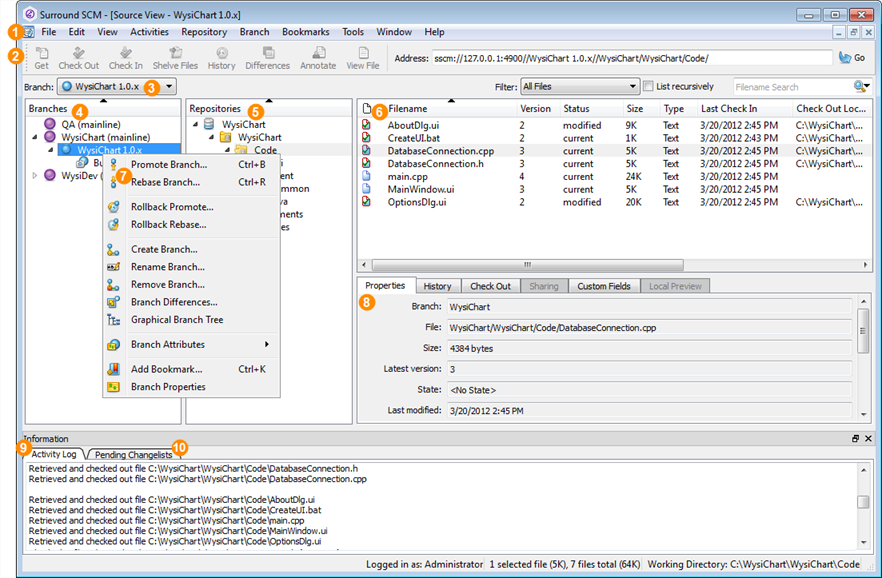
| # | Area | Use to: |
|---|---|---|

|
Menu bar | Access all Surround SCM actions. |

|
Toolbars | Access the most commonly used actions. To display or hide a toolbar, choose View > Toolbars and the toolbar name. You can also add buttons to the custom toolbar to include actions you frequently perform. See Customizing toolbars. |

|
Branch menu | Switch between branches. Only branches you can access are displayed in the menu. |

|
Branches tree | View available branches in a tree hierarchy. Many users hide the Branches tree and use the Branch menu to access branches. To hide the Branches tree, choose View and clear the Branch Tree option. Icons indicate branch type and status. See Branch status icons. |

|
Repositories tree | View available repositories in a branch. |

|
Source file list | View all source files in a selected repository. You can customize the columns to display the information you need. You can also filter the list to display specific files and search for files by name. See Customizing the Source Tree window. |

|
Shortcut menus | Quickly perform common actions. Shortcut menus open when you right-click windows and trees. You can customize the actions available in the Branches tree, Repositories tree, and source file list shortcut menus. See Customizing shortcut menus. |

|
File details pane | View the selected file’s properties, history, check out status, sharing information, custom fields, and a preview of local image files. See Using the file details pane. |

|
Activity Log tab | View information about the actions you perform on files, such as the file check out location. |

|
Pending Changelists tab | View pending changelists and commit changes. You can right-click a changelist or file to perform an action on it. See Working with pending changelists. |