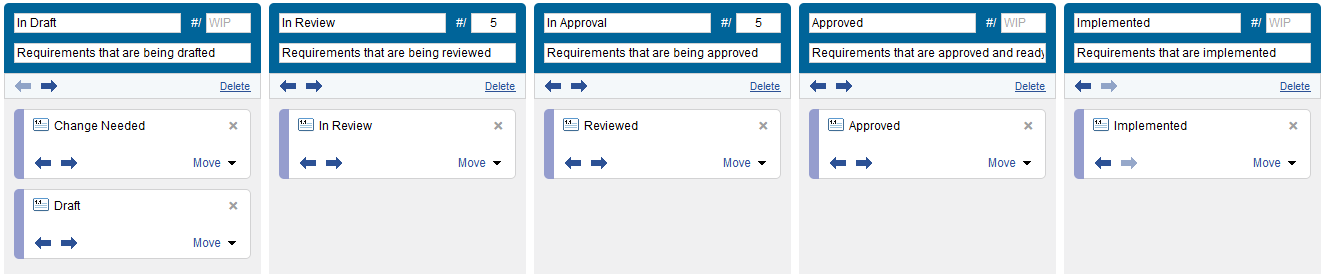Traditional Template sample project: Folders
Folders help organize and track all items the team is responsible for throughout the product development cycle. The team set up folders to manage their entire development process, from concept through design and testing. The following information explains how the team uses folders to better manage their development efforts.
Folder types
Folder types let you configure folders differently based on their purpose. The team created a few different folder types based on how the team works. For each folder type, you can configure custom icons to represent each type in the folders tree, associate a default task board with the folder type, and enable or disable folder features for each type.
| Folder type | Use to: |
|---|---|
|
|
Default folder type for general purpose folders. |
|
|
Organize all items for a product. Product folders typically have several subfolders for various phases and areas for the product. |
|
|
Plan and track a product release. Release folders typically have several subfolders for the various phases or iterations for the release. |
|
|
Organize and prioritize backlog items at the product, release, and sprint levels. |
|
|
Plan and track a specific iteration. |
|
|
Organize all tests at the product, release, or sprint levels. |
Folders tree
The team’s folder structure splits each product into three areas: a folder that contains all test cases associated with the product, a folder with all backlog items for the product, and a folder hierarchy for managing product releases.
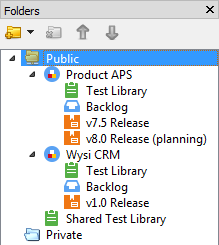
Test Library folders
The Test Library folders contain all test cases the team develops for a product. This gives the team a central location to track, review, and prioritize all tests used to verify that the product is working as expected.
To ensure test cases are not accidentally missed, the team configured an automation rule to automatically move corresponding new test cases to these folder. By default, these folders use the Test Planning task board.
Remember that test cases represent a specific set of steps and expected results for a testing scenario and are reused across multiple testing cycles. Individual executions of a test case are manual test runs, which the team adds to the appropriate release or sprint folder.
Backlog folders
The Backlog folders contain all the backlog items related to a product. In these folders, the team can triage, rank, and review backlog items when it is time to plan the next release or development cycle. By default, these folders use the Backlog Grooming task board.
Release folders
The v1.0 Release, v7.5 Release, and v8.0 Release folders are used to manage specific release cycles. All items associated with the release, including requirement documents, requirements, manual test runs, and issues, are organized in the appropriate release folder. By default, these folders use the Project Tracking task board.
Task boards
Task boards are more visual, interactive views of folder contents that can help teams communicate and measure progress during a sprint, release, or other milestone. Task boards help with planning and collaboration during project status, post mortems, issue triage, and other team meetings. Whether you use Waterfall, Agile, or another product development methodology, task boards give you real-time project visibility.
In a task board, workflow states are mapped to columns, cards represent individual items in the folder, and swimlanes are created by grouping cards by user assignment, folder, relationship or document.
The team uses the following task boards to plan and develop their products.
The Project Tracking task board is used to manage day-to-day activities for a project or release cycle. It is the default task board for all but a few of the different folder types, and is used primarily in the v1.0 Release and v7.5 Release folders.
The task board contains the following columns. Workflow states for requirement documents, requirements, manual test runs, and issues are mapped to each column. Test cases are not displayed in this task board because the team manages test cases separately in the Testing Library folders.
| Column | Displays: |
|---|---|
| Not Started | Items that have not yet been worked on. |
| In Development | Items in active development. |
| In Testing | Items in active testing. |
| Completed | Items the team considers to be complete. |
![]()
The Test Planning task board helps the team manage their testing library. It is the default task board for Tests folder type and is used primarily in the Test Library folders.
The task board contains the following columns. Test case workflow states are mapped to each column.
| Column | Displays: |
|---|---|
| Writing | Test cases in the Draft state, which are currently in development or review, but are not ready to be used by the team. |
| Using | Test cases in the Ready state that have been reviewed and are ready to be used by the team. |
| Retired | Test cases in the Obsolete state that are out of date and no longer relevant to the tested product. |
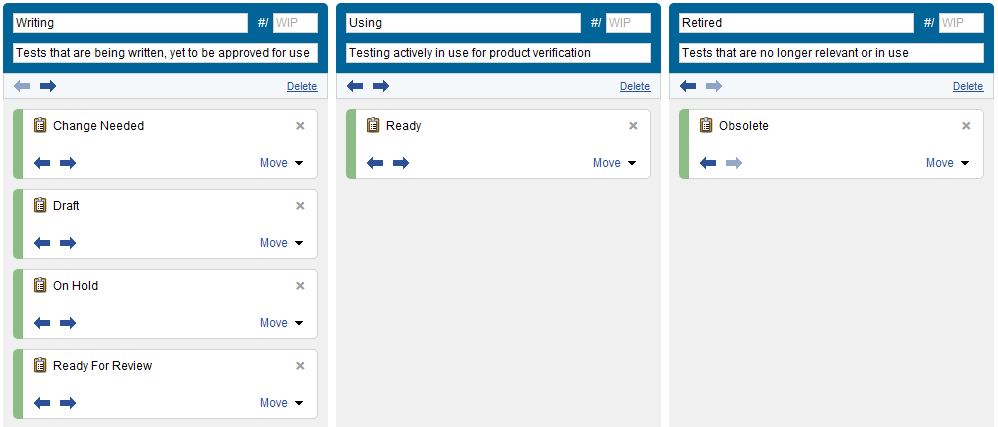
The Backlog Grooming task board helps manage and prioritize product backlog. This is the default task board for the Backlog folder type and is used primarily in the Backlog folders.
The task board contains the following columns. Workflow states for requirement documents, requirements, manual test runs, and issues are mapped to each column. Test cases are not displayed in this task board because the team manages test cases separately in the Testing Library folder.
| Column | Displays: |
|---|---|
| New | Items that have not been initially reviewed or prioritized. |
| In Review | Items currently in review. |
| Ready | Items that have been reviewed and are ready to include in the next release or sprint. |
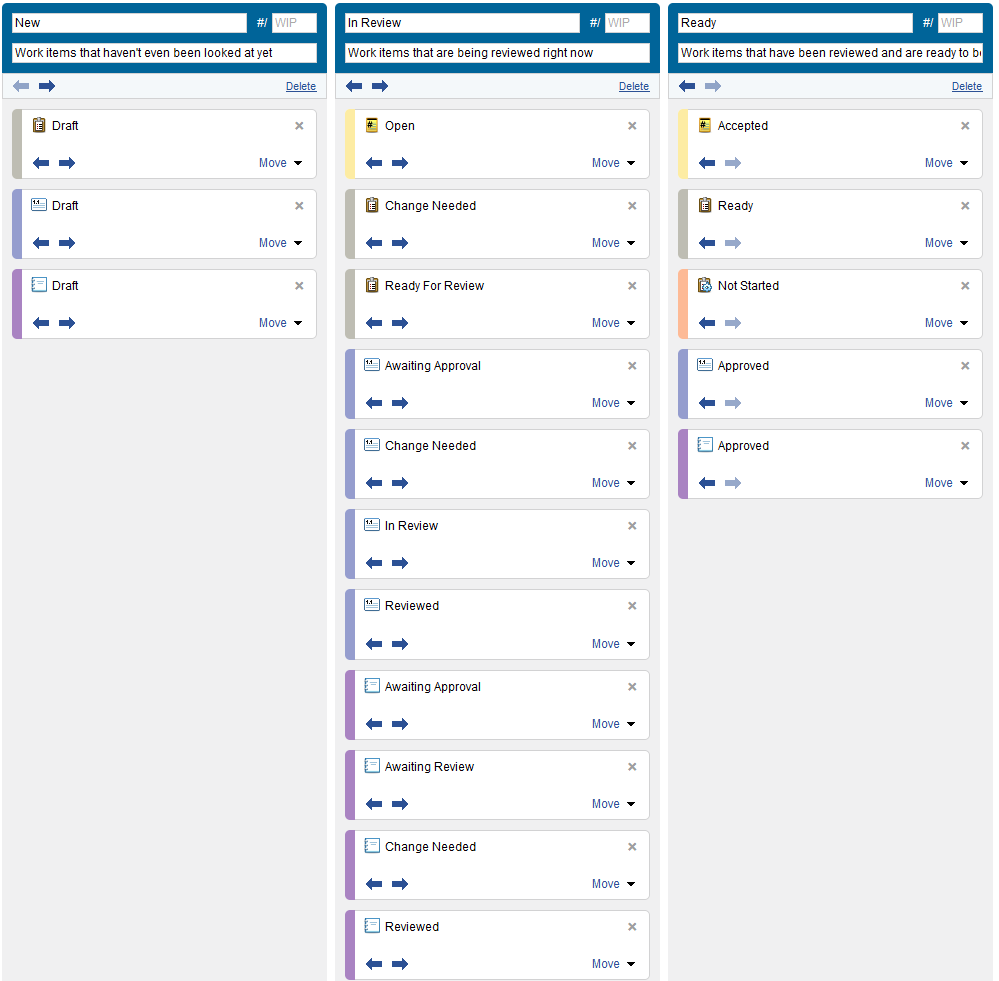
The Product Design Planning task board helps the team conduct design planning meetings where requirements are reviewed, approved, and prioritized. This task board is primarily used with Release folders to filter out non-design work and make it easier for the team and other relevant stakeholders to conduct design planning and review meetings.
The task board contains the following columns. Workflow states mapped to each column are also displayed.
| Column | Displays: |
|---|---|
| In Draft | Requirements in development. |
| In Review | Requirements in review. |
| In Approval | Requirements waiting for approval. |
| Approved | Approved requirements that are ready to be scheduled for implementation. |
| Implemented | Implemented requirements that are considered complete. |
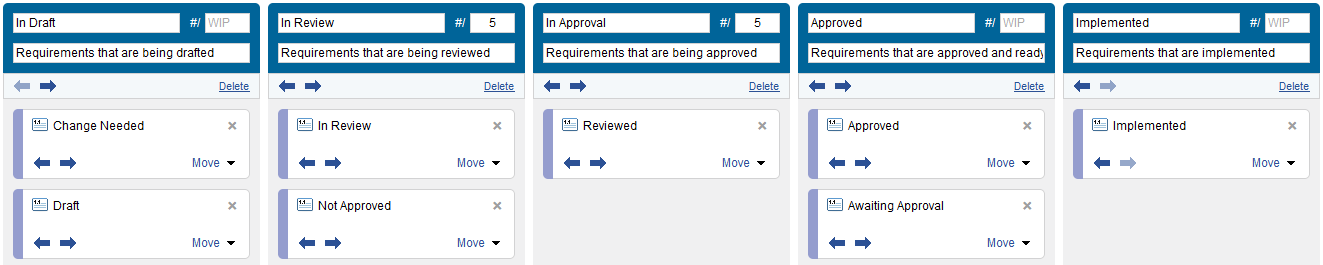
The Program Review task board helps the team review documents across multiple releases or products. This task board is primarily used with Product folders to facilitate reviews at the document level.
The task board contains the following columns. Workflow states mapped to each column are also displayed.
| Column | Displays: |
|---|---|
| In Draft | Requirements in development. |
| In Review | Requirements in review. |
| In Approval | Requirements waiting for approval. |
| Approved | Approved requirements that are ready to be scheduled for implementation. |
| Implemented | Implemented requirements that are considered complete. |