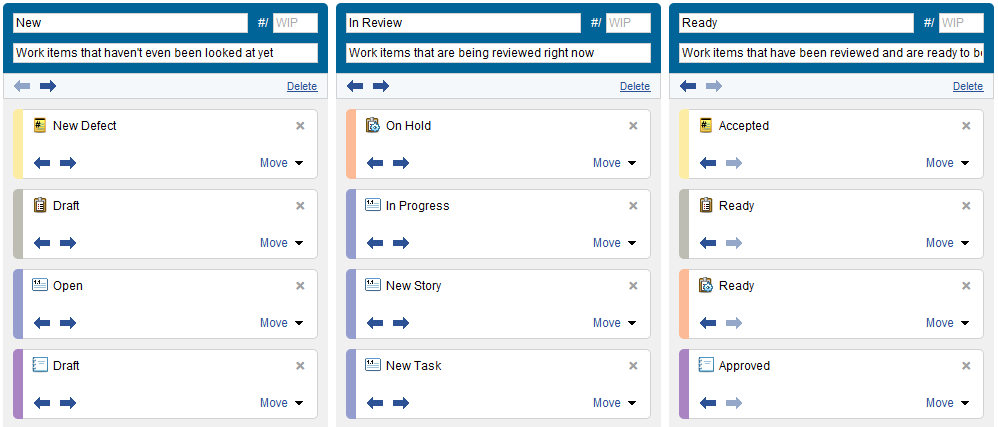Scrum Template sample project: Folders
Folders help organize and track all items the team is responsible for throughout the product development cycle. The team set up folders to manage their entire development process, from concept through design and testing. The following information explains how the team uses folders to better manage their development efforts.
Folder types
Folder types let you configure folders differently based on their purpose. The team created a few different folder types based on how the team works. For each folder type, you can configure custom icons to represent each type in the folders tree, associate a default task board with the folder type, and enable or disable folder features for each type.
| Folder type | Use to: |
|---|---|
|
|
Default folder type for general purpose folders. |
|
|
Organize all items for a product. Product folders typically have several subfolders for various phases and areas for the product. |
|
|
Plan and track a product release. Release folders typically have several subfolders for sprints and other activities for the release. |
|
|
Organize and prioritize backlog items at the product, release, and sprint levels. |
|
|
Plan and track a specific sprint. |
|
|
Organize all tests at the product, release, or sprint levels. |
Folders tree
The team’s folder structure splits the Wysi CRM product into three areas: a folder that contains all Wysi CRM test cases, a folder with all Wysi CRM backlog items, and a folder hierarchy for managing releases.
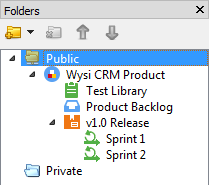
Test Library folder
The Test Library folder contains all test cases the team develops for Wysi CRM. This gives the team a central location to track, review, and prioritize all tests they use to verify that Wysi CRM is working as expected.
To ensure test cases are not accidentally missed, the team configured an automation rule to automatically move new test cases to this folder. By default, this folder uses the Test Planning task board.
Remember that test cases represent a specific set of steps and expected results for a testing scenario and are reused across multiple testing cycles. Individual executions of a test case are manual test runs, which the team adds to the appropriate release or sprint folder.
Product Backlog folder
The Product Backlog folder contains all the backlog items related to Wysi CRM. In this folder, the team can triage, rank, and review backlog items when it is time to plan the next release or sprint. By default, this folder uses the Backlog Grooming task board.
v1.0 Release folder
The v1.0 Release folder is used to manage the 1.0 release cycle, with subfolders for each sprint. Epics for the release are added to this folder and all other items associated with the release are appropriate sprint folder. Most project planning and tracking occurs in the Sprint 1 and Sprint 2 subfolders.
By default, this folder uses the Sprint Taskboard task board.
Task boards
Task boards are more visual, interactive views of folder contents that can help teams communicate and measure progress during a sprint, release, or other milestone. Task boards help with planning and collaboration during project status, post mortem, issue triage, and other team meetings. Whether you use Waterfall, Agile, or another product development methodology, task boards give you real-time project visibility.
In a task board, workflow states are mapped to columns, cards represent individual items in the folder, and swimlanes are created by grouping cards by user assignment, folder, relationship, or document.
The team uses the following task boards to plan and develop their products.
The Sprint ask board is used to manage day-to-day activities within a sprint or release cycle. It is the default task board for all but a few of the different folder types, and is used primarily in the v1.0 Release folder.
The task board contains the following columns. Workflow states for user stories, tasks, manual test runs, and defects are mapped to each column. Test cases are not displayed in this task board because the team manages test cases separately in the Testing Library folders.
| Column | Displays: |
|---|---|
| Backlog | Items that have not yet been worked on. |
| In Development | Items in active development. |
| In Testing | Items in active testing. |
| Done | Items that met the team’s criteria for ‘Done’ and are considered complete. |
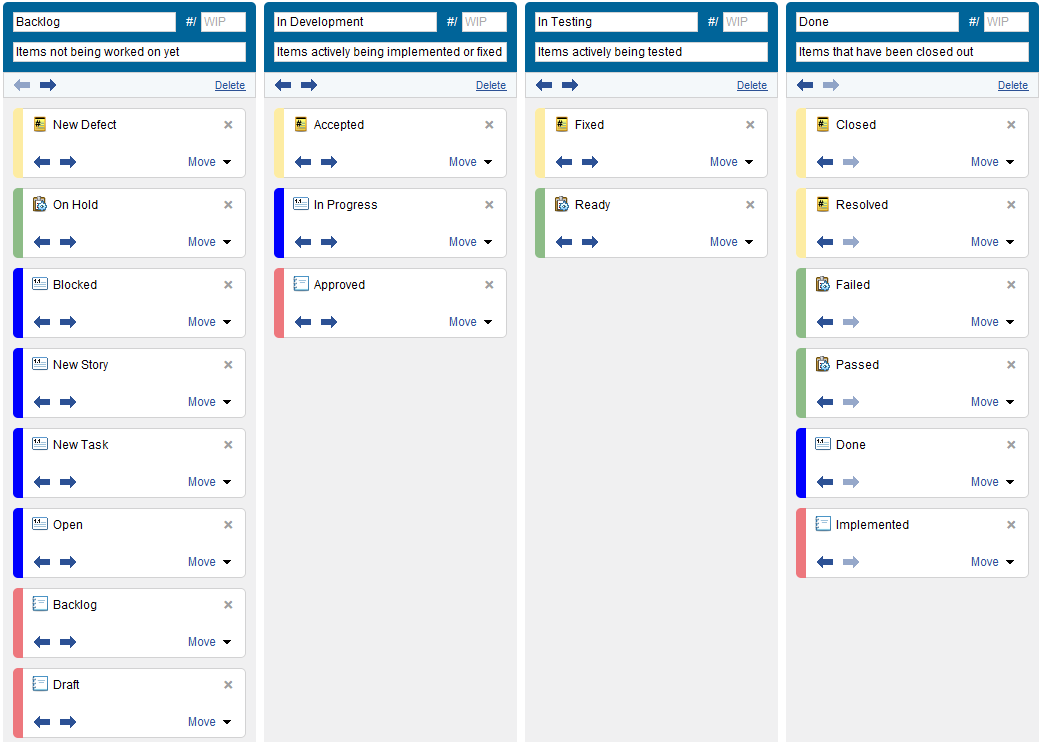
The Test Planning task board helps the team manage their testing library. It is the default task board for the Tests folder type and is used primarily in the Test Library folders.
The task board contains the following columns. Test case workflow states are mapped to each column.
| Column | Displays: |
|---|---|
| Writing | Test cases in the Draft state, which are currently in development or review, but are not ready to be used by the team. |
| Using | Test cases in the Ready state that have been reviewed and are ready to be used by the team. |
| Retired | Test cases in the Obsolete state that are out of date and no longer relevant to the tested product. |

The Backlog Grooming task board helps manage and prioritize product backlog. This is the default task board for the Backlog folder type and is used primarily in the Product Backlog folder.
The task board contains the following columns. Workflow states for epics, user stories, tasks, manual test runs, and issues are mapped to each column. Test cases are not displayed in this task board because the team decided to manage test cases separately in the Testing Library folder.
| Column | Displays: |
|---|---|
| New | Items that have not been initially reviewed or prioritized. |
| In Review | Items currently in review. |
| Ready | Items that have been reviewed and are ready to include in the next release or sprint. |