Viewing baseline contents
You can view the items included in a baseline.
Note: The information you can view and actions you can perform depend on your licensing and security permissions.
1. In the Baselines list, click the baseline number or name. You can also select the baseline, click Actions, and then choose View.
The Viewing Baseline page opens.
2. Click the Contents tab.
The list of items in the baseline is displayed. It includes source items and items in relationships selected when the baseline was added.
Note: Click the Details tab to view additional information about the baseline. See Viewing baseline details.
3. Change the Display Options to control which items are displayed in the list.
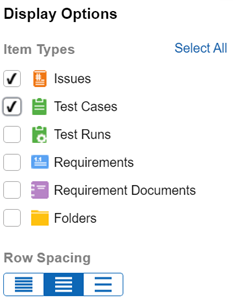
- Item Types — Select the item types to display in the list. Click Select All to select all item types. You must select at least one type. If multiple item types are selected, but you only want to display one type, mouse over the type to display and click
 . All other item types are cleared.
. All other item types are cleared.
- Row Spacing — To adjust the spacing of rows in the list, click a row spacing button.
| Button | Spacing |
|---|---|

|
Narrow |

|
Normal |

|
Wide |
4. Select one or more items and click View to view the item details. Fields and other information for the item at the time the baseline was added are displayed. Click the arrow buttons at the bottom of the page to navigate between the selected items. See Viewing details for items in baselines.






