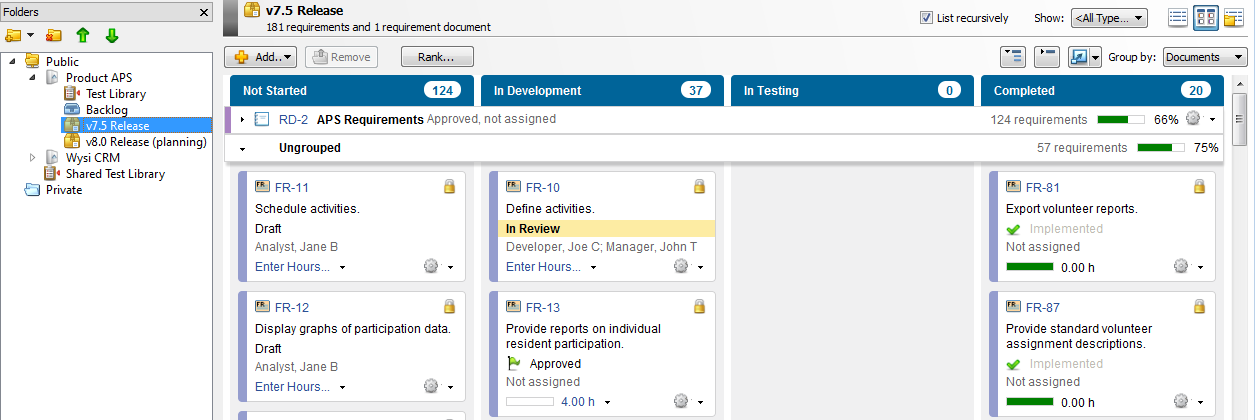Changing task board swimlane groupings
Swimlanes group items horizontally in task boards. When viewing a task board, you can change how items are grouped in swimlanes using the Group by list. This can help you provide the best view of items based on your team's needs.
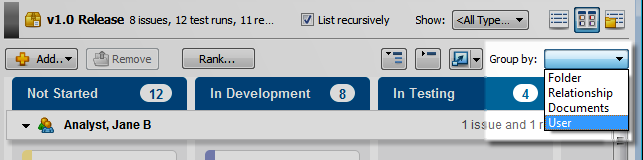
You can group items by folder, user, relationship, or requirement document depending on the task board configuration.
The following information explains the swimlane grouping options. The information you can view and actions you can perform depend on the task board configuration, your security and folder permissions, and whether the folder is locked.
Tip: See Configuring task board swimlanes for information about configuring swimlane group by options.
The Group by Folder option displays swimlanes for any subfolders one level down from a selected folder if the items are displayed recursively. If items are not displayed recursively, no swimlanes are displayed.
Swimlane header

The following information is displayed in the swimlane header:
- Folder type icon and folder name
- Number of items of each type in the swimlane across all columns
- Rollup field—The actual hours, estimated hours, remaining hours, percent done, or story points for all items in the swimlane. If percent done is used as the rollup field, a progress bar is displayed. Percent done is the sum of actual hours for all items in the swimlane divided by the sum of actual hours plus remaining hours for all items. The rollup field value to display, if any, is selected in the task board configuration.
- Actions menu—Click
 to perform actions on the folder, such as adding existing or new items to the folder.
to perform actions on the folder, such as adding existing or new items to the folder.
Items displayed
Items in the folder are displayed as cards in the swimlanes. Swimlanes are displayed in the same order as the folders tree. Swimlanes for empty folders may be displayed depending on the task board configuration.
Example
In the following example, the Wysi CRM folder is selected. Because items are displayed recursively, the task board has two swimlanes for subfolders in the Wysi CRM folder that contain items: Backlog and v1.0 Release. There is no swimlane for the Test Library folder because the task board is not configured to show swimlanes for empty folders. The Remaining Hours rollup field is displayed on the swimlane to indicate how many hours remain until all items in the swimlane are complete.
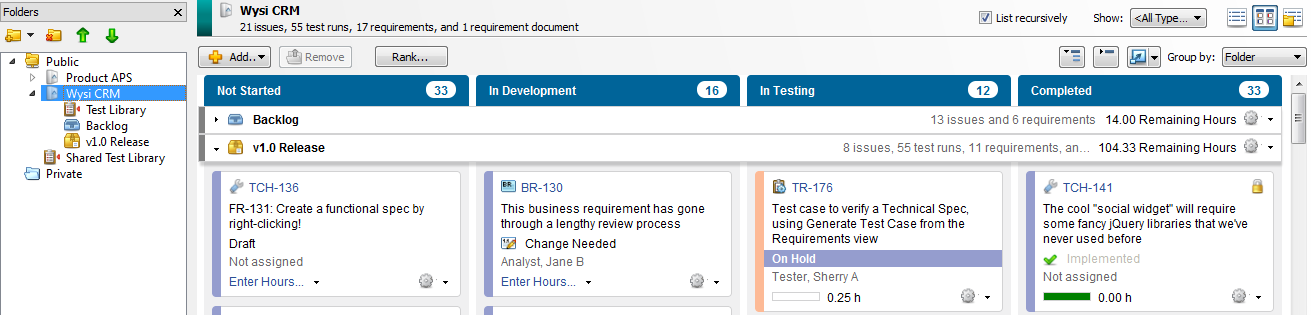
The Group by User option displays swimlanes for each user who items are assigned to in the selected folder. Items assigned to the user in the folder are displayed as cards in the swimlanes.
Swimlane header

The following information is displayed in the swimlane header:
- User icon and user name
- Number of items of each type in the swimlane across all columns
- Rollup field—The actual hours, estimated hours, remaining hours, percent done, or story points for all items in the swimlane. If percent done is used as the rollup field, a progress bar is displayed. Percent done is the sum of actual hours for all items in the swimlane divided by the sum of actual hours plus remaining hours for all items. The rollup field value to display, if any, is selected in the task board configuration.
Items displayed
Items in the folder assigned to the user are displayed as cards in the swimlanes.
Swimlanes are displayed in alphabetical order by the user's name
Example
In the following example, the v1.0 Release folder is selected. Swimlanes are displayed for each user that has at least one item in the folder assigned to them. Unassigned items in the folder are displayed in the Unassigned items swimlane. The Remaining Hours rollup field is displayed on the swimlane to indicate how many hours remain until the user completes all items in the swimlane.
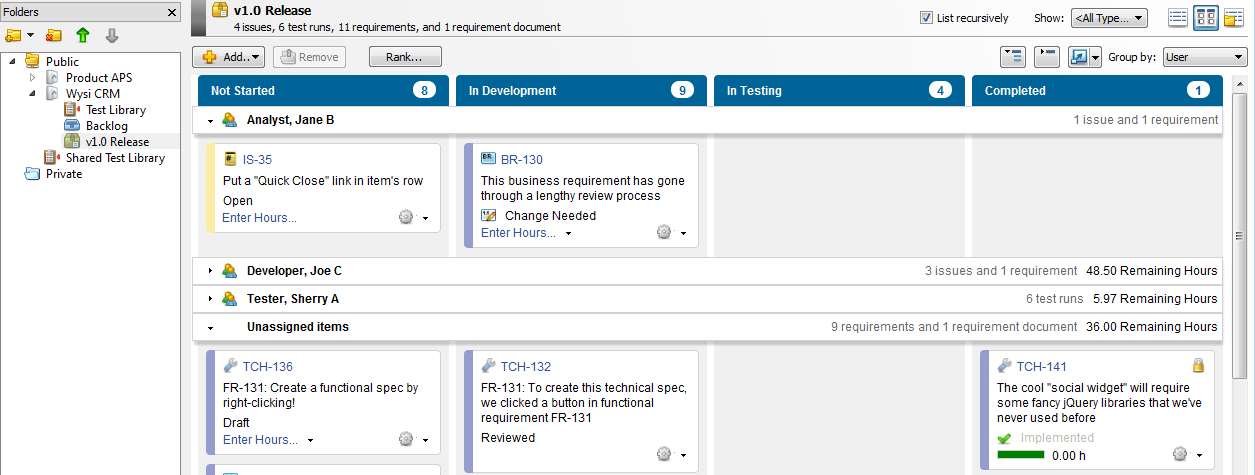
The Group by Relationship option displays swimlanes for all items in the folder that match the item types configured to use as swimlanes in the task board configuration.
Swimlane header

The following information is displayed in the swimlane header:
- Item type icon—Mouse over the icon to view the item type.
- Item type tag and number—Click the tag to open the item.
- Item summary or name
- Item status and assignment
- Number of items of each type in the swimlane across all columns
- Rollup field—The actual hours, estimated hours, remaining hours, percent done, or story points for all items in the swimlane. If percent done is used as the rollup field, a progress bar is displayed. Percent done is the sum of actual hours for all items in the swimlane divided by the sum of actual hours plus remaining hours for all items. The rollup field value to display, if any, is selected in the task board configuration.
- Actions menu—Click
 to perform actions on the item, such as viewing, editing, duplicating, adding related items, and adding workflow events.
to perform actions on the item, such as viewing, editing, duplicating, adding related items, and adding workflow events.
Items displayed
Items are displayed in swimlanes if they are:
- A child of the item used as a swimlane based on a parent/child link relationship.
- A test run generated from a test case used as a swimlane.
- A requirement in a document used as a swimlane.
- A child of a requirement used as a swimlane based on the hierarchy in the requirement document.
Items in the folder that are not linked to a parent or ancestor item in the folder are displayed in an Ungrouped swimlane, which is the last swimlane displayed in the task board.
If an item is used as a swimlane, the swimlane does not also contain a card for the item.
Swimlanes are displayed based on folder order and the rank for the item in the folder. Swimlanes for items in the folder that do not have children may be displayed depending on the task board configuration.
Example
In the following example, the v7.5 Release folder is selected. This folder contains issues, test runs, requirements, and a document. Each item in the folder is used as a swimlane because the task board is configured to display all item types as swimlanes. The FR-21 swimlane represents a functional requirement in the folder. This swimlane contains test runs that are children in a parent/child link relationship with the requirement. Items in the folder that are not linked to a parent or ancestor item in the folder are displayed in an Ungrouped swimlane at the bottom of the task board. The Remaining Hours rollup field is displayed on the swimlane to indicate how many hours remain until all items in the swimlane are complete.
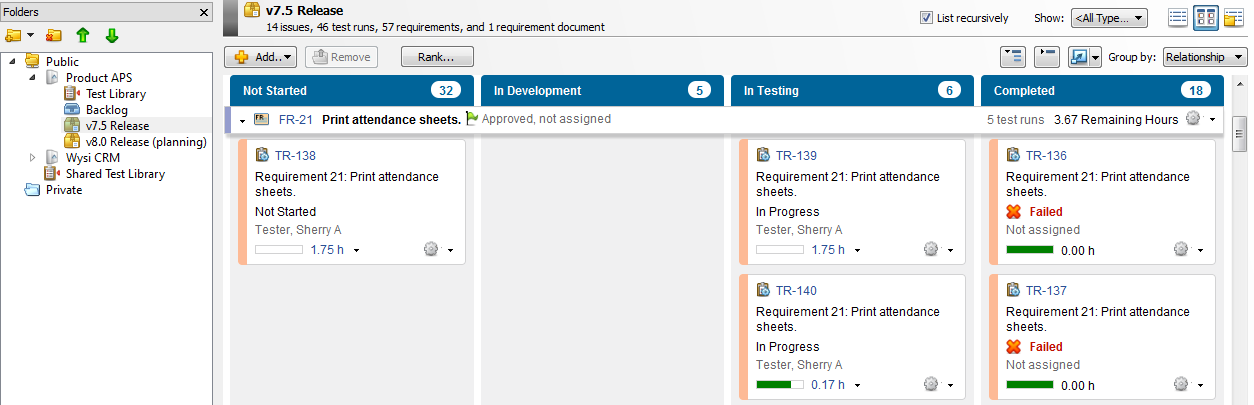
The Group by Document option displays swimlanes for each requirement document in the selected folder.
Note: If this option is enabled for a task board, you must be logged in to requirements management and have permission to view documents to select it.
Swimlane header

The following information is displayed in the swimlane header:
- Document icon
- Document tag and number—Click the tag to open the document.
- Document status and assignment
- Number of requirements in the swimlane across all columns
- Rollup field—The actual hours, estimated hours, remaining hours, percent done, or story points for all items in the swimlane. If percent done is used as the rollup field, a progress bar is displayed. Percent done is the sum of actual hours for all items in the swimlane divided by the sum of actual hours plus remaining hours for all items. The rollup field value to display, if any, is selected in the task board configuration.
- Actions menu—Click
 to perform actions on the document, such as opening it, duplicating it, adding related items, and adding workflow events.
to perform actions on the document, such as opening it, duplicating it, adding related items, and adding workflow events.
Items displayed
All requirements in each document are displayed as cards in the swimlanes, even if the requirements are not in the folder. If a requirement is shared multiple times in the same document, only one card is displayed for the requirement in the swimlane.
Other item types in the folder are displayed in an Ungrouped swimlane, which is the last swimlane displayed in the task board.
Swimlanes are displayed based on folder order and the rank for the document in the folder. Swimlanes for empty documents may be displayed depending on the task board configuration.
Items are displayed in swimlanes in the same order used in the document.
Example
In the following example, the v7.5 Release folder is selected. The folder contains one document, APS Requirements, which is used as a swimlane. The swimlane contains all requirements in this document even if they are not in the folder. All requirements in the folder and any other items in the folder are displayed in the Ungrouped swimlane. If requirements are both in the folder and in a document in the folder, duplicate cards are displayed in the task board: in the document swimlane and in the Ungrouped swimlane.