Viewing the watched items list and change notifications
If you are watching items in a project, you can view a list of all items you are watching and notifications about changed items. See Watching items to be notified about changes. You can easily go to a watched item from the list or view all watched items.
1. Click ![]() to open the notification list. The number on the icon indicates the number of new changes since you last viewed the list.
to open the notification list. The number on the icon indicates the number of new changes since you last viewed the list.

Items that changed since you last viewed the list are displayed at the top of the list. The number of items you are watching and new changes since you last viewed the list are also displayed.
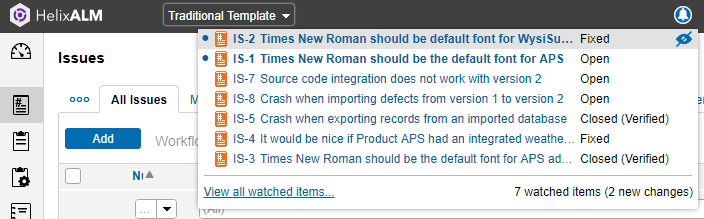
2. Click an item in the list to view it.
3. To view all items you are watching, click View all watched items. Use the arrow buttons at the bottom of the item to move between the watched items.
4. To stop watching an item, mouse over it in the list and click ![]() .
.
Note: Depending on your browser, you can also enable browser notifications for Helix ALM. See the browser help for information.






