Setting up test suites
The following information can help you set up test suites for optimal use. Your setup may be different depending on your testing process and organization.
See Using test suites for more information.
1. Create a test library folder
Use a test library to store all of your test assets. This helps you organize tests in one place and streamlines test planning and design. To create the library:
- Add a folder to store all of your test case suites in. You may want to use the Folder type for this folder in case there are other item types you need to store in this folder. You may want to add this folder to the Public root folder so it is easy to find and can be used for multiple products you test. See Adding folders.
- If you test multiple products, create a Test Library test case suite folder in each product folder. See Adding test suites.
In the following example, there is a Test Library folder, which is for storing tests that may be used to test multiple products. There is also a Test Library test case suite folder in the Product APS folder, which is for storing tests specifically for Product APS.
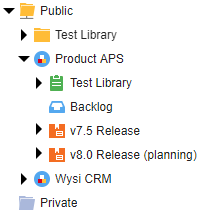
2. Add test case suite folders to the test library folder
Consider the different categories of tests you need and add a test case suite folder for each category in the main test library folder. For example, use test case suites to separate regression and performance tests. Make sure you add notes to each test case suite folder to describe its contents. Notes are copied to test run suites generated from the test case suite and can help testers learn more about the tests. See Adding test suites.
In the following example, the Test Library folder contains test case suites for performance, regression, security, and new feature tests.
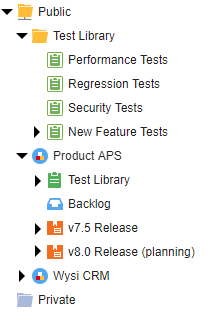
3. Add test cases to the test case suites
Add test cases to the appropriate test case suites. See Adding items to folders.
4. Put test cases in the order to run them
The order that tests are performed may be important. For example, running tests in a specific order is more efficient or you may have tests that are destructive in some way. Order the tests in each test case suite folder to make sure they are in the correct order.
5. Lock the test case suite when it is complete
When you are satisfied that a test case suite is complete and ready to use for testing, lock the suite folder. This prevents adding, moving, removing, and reordering test cases in the folder. See Locking and unlocking folders. The content of test cases in the suite may still be editable. To prevent changes to test case contents, use the test case workflow.
6. Generate test run suites for sprints or releases
When it is time to run tests, generate a test run suite from the appropriate test case suite in the test library. When you generate a test run suite:
- The folder structure of the source test case suite is automatically duplicated in a folder you select.
- Test runs are generated from test cases in the test case suite.
- The generated test runs are added to the new test run suite folders. The order that test runs are displayed in the suite are based first on any test variants selected when generating the suite and then by the order set in the test case suite.
See Generating test run suites.
If your team uses release and sprint folders, you may want to generate test run suites for regression tests and add them to the release folder and generate test run suites for new features and add them to the sprint folder.
In the following example, a test run suite was generated from the Regression Tests test case suite in the main Test Library folder and added to the v7.5 Release folder. Another test run suite was generated from the Import and Export test case suite in the main Test Library folder and added to the Sprint 1 folder in the v7.5 Release folder.
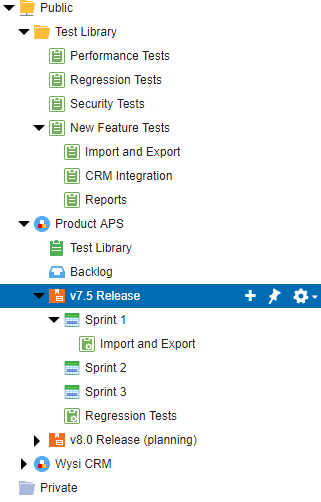
If you need to test the same functionality again in another sprint, you can easily generate the test run suite again and add it to the appropriate sprint folder.
7. Lock the test run suite
When a test run suite is ready to use for testing, lock the suite folder to make sure that what you planned on testing actually gets tested. See Locking and unlocking folders.






