Opening saved and shared item list tabs
If you saved a tab or another user shared a tab with you, you can open it to apply the column layout, sorting, and filter to the
You can only open a tab in the list it was created for. For example, you cannot open a Requirements list tab in the Issues list.
Note: Views configured in Helix ALM 2017.1 and TestTrack 2016.1 and earlier are now saved tabs. They are available in the  menu
menu
1. Click  and choose the tab to open. If the project has a large number of tabs, you can search for a tab by name.
and choose the tab to open. If the project has a large number of tabs, you can search for a tab by name.
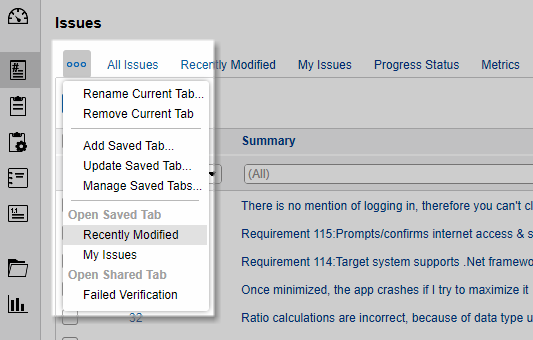
The tab opens. If it uses a filter with interactive restrictions, you are prompted to enter or select filter criteria. See Selecting interactive filter criteria.
Note: If you make changes to the columns, sorting, or filter in a saved tab you own, you can update it to save the changes. See Updating saved item list tabs.






