User Guide | 2019.2
Using the Folders list window
Use the Folders list window to work with folders and the items in them.
From this list, you can add, view, modify, and delete folders.
To open the Folders list window, choose View > Folders.
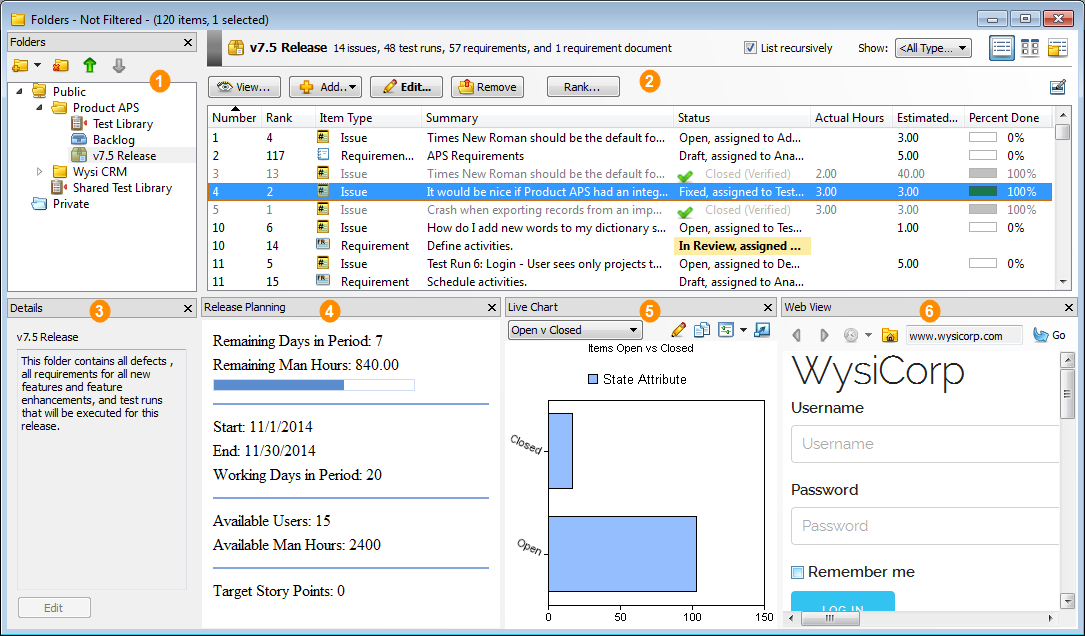
Folder information is displayed in the following areas.
| # | Area | Displays: |
|---|---|---|

|
Folders tree | Hierarchy of folders in the project. Provides access to add, duplicate, reorganize, lock and unlock, and delete folders. |

|
Items pane | Items in a folder in different views: items list, folders list, and task board. |

|
Details pane | Additional information about the selected folder, such as notes about the project. |

|
Release Planning pane | A release schedule overview if release planning information is configured for the folder. |

|
Live Chart pane | Project information in a chart format. Live charts are updated automatically when items in the project change and can help you monitor overall progress or a specific part of a project in real time. |

|
Web View pane | The default web page related to the folder. |
Note: To move or hide panes in the list window, see Configuring folder panes.






