Using the To Do List
The To Do List shows your assigned tasks, bugs, and items from all Hansoft projects in a list format, grouped by due date.
Viewing the To Do List
To view the To Do List, click To Do List at the top of the page.
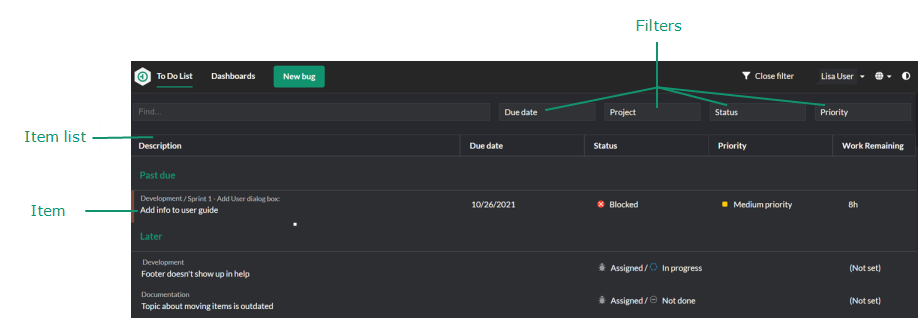
Item list
The item list displays all of your assigned items for all projects. By default, the list is ordered by priority with the highest priority items at the top, but you can sort the list by any column by clicking the column header. You can also resize columns by clicking and dragging the separators between each one.
The Description column for each item shows the project name with the sub project path, and the item description below it. Click the description to view or edit the item details. Thumbnails of cover images may be displayed if you selected the option to show cover pages. See Using the Show menu.
Filtering and searching for items
You can apply filters to narrow the items displayed in the To Do List. You can filter by due date, project, status, and priority. You can also search the columns in the To Do List. See Filtering and finding items.
Viewing and editing item details
To view or edit the item details, click the item description. See Viewing and editing item details.
Updating column values
To update a value in the Status, Work Remaining, or Priority column, click the value and change it. See Updating columns in the To Do List






