1. Download the trial
By default, the trial is installed to C:\Program Files (x86)\P4 Plan\Project Manager Server.
Once the installation is completed the P4 Plan client will launch and you will be able to log in. The client is pre-configured with the settings needed to logon to the trial server, which is installed locally.
Should you need to fill in the connection details manually the server address is 'localhost' and the port is '50256' when connecting from the same machine the server is installed on.
The P4 Plan trial comes with three pre-defined users, the ‘Administrator’ account, which exists in all P4 Plan databases, and two example users; ‘Example Proj Manager’ and ‘Example Team User’. The default password for all three users is ‘hpmadm’.
2. Allowing other users to connect to my server
In order for a user to be able to connect to the P4 Plan server the user needs the server name or IP of the server and what port the P4 Plan server is listening to (default is 50256).
When installing the P4 Plan trial on a PC the server name will be the same as the computer name, which can be found by right-clicking ‘My computer’ and selecting ‘Properties’.
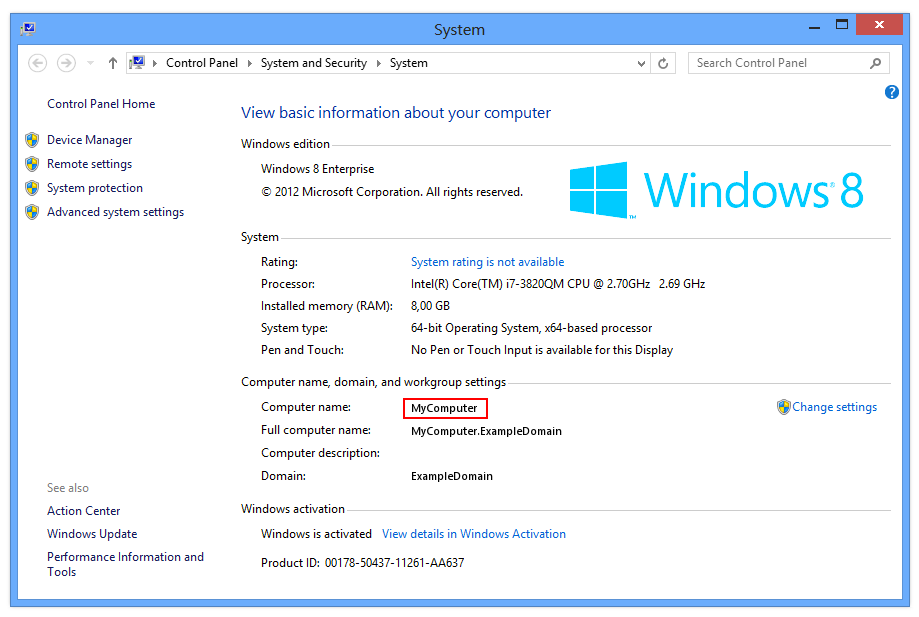
Depending on your windows version, the computer name location may vary.
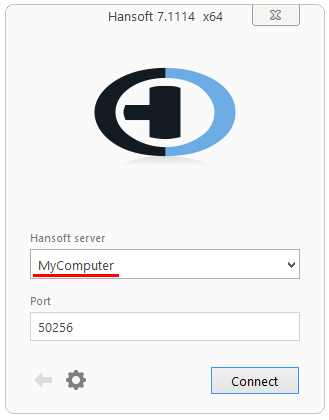
The server name will be the same as the name of the computer. Once you have input the server name/IP and port, click connect to proceed to the login.
3. Logging in as the administrator
Once you have installed the P4 Plan trial you will need to log in as the pre-defined administrator. Through this account you can create additional users and also customize their administrative privileges.
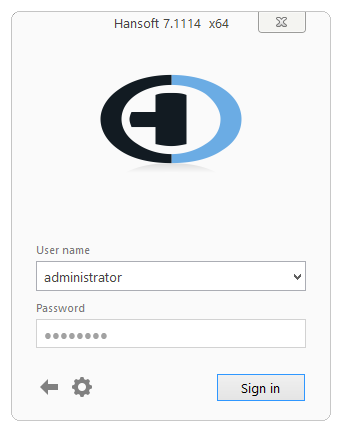
Log in using the administrator account. The password is by default set to "hpmadm".