One important aspect when making the project plan is to set the working days and working hours. You can do this by specifying which days and hours are considered working time, and specify which dates are holidays.
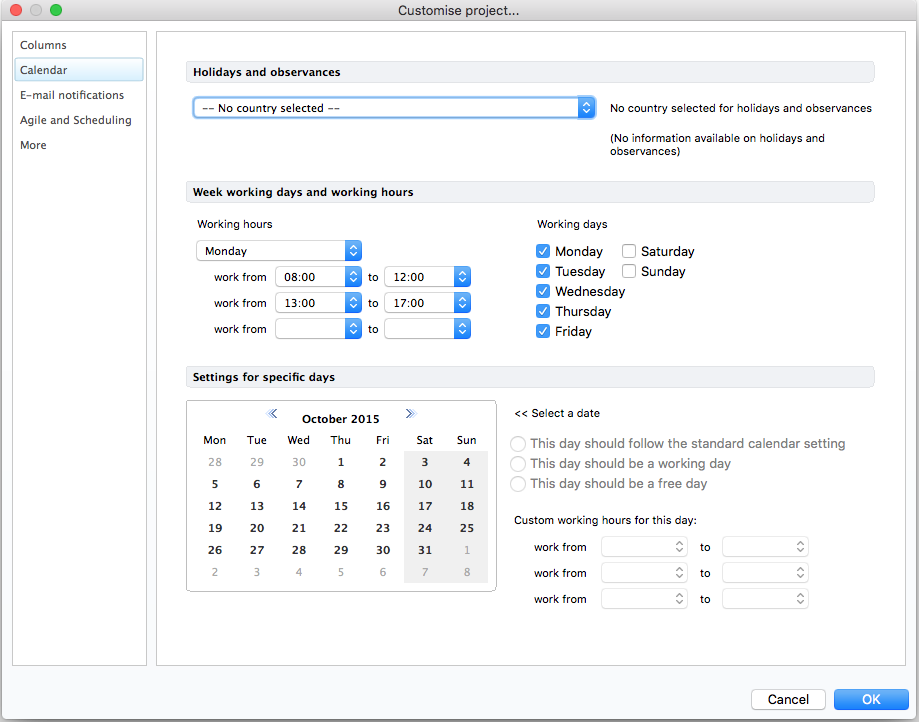
An example using the calendar settings for the Japan within a project (holidays are denoted by red bars):
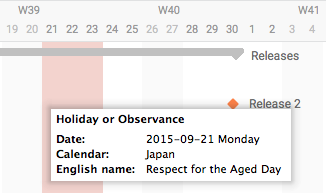
1. In the Planning view, choose More > Customise project.
The Customise project window opens.
2. Click Calendar.
3. Use the Holidays and observances drop-down to select the country which most closely matches your local holidays and observances.
Holidays of that country will be marked red in the calendar, and will also be shown in the To Do List and Project Overview.
4. In the Week working days and working hours section, set the days in the week that should be considered working days, as well as the general working hours for the week.
Free days are marked gray in the Calendar and are also shown in the To Do List and in Portfolio find.
5. The Settings for specific days enables you to specify settings for individual days, which overrule the general settings.
The days you have changed will be marked green for a free day/working day change, and red for a change in working hours. This only applies to the Calendar view.
6. Click OK to save.