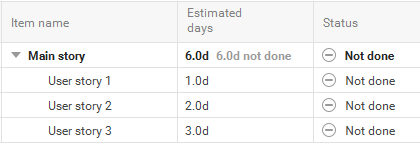You need to select the Jira projects to sync and other replication settings in P4 Plan.
1. In P4 Plan, click the section to integrate Jira with.
2. Choose More > Customize project integration settings.
The Project Integration Settings dialog box opens.
3. Select the Jira project synchronization category.
4. Select the Jira projects to sync with the P4 Plan section. You can select multiple projects. For example, you can sync one issue type from one Jira project and another issue type from another project.
Select a project in the Available Jira projects list and click the right arrow to move it to the Enabled Jira projects list. To remove a project from the integration, select it in the Enabled Jira projects list and click the left arrow.
5. Enter or select the Replication settings to provide information about syncing items between Jira and P4 Plan.
- Default Jira projects for new items in P4 Plan—Select the Jira project to add items to for each P4 Plan item added.
- Default Jira issue type for new items in P4 Plan—Select the Jira issue type to use when creating new issues when syncing with P4 Plan.
- Filter for issues to replicate from Jira to P4 Plan—Select the Jira filter to use to find the issues to sync with P4 Plan. It must be a filter in the projects selected in the Default Jira projects for new items in P4 Plan field. If the filter is not in the list, make sure that its name contains the search string set in the configuration file and that the integration user in Jira has access to the filter.
- Report for items to replicate from Hansoft to Jira—Select the P4 Plan report to use to find the items to sync with Jira.
- Report for milestones and sprints that should be unarchived in Jira—Select the P4 Plan report to use to find the sprints and releases to unarchive in Jira. Archiving a sprint in P4 Plan archives the corresponding version in Jira. If a report is not selected, all synced versions are unarchived and available for use in Jira. The report must be created in the Project Schedule section in P4 Plan. If you use a custom column value to indicate which items are synced to Jira, you can use the same report for both regular items and Sprints/Releases.
- Max issues to replicate from Jira to P4 Plan—Maximum number of issues the integration will sync at a time. If the list of issues returned by the Jira filter is more than the specified limit, items are synced from the top of the list until the limit is reached.
- Minimum issues expected in Jira filter—Minimum number of Jira issues the integration will sync at a time. If the list of issues returned by the Jira filter is less than the specified limit, items are not synced, which can prevent accidentally deleting items by removing or changing filters.
6. Select any Create in Jira settings.
- Create fields for P4 Plan summaries in Jira—Select to sync P4 Plan calculated summary data with Jira.
- Create fields for deactivated P4 Plan columns in Jira—Select to create all P4 Plan columns in Jira. By default, only activated columns are created.
- Synchronize P4 Plan sprints to Jira—Select to sync P4 Plan sprints with Jira sprints.
- When committing an item to a sprint in P4 Plan, it is moved to the corresponding sprint in Jira.
- When moving an item to a sprint in Jira, it is also committed to that sprint in P4 Plan.
- Sprints are only synced from P4 Plan to Jira, not Jira to P4 Plan.
- It an item committed to a Jira sprint is not synced from P4 Plan, it will be a scheduled task in P4 Plan.
- The Sprint (Jira) field can be enabled in P4 Plan to see which sprint an item is committed to in Jira. This field is read only.
- Synchronize P4 Plan releases to Jira—Select to sync P4 Plan releases with Jira releases.
7. Click OK to save the changes.
Items are owned by the application they were synced from. Items created in P4 Plan and synced to Jira remain in P4 Plan even if deleted in Jira. These items will be re-created in Jira by the integration. To remove an item created by the integration, change the report and filter used to sync items.
If an item synced from P4 Plan to Jira is deleted in P4 Plan, the integration also deletes the item in Jira. If an item synced from Jira to P4 Plan is deleted in Jira, the integration also deletes the item in P4 Plan.
Summary columns are used for numeric columns in hierarchies. The number is calculated from the child items of a parent item and is not stored in the P4 Plan database.
In the following example, the Estimated days value on Main story is calculated from the subitems.
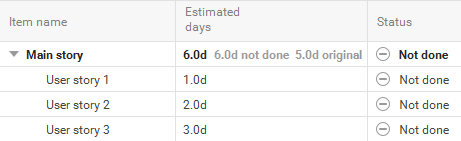
Stat columns are used for numeric values calculated on broken down items. In the following example, Main story has an original value set in the Estimated days column.
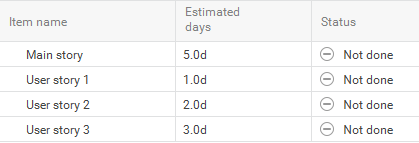
If the subtasks are indented, the value is replaced with a new calculated Estimated days value calculated from the subitems. The old value (2 days) is still stored in the P4 Plan database and the calculated Estimated days value is displayed in the client. To show the correct Estimated days value in Jira, the 0 value is stored in the Stat column.