The P4 Plan Server Administrator is used to remotely administer the project server. The program is included with the server installation and is optionally installed with the client.
Use the following command from the command line. Make sure that you are standing in the installation directory when executing this command.
Windows
HPMClient.exe -AdminServer
Mac
open -a "P4 Plan" --args -AdminServer
Linux
./HelixPlan -AdminServer
Logging in
Enter the hostname or IP address of the server to which you want to connect.
Enter the password you set during server installation. If you skipped some step in the installation or installed the trial version, the predefined password is "hpmadm". In this case, you will be prompted to enter a new password when logging in.
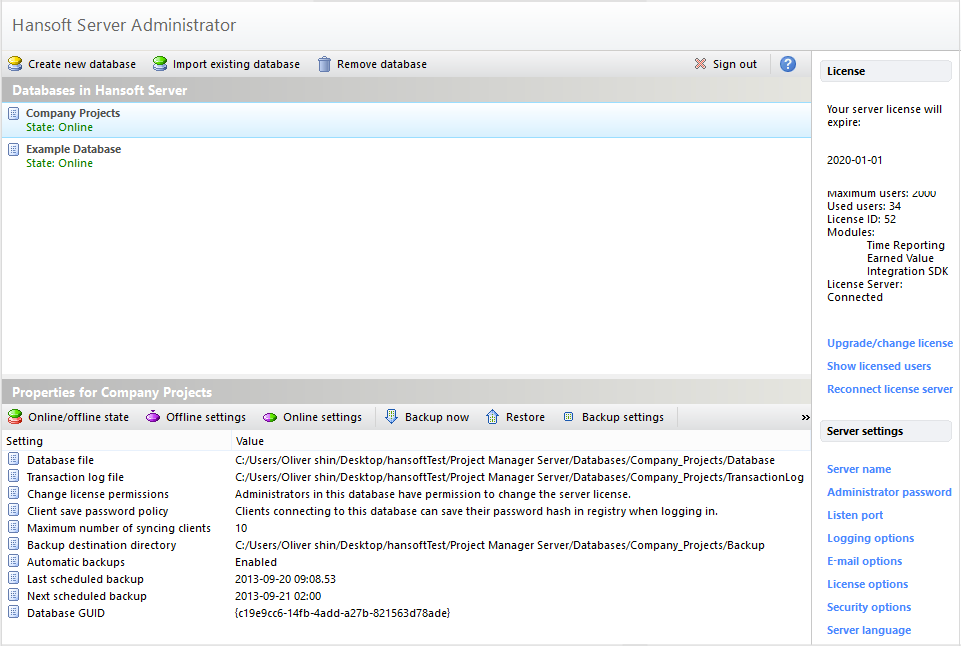
Database properties
Online/offline state
Set the database state. (Online, Offline or Loaded)
Offline settings
You can change the location of the database and transaction log file. You need to take the database offline before you can access this settings.
Online settings
Here you can change the name of the database, permissions and number of syncing clients.
Backup now
Click to perform a backup of the database.
Restore
Restore the database using a backup.
Backup settings
Edit backup location and schedule future backups. If automatic backups are not configured, a warning is displayed in the list of databases on the server.
Reset adm. password
Set a new password for the Administrator account in the selected database.
Generate new GUID for database
Generated a new GUID for a database. This is relevant if you want to run a copied database next to the original.
License and server settings
Upgrade/change license
Enter license key here to update your license.
Show licensed users
See a list of licensed users.
Reconnect license server
Attempt to reconnect to the license server.
Server name
Edit server name.
Administrator password
Change the password for the server administrator client. The password must follow the password policy:
- Minimum length: 12
- Minimum number of alphabetic characters: 1
- Minimum number of upper case characters: 1
- Minimum number of lower case characters: 1
- Minimum number of numeric characters: 1
- Minimum number of symbol characters: 1
Listen port
Set port used by clients to connect to server. The server needs to be restarted for this setting to take effect.
Logging options
Edit logging options for the server.
E-mail options
Edit e-mail options for the server.
License options
Choose to connect to the license server to receive automatic license updates. If you choose not to activate this setting then the license key will need to be input manually.
Security options
Edit security options regarding the client, server and server administrator client.
Server language
Set server language.
General options
Here you can choose to run dashboard calculations on a separate thread.