Configuring task board cards
Cards represent Helix ALM items on a task board. A card displays the item type icon, tag, summary or name, status, assigned user, and time tracking information.
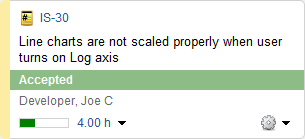
A color is displayed on each card to identify the item type. You can configure card colors for each item type.
1. Click the Cards tab when you are adding or editing a task board.
2. Select the item type to configure cards for. You can also search for an item type.
Card settings for requirements are the same for all requirement types by default. To use different settings for a requirement type, click Add Requirement Type, select the type, and click OK. The type is added to the list. Select the type to configure it. Remove the type from the list if you want to use the same settings for all requirement types instead of specific settings. Click  to remove a requirement type.
to remove a requirement type.
3. Select the card Color from the list or choose Custom to select a custom color.
A preview of the card with the selected color is displayed.
4. Click OK to save the changes.
Note: See Configuring task board columns and Configuring task board swimlanes for information about configuring other task board settings.
The following default colors use for task board cards.
| Item type | Color |
|---|---|
| Documents | Dark Purple |
| Issues | Dark Yellow |
| Requirements | Dark Blue |
| Test cases | Dark Beige |
| Test runs | Dark Orange |






